Changing the topology settings, Exporting the topology to visio, Changing the topology – HP Storage Essentials Enterprise Edition Software User Manual
Page 620: Settings
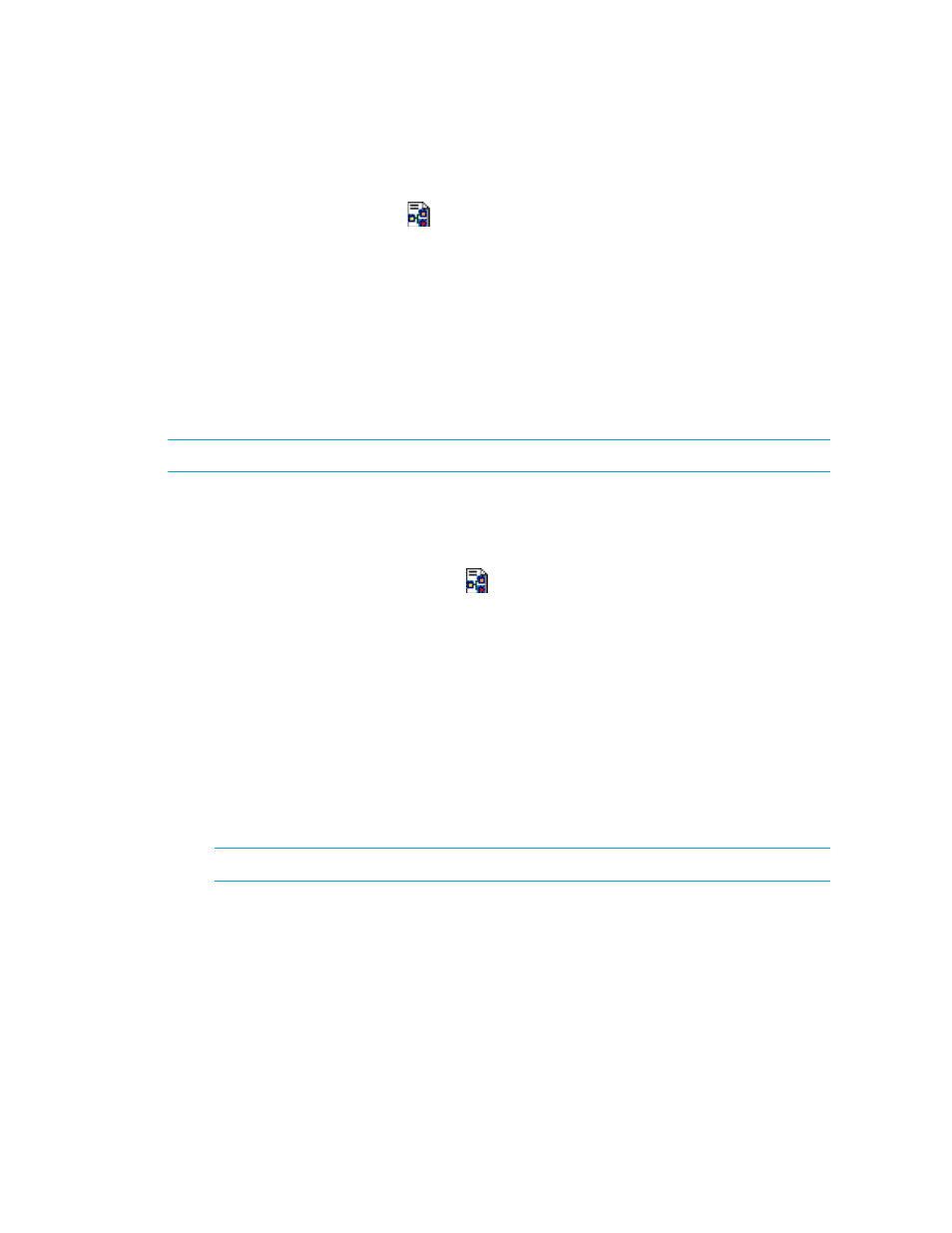
Managing Backups
582
Changing the Topology Settings
The Display Layout Settings Dialog (
) button allows you to modify the following properties of the
topology in Backup Manager:
•
Direction — Horizontal or Vertical. The direction of the topology is Horizontal by default, with
multiple elements of the same type displayed in a row. If you select Vertical, multiple elements of
the same type are displayed in a column.
•
Alignment — Left, Right, or Center. The default alignment of the topology is Center. You can
change the alignment of the topology to be left- or right-justified. For example, if you select the
Left, the backup clients are aligned along the left side of the topology window.
•
Horizontal Spacing — The number of spaces in pixels between elements in a row
•
Vertical Spacing — The number of spaces in pixels between elements in a column
NOTE:
To restore the layout to the default settings, click Defaults.
To change the layout settings:
1.
Access Backup Manager by clicking Tools > Storage Essentials > Backup Manager or by
clicking Tools > Storage Essentials > Home, and then clicking Backup Manager in the left pane.
2.
Click the Display Layout Settings Dialog (
) button.
3.
Select one of the following directions:
• Horizontal
• Vertical
4.
Select one of the following alignments:
• Left
• Right
• Center
5.
To change the horizontal spacing, enter a new number in the Horizontal Spacing box.
6.
To change the vertical spacing, enter a new number in the Vertical Spacing box.
7.
Click OK.
NOTE:
You may need to use the scroll buttons to see the rearranged topology.
Exporting the Topology to Visio
You can export the topology to an XML file that can be viewed in Microsoft Visio.
To export the topology:
1.
Click Tools > Storage Essentials > Backup Manager or click Tools > Storage Essentials > Home,
and then click Backup Manager in the left pane.
