Adding information for discovered hosts – HP Storage Essentials Enterprise Edition Software User Manual
Page 311
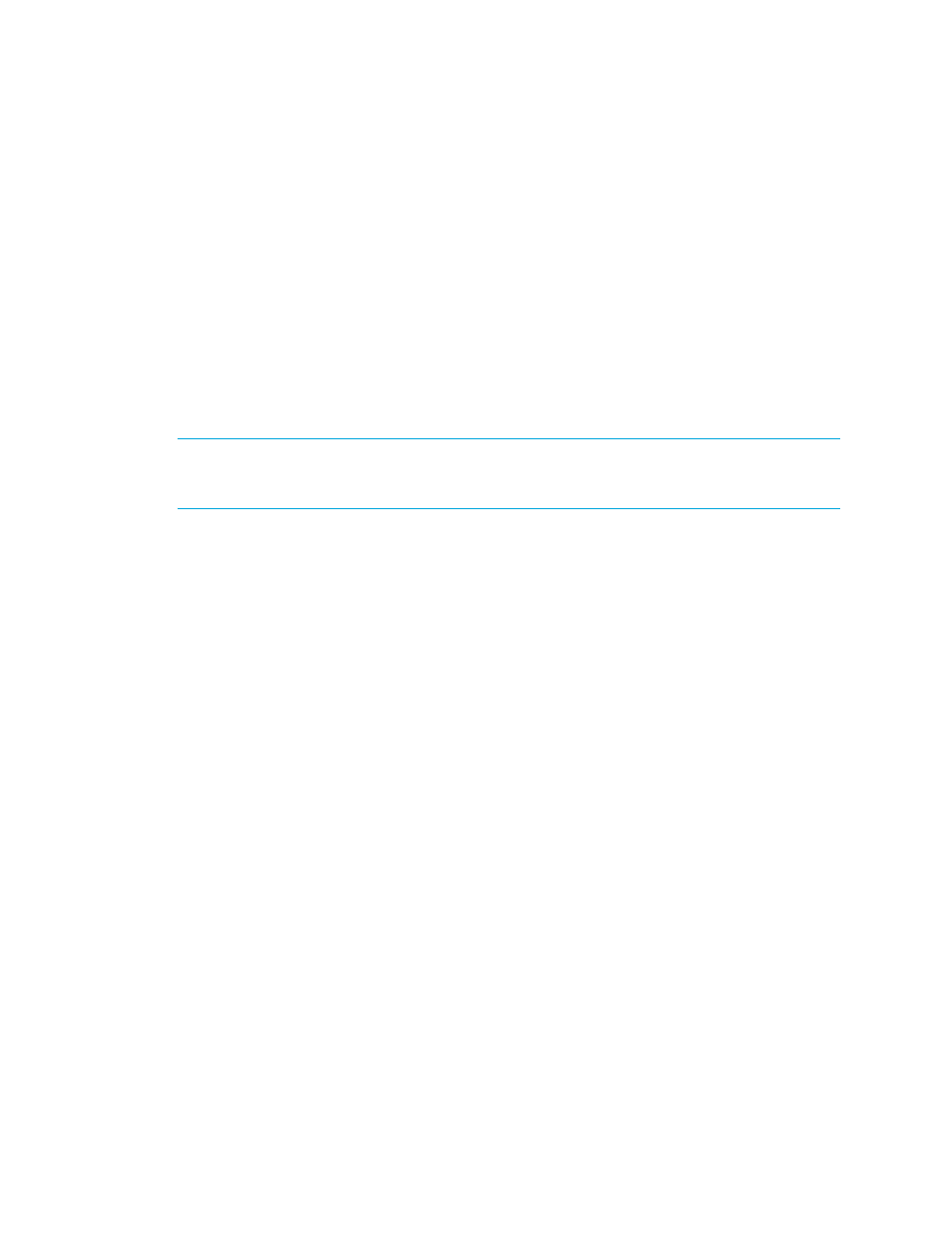
HP Storage Essentials SRM 6.0 User Guide 273
Adding Information for Discovered Hosts
The software labels a host as discovered when it cannot obtain additional information about a host
it has discovered. To learn why the software was unable to obtain information about the element,
see ”
Troubleshooting Discovery and Discovery Data Collection
If you have more than one discovered host, it can be difficult to differentiate them. To make them
easier to identify, you may want to add information about the host, such as the following:
•
Custom Name
•
IP Address
•
DNS Name
•
Operating System
•
Version of the operating system
IMPORTANT:
Do not add information for generic elements during Get Topology or Discovery Data
Collection. You can determine if the management server is getting the topology or all element
details by looking at the label near the status button.
1.
Click Tools > Storage Essentials > System Manager in HP Systems Insight Manager.
2.
Double-click a “Discovered” host in the right pane.
The Properties tab is displayed.
3.
In the custom name box, enter a name for the element.
Keep in mind the following:
• The name must contain 1 to 64 characters.
• The following characters and symbols are accepted: letters, numerals (0 to 9), ~, @, *, _, +,
., < >, (), [ ], { }, |.
• The name is case sensitive, for example, “Element1” and “element1” are different elements.
4.
In the IP Address box, enter an IP address for the element.
5.
In the DNS Name box, enter a DNS name for the element.
6.
In the Version box, enter the version of the operating system.
7.
In the Operating System box, enter one of the following operating systems:
• AIX - corresponds to IBM AIX®
• HP-UX - corresponds to all versions of HP-UX™
• IRIX - corresponds to SGI IRIX®
• Linux
• Windows - corresponds to Microsoft Windows®
• Solaris - corresponds to Sun Solaris™
• NonStop
8.
Click Save.
When you access System Manager, the information you entered appears in the topology.
