HP Storage Essentials Enterprise Edition Software User Manual
Page 292
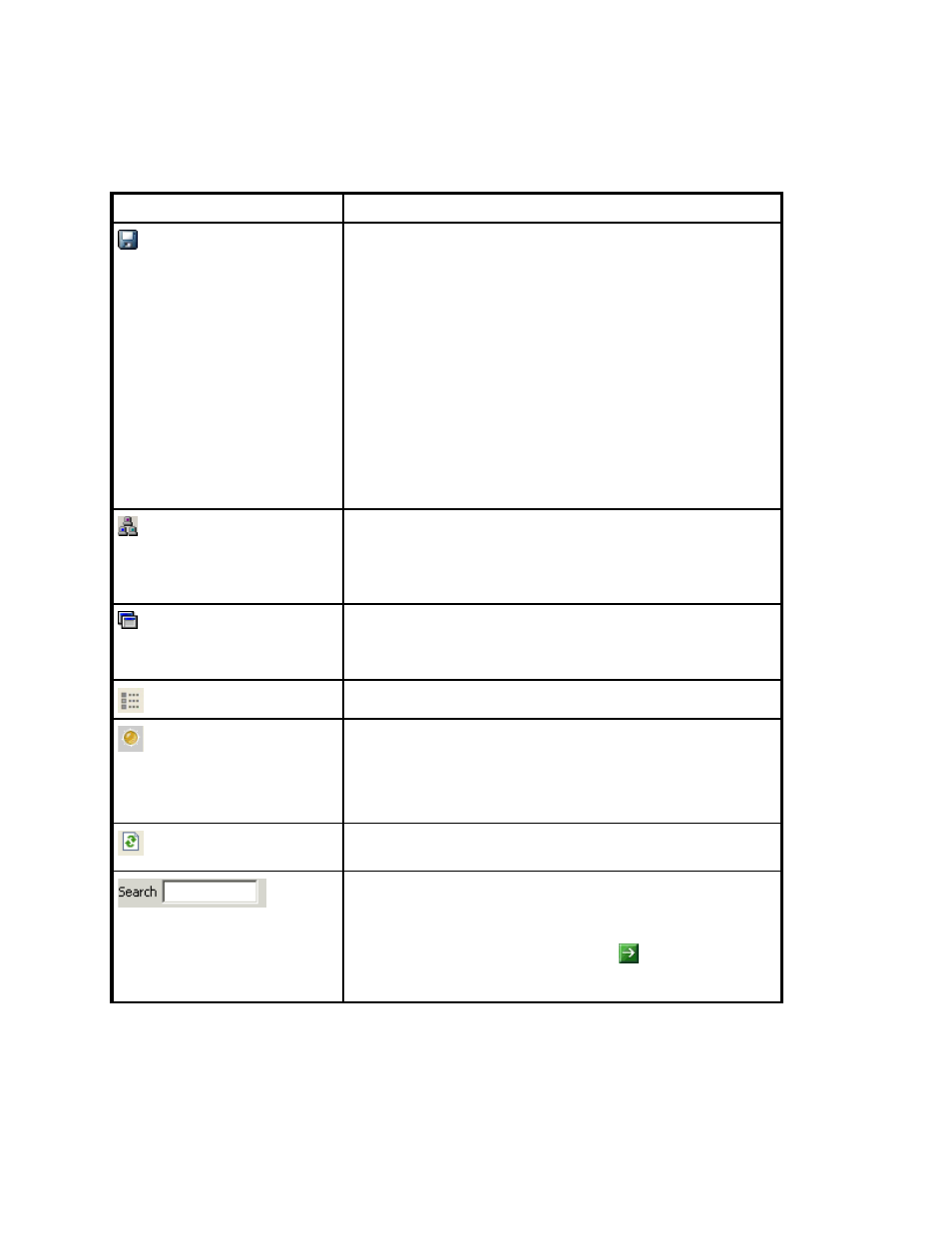
Viewing Element Topology and Properties
254
Saves the current topology, so that when you return to System
Manager, the saved layout is restored.
This option can be especially useful if you have moved elements
in the topology and you want to keep their current location. This
button is not accessible from the Topology tab.
When you click the button, you are asked if you want the layout
to apply to all users.
•
Yes - All users who log in to the management server see the
topology you created. Only users with system configuration
capability can save their layout for all other users
•
No - Other users cannot view the topology you saved. The
saved topology appears the next time you log into the
management server.
Opens a new window containing the topology. This feature lets
you view different domains of the topology at once. This button
is not accessible from the Topology tab.
See ”
Lets you view only selected fabrics in the topology. This button
may not be accessible from the Topology tab.
See ”
In Capacity Manager, hides the lower pane.
Change Observer button - Monitors changes in the database
status on the server. When changes are detected, the button
turns amber. Click on the amber button and a pop-up window
displays the elements that have changed on the server. When
no changes are detected, the button is greyed out.
Reloads the Change Observer button to display the latest
changes to elements on the server.
Lets you find an element by name or by Worldwide Name in the
topology. You can enter part of the information, and the
management server highlights the elements that match.
After you populate the search box, click or press ENTER.
Table 29
Feature of the Toolbar in System Manager (continued)
Button
Description
