Step c - set up discovery for oracle 10g, Step c — set up discovery for oracle 10g – HP Storage Essentials Enterprise Edition Software User Manual
Page 132
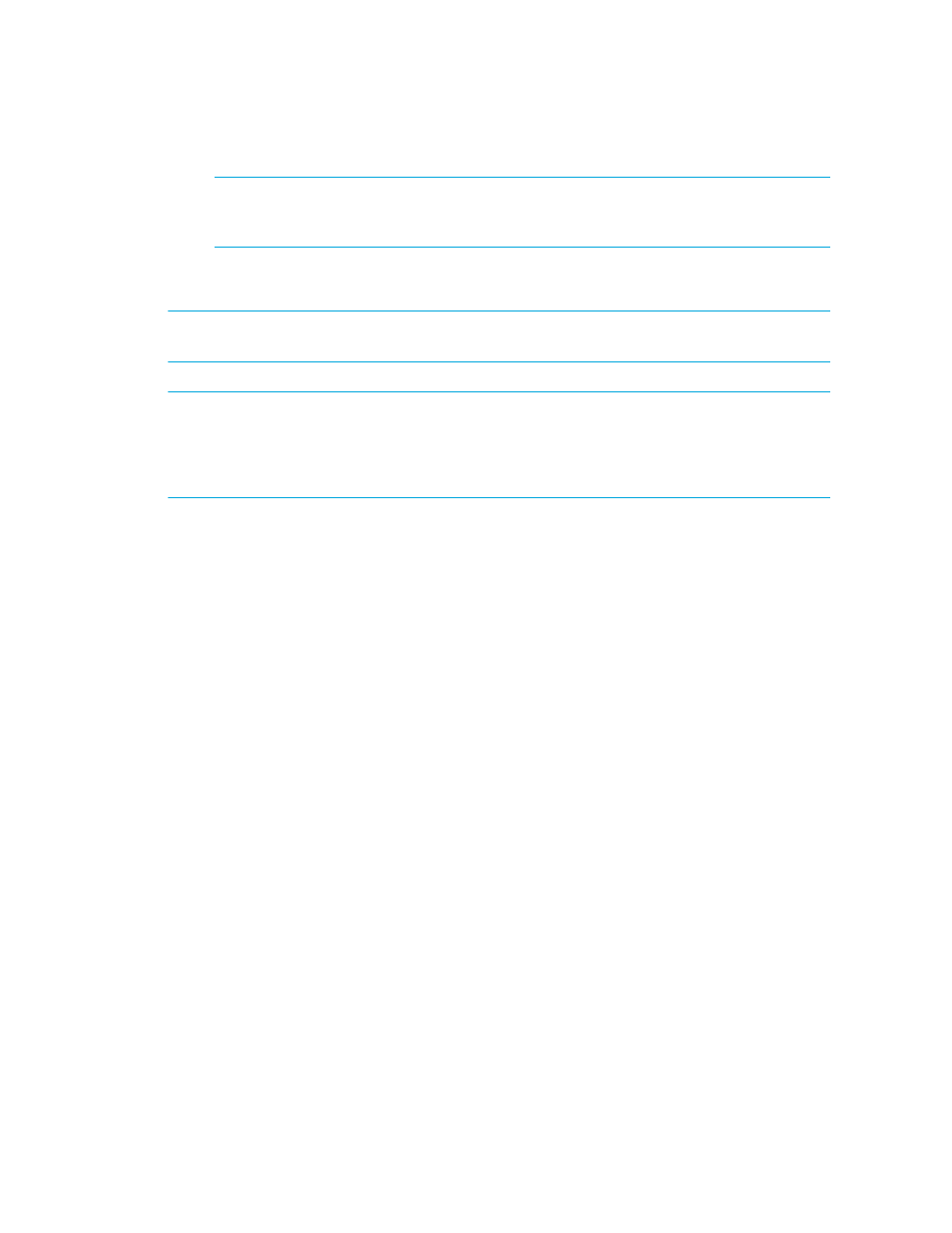
Discovering Applications, Backup Hosts and Hosts
94
IMPORTANT:
Monitoring Oracle 10g or Oracle clusters requires an additional step. If you
are not monitoring Oracle 10g or Oracle clusters, go to ”
Step C — Set up Discovery for Oracle 10g
NOTE:
If you are discovering an Oracle cluster, see ”
Discovering Oracle Real Application Clusters
NOTE:
By default discovery of Oracle is not supported through auto scan. To enable autoscan,
add the line - "oracleautoscan=true" in the Custom Properties window from the Advanced
page in Options > Storage Essentials > Manage Product Health. Then, click Advanced in the Disk
Space tree. Autoscans are only supported for Oracle 9i. To discover Oracle 10g instances, you
must enter the application information described in the following procedure.
To monitor Oracle 10g, provide additional information as described in the following steps:
1.
Select Options > Protocol Settings > Storage Essentials > System Application Discovery Settings,
select a target, and click Run Now.
To select a target, you must have at least one element designated as a server, workstation or
desktop. If you see the message “No Targets Currently Selected,” change your element from
unknown to either a server, workstation or desktop.
2.
Click the Create button for the Database Information table.
3.
In the Host IP/DNS Name box, enter the IP address or DNS name of the host running Oracle.
The Management IP/DNS Name box is optional.
4.
In the Server Name box, enter the Oracle System Identifier (SID) of the Oracle database you
want to monitor.
5.
In the Port Number box, enter the monitored port.
If you are not sure of the monitored port, check the listener.ora file of the monitored
database application. You can find the listener.ora file in the following directory on the
host of the monitored database. Do not look for the listener.ora file on the management
server for this information.
%ORA_HOME%\network\admin\listener.ora
