Providing event generation for a policy – HP Storage Essentials Enterprise Edition Software User Manual
Page 423
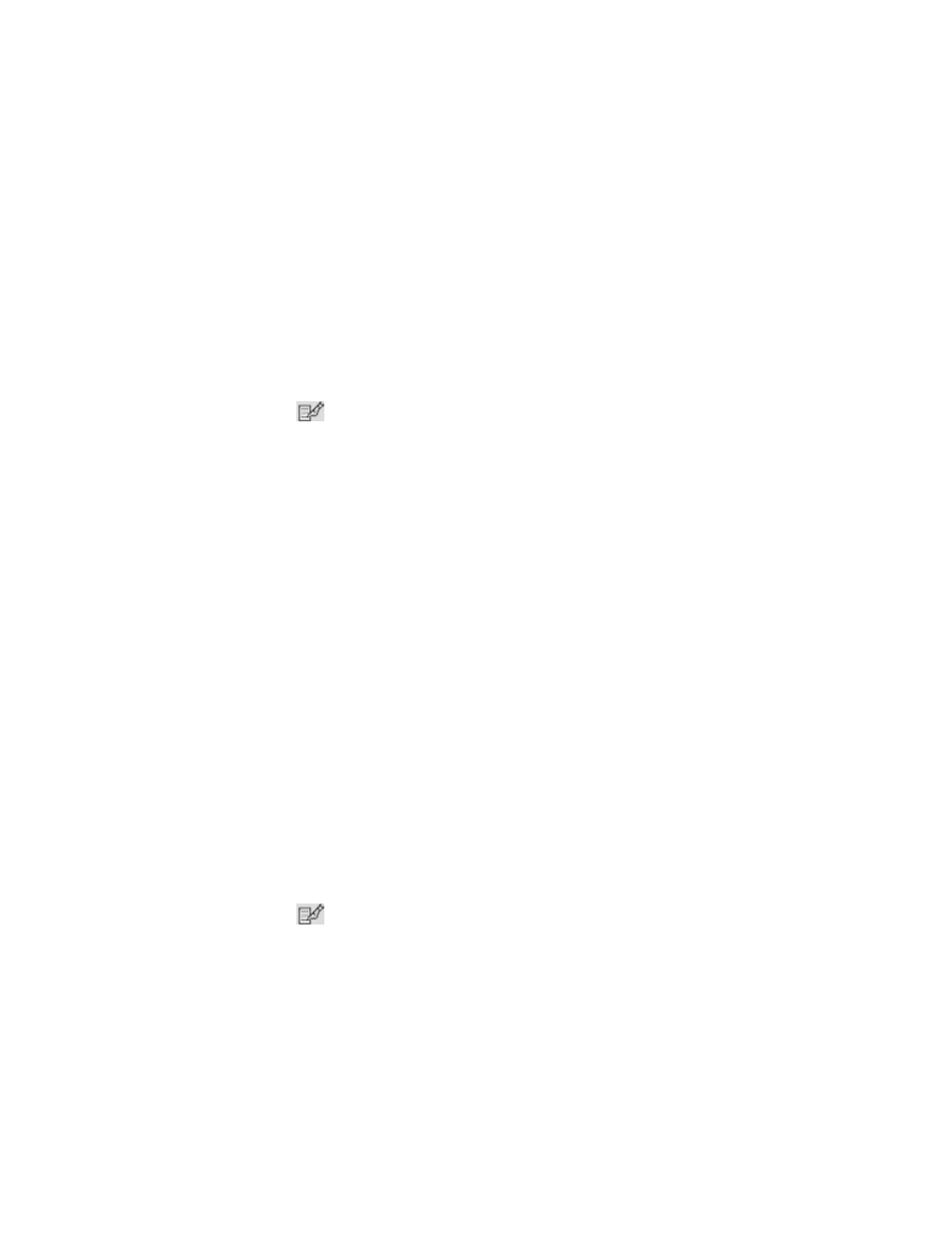
HP Storage Essentials SRM 6.0 User Guide 385
•
First assign an SMTP server from which the management server can send its e-mail notifications.
See ”
Setting Up E-mail Notification
” on page 178 for more information.
•
The following instructions assume you have already created a policy. If you have not yet created
a policy, see the following topics:
• ”
Creating a Utilization or Backup Policy
• ”
Creating Policies for Discovery
• ”
Creating Policies for Provisioning
• ”
To set up e-mail notification for a policy:
1.
Access Policy Manager as described in the topic, ”
2.
Click the Edit (
) button corresponding to the policy you want to modify.
3.
Click Send E-mail.
Policy Manager sends an e-mail when the condition is fulfilled. The software verifies that the
address is entered in the correct format.
4.
Enter a comma-separated list of e-mail addresses, and then click OK.
5.
Click Finish.
Providing Event Generation for a Policy
You can configure Policy Manager to generate an event when an element is being overused or
when any of the following occurs:
•
A new element is discovered
•
Provisioning is successful
•
An event occurs on one or more specified elements
The following instructions assume you have already created a policy. If you have not created a
policy, see the following topics:
•
Creating a Utilization or Backup Policy
•
Creating Policies for Discovery
•
Creating Policies for Provisioning
•
To set up event generation for a policy:
1.
Access Policy Manager as described in the topic, ”
2.
Click the Edit (
) button corresponding to the policy you want to modify.
3.
Click Generate Event.
Select the severity level for which you want Policy Manager to generate an event. For a list of the
severity levels you can select from, see ”
4.
After you select an event level, click OK.
5.
Click Finish.
