Unable to discover emulex host bus adapters, Configuring e-mail, Notification for discovery data collection – HP Storage Essentials Enterprise Edition Software User Manual
Page 741
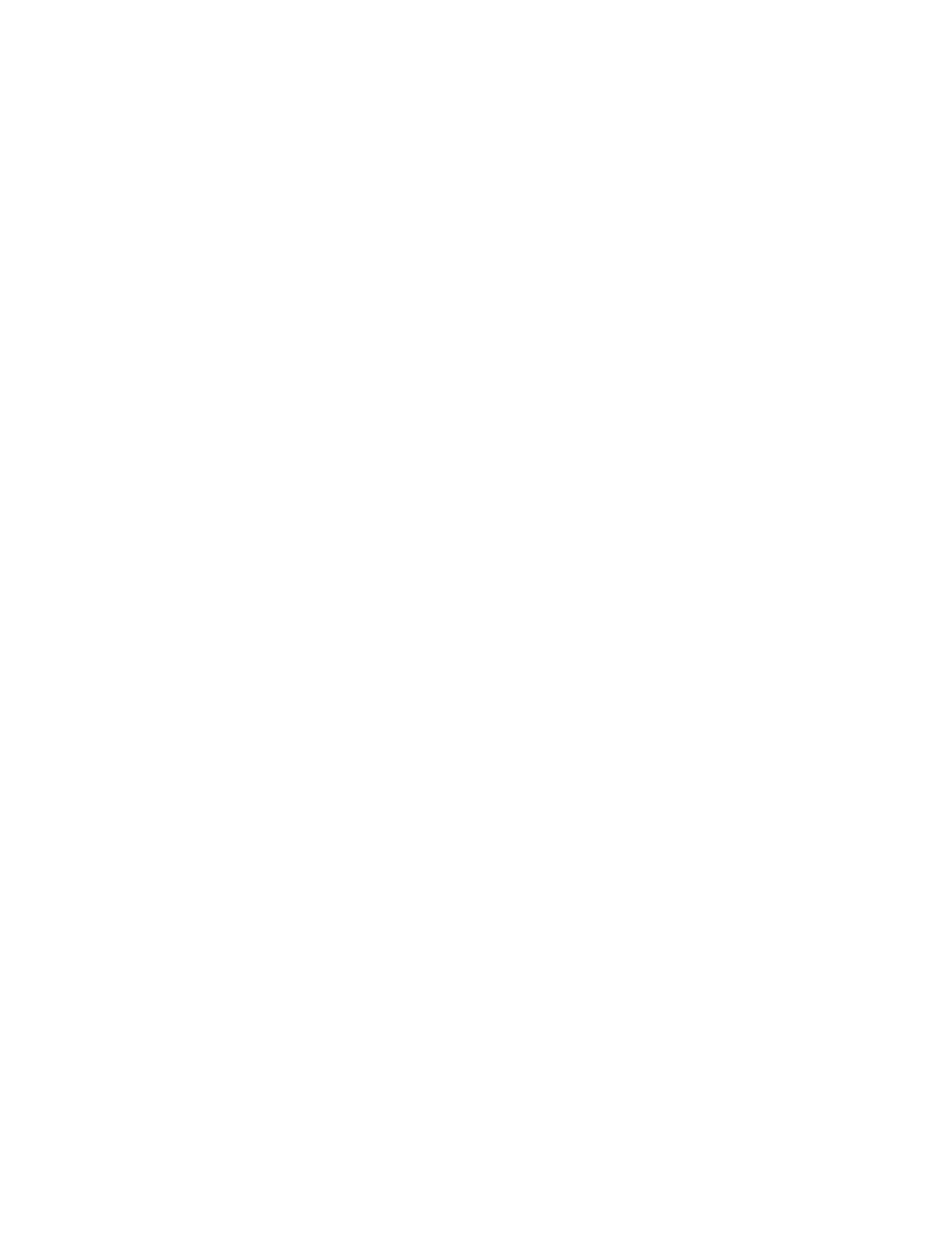
HP Storage Essentials SRM 6.0 User Guide 703
•
HBA (Driver Version)
•
Multipathing
Unable to discover Emulex host bus adapters
The Emulex driver does not contain the required library that is required by HP Storage Essentials.
You must install Emulex HBAnywhere software so that HP Storage Essentials can discover hosts
configured with HBAnywhere and hbatest can detect the Emulex host bus adapter.
CIMOM Service Not Starting After Trying to Discover Sybase or SQL Server
Applications
If your management server is running on Linux, you will not be able to discover Sybase or SQL
Server applications. If you already added a Sybase or SQL Server entry to be managed in the
Discovery setup page and performed a Get All Element Details operation, entries for the Sybase or
SQL server will be added to the oracle listener configuration file. On the next system reboot, or on
the next restart of the Oracle service, the Oracle listener will error out, and the CIMOM service will
not start.
To correct the issue:
1.
Edit ORA_HOME/network/admin/listener.ora and remove the SID_DESC text blocks
containing the PROGRAM=hsodbc string.
where ORA_HOME is the Oracle home
For example: . /opt/oracle/product/9.2.0.4
If you have a SID_DESC block similar to the text block below, remove this entire block.
(SID_DESC =
(SID_NAME = SQLSERVERSID)
(ORACLE_HOME = /opt/oracle/product/9.2.0.4)
(PROGRAM = hsodbc)
2.
Restart Oracle with the following command:
/etc/init.d/dbora restart
3.
Restart the appstormanager service.
4.
After the service has started, delete any Sybase or SQL entries from the Application tab in the
discovery setup page. This is necessary to prevent them from being re-added to the
listener.ora
on further discoveries.
Configuring E-mail Notification for Discovery Data Collection
The management server lets you send status reports about Discovery Data Collection to users. The
status reports that are sent to users can also be found in the GAEDSummary.log file in the
[Install_DIR]\logs
directory on the management server.
To configure the management server to send status reports on Discovery Data Collection to your
e-mail account:
1.
Enable e-mail notification for the management server. See the User Guide for more information.
2.
Add or edit the e-mail address for the Admin account.
