Accessing the navigation tab, Viewing element properties, About the properties tab – HP Storage Essentials Enterprise Edition Software User Manual
Page 346: Viewing element, Properties
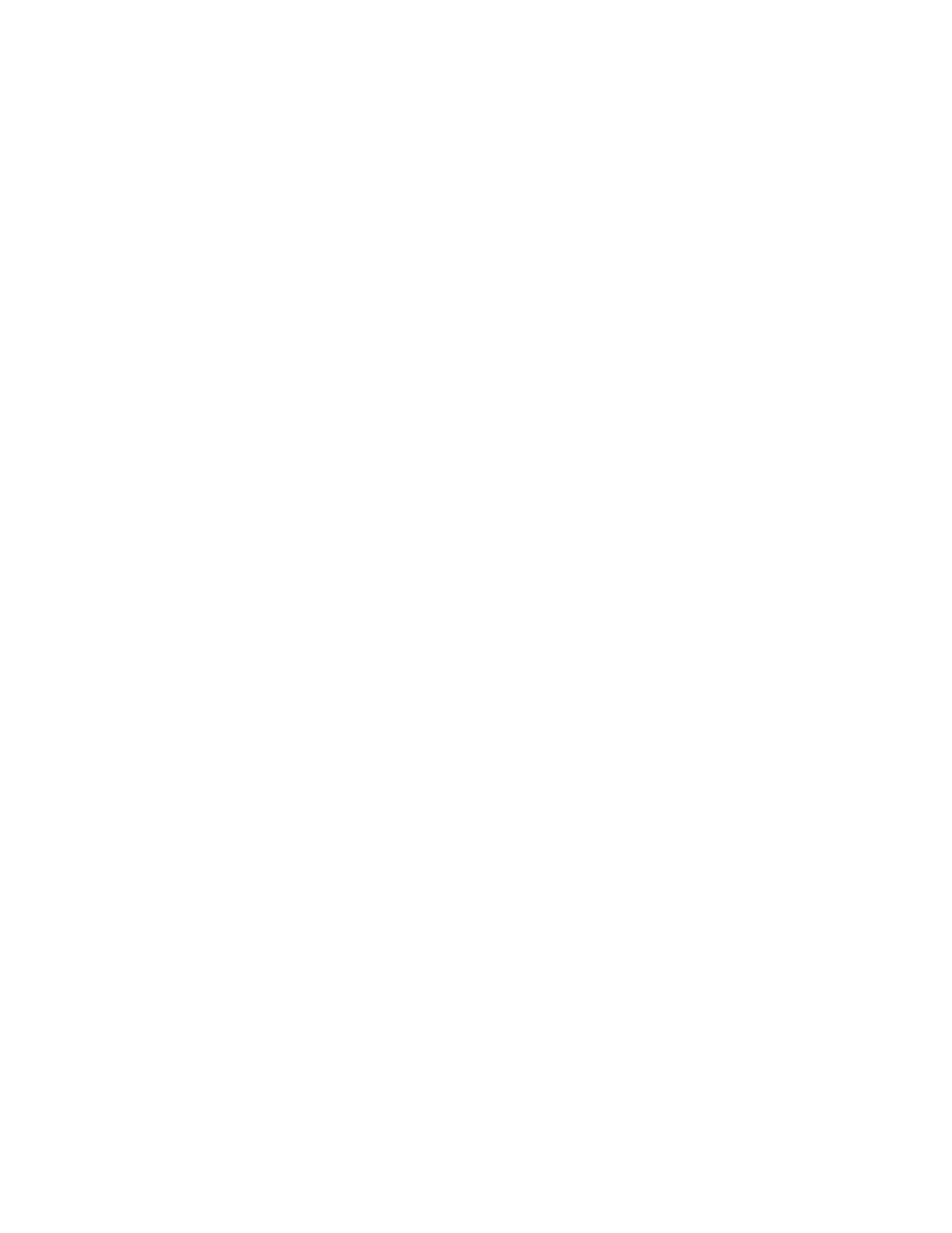
Viewing Element Topology and Properties
308
Accessing the Navigation Tab
To access the Navigation tab:
1.
Access the management server.
2.
To access the Navigation tab, do one of the following:
• Click an element in Application Viewer.
• Double-click an element in Capacity Manager, Performance Manager, or System Manager.
• Click one of the following elements in Backup Manager, and then click Navigation in the
lower-right corner.
• Backup Client
• Backup Library
• Host
• Master backup server
• Master backup media
3.
Click the Navigation tab. (This is not necessary if you accessed the Navigation tab from Backup
Manager.)
Viewing Element Properties
This section contains the following topics:
• Accessing the Properties Tab
About the Properties Tab
The Properties tab provides detailed information about an element. Since the information obtained
from each type of element varies, the Properties tab displays only information relevant to that type of
element. For example, the Properties tab for fabrics lists the zones, zone sets, switches, and zone
aliases, as compared to the Properties tab for a host, which lists the processors, cards, applications,
and storage volumes the host uses. For supported Brocade switches, trunking ISL ports have
Trunking State set to 2, and non-trunking ISL ports have Trunking State set to 1.
See ”
” on page 308 for more information about the Properties tab for
fabrics.
The Properties tab usually provides the following, although this list does vary from element to
element:
•
Assign a Custom Name - To make it easier to identify the element, assign the element a custom
name. See the topic, ”
” on page 309. This option is not available to
all elements.
•
IP Address (Generic Hosts Only) - Enter an IP address for a generic host.
•
DNS Name (Generic Hosts Only) - Enter a DNS name for a generic host.
