Viewing the properties of an organization, Managing roles, Adding roles – HP Storage Essentials Enterprise Edition Software User Manual
Page 186
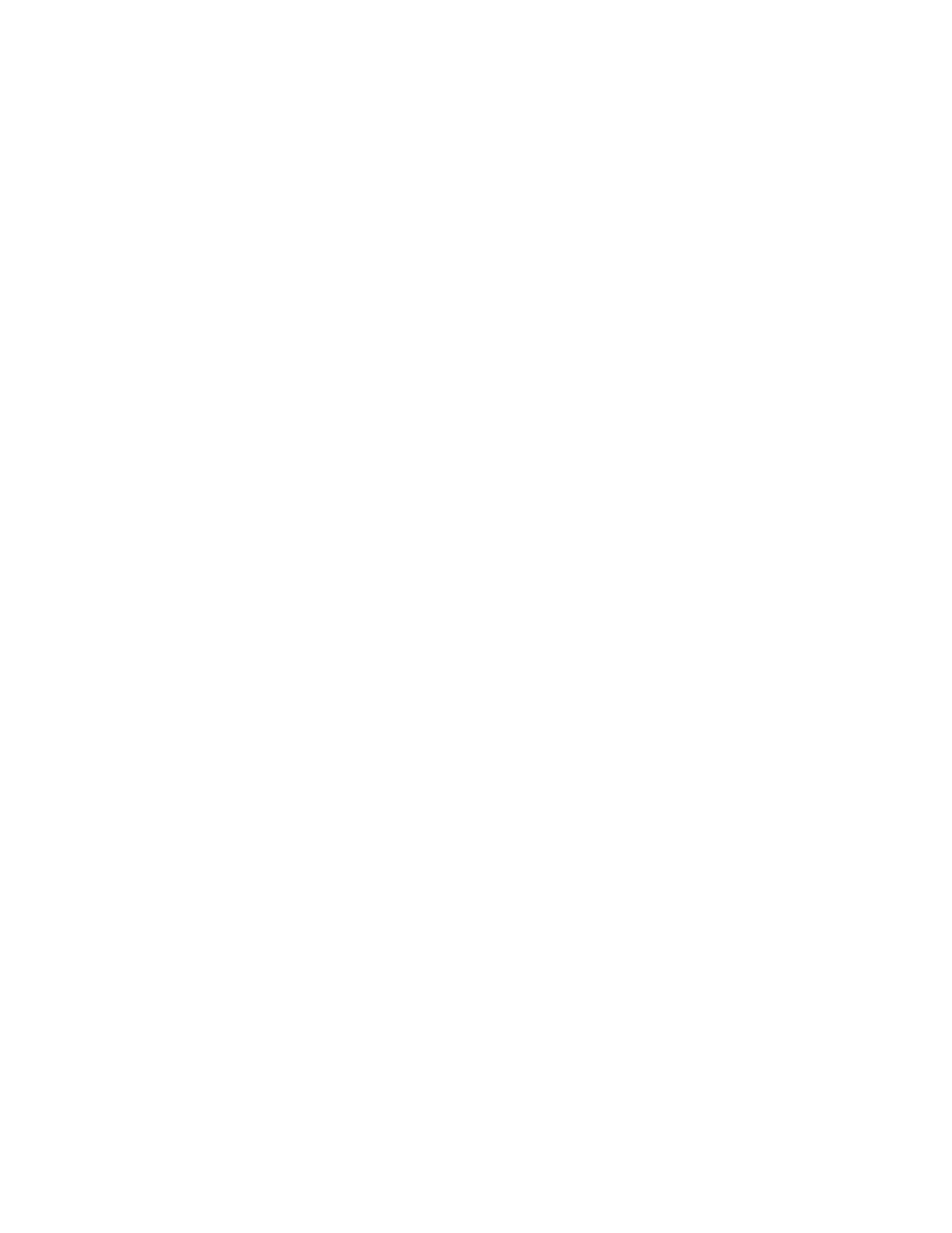
Managing Security
148
•
Role Description — A description of the role.
•
Access Level — How much access the user has to a type of element, such as hosts, storage
systems, switches, and applications. See ”
About Security for the Management Server
page 137 for more information.
•
Access to the
where
To learn how to edit a role, see ”
Viewing the Properties of an Organization
If you are assigned the Domain Administrator role, you can determine which elements a user can
access by viewing the properties of the user's organization
To view the properties of an organization:
1.
Access Storage Essentials through one of the menu options, such as Options > Storage Essentials
> Email Settings.
2.
In the upper-right corner, click Security > Users.
3.
In the Organization column, click the name of a organization.
4.
Take one of the following actions:
• To determine which elements are in a child organization, click the link of the child
organization.
• To learn more about an element, click the element's link to display the following information:
• Name — The name of the organization. This name appears in the users table (Security >
Users)
• Description — A description of the organization
• Organization Members — Determines which elements the user can access. See ”
Security for the Management Server
” on page 137 for more information.
To learn how to edit an organization, see ”
Managing Roles
This section contains the following topics:
Adding Roles
The management server ships with several roles. You can add roles to accommodate your
organization. For example, you might want to add a role for quality assurance. See ”
” on page 137 for more information about roles and organizations.
Keep in mind the following:
