Viewing charts for a backup manager host, Printing summary charts, Printing – HP Storage Essentials Enterprise Edition Software User Manual
Page 631: Summary charts, Viewing charts for a backup, Manager host
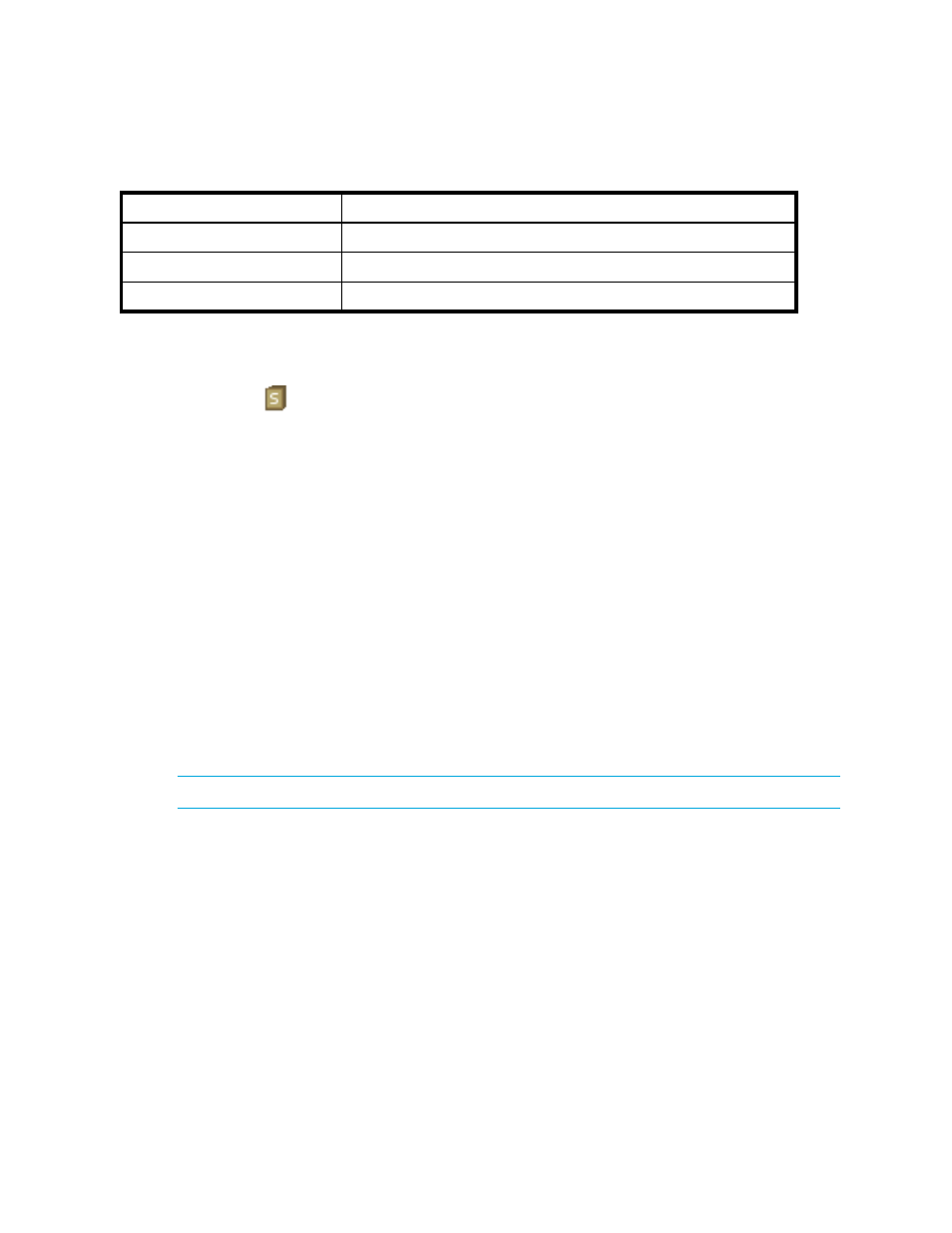
HP Storage Essentials SRM 6.0 User Guide 593
To modify a chart displayed on the Summary tab in Backup Manager:
1.
Access Backup Manager as described in ”
2.
Click the
icon.
3.
To change the title for the summary page, enter a new title in the Title box.
4.
Select the grid in which you want the chart to appear on the screen.
5.
Select one of the following options from the Backup Element menu:
• Backup Applications — The chart includes the results from all backup applications.
• A specific backup element — The chart includes the results from only the backup application
you selected.
6.
Select the type of chart you want from the View menu.
To learn more about the available charts, see
7.
Select a period for coverage from the Period menu.
8.
Click OK.
The Summary page is updated with your changes and the chart accessed from the selected grid
will reflect your changes.
Viewing Charts for a Backup Manager Host
To quickly view charts for a backup manager host:
NOTE:
To learn more about the charts in Backup Manager, see
1.
Access Backup Manager as described in ”
2.
Select the backup manager host on the Topology tab.
3.
Click the Charts tab in the lower pane.
4.
Select a chart from the Title menu.
5.
Select a period of coverage for the chart.
See
on page 581 for information about the toolbar for charts.
Printing Summary Charts
To print a summary chart:
Clear
Clears the settings for the selected chart.
Revert
Returns the Summary Settings page to the previous setting.
Defaults
Returns the Summary Settings page to the default setting.
Table 147
Buttons on the Summary Settings Page
Button
Description
