Discovering a single element using the manual tab – HP Storage Essentials Enterprise Edition Software User Manual
Page 110
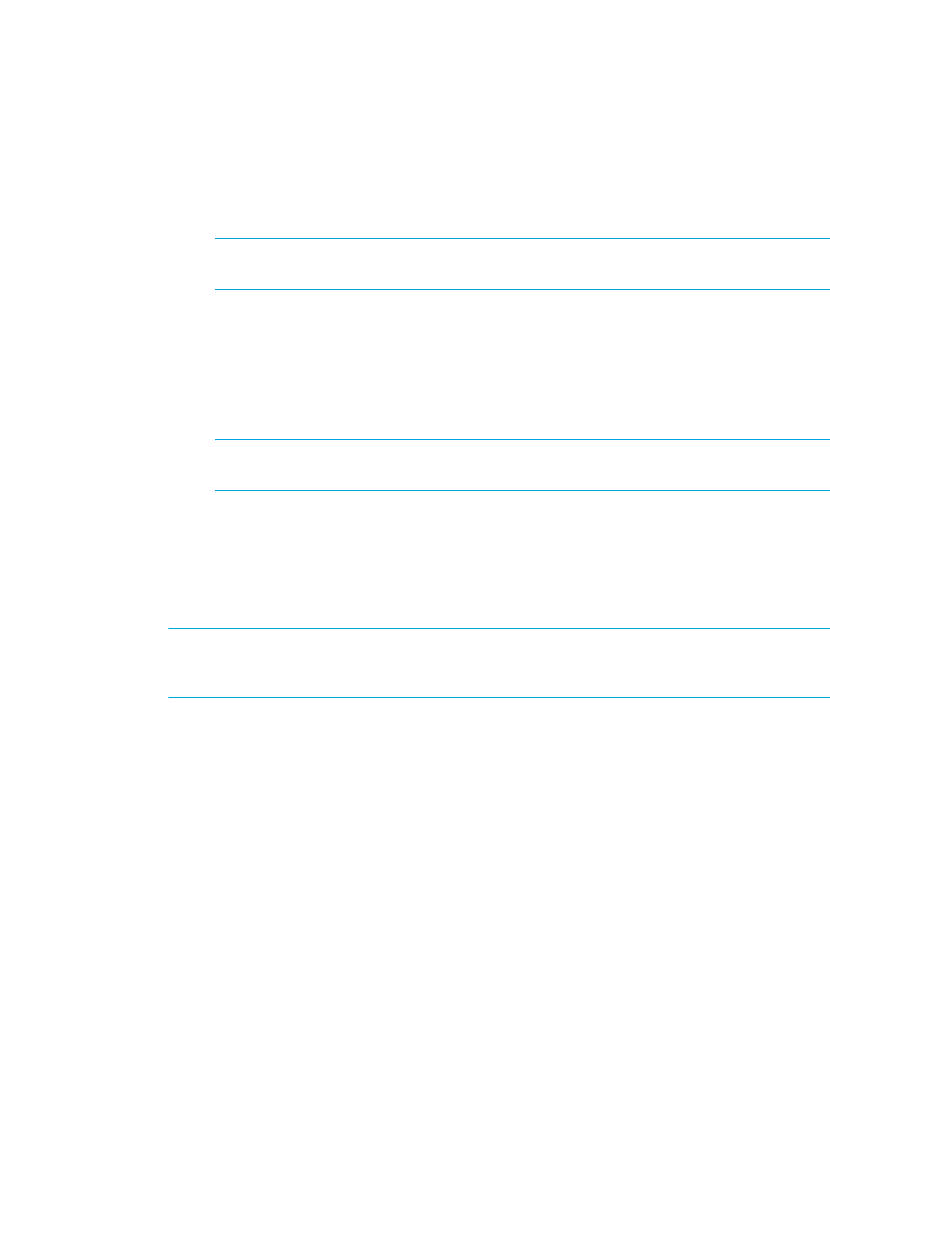
Discovering Switches, Storage Systems, NAS Devices, and Tape Libraries
72
1.
Use a text editor to create a file named SEDiscoveryFilterList (with no file extension), or
make a copy of the sample file (SEDiscoveryFilterList.sample) and rename the file to
SEDiscoveryFilterList
.
NOTE:
The sample file is located in
Windows and /opt/mx/config on Linux.
2.
To create an inclusive filter, enter inclusive in the file, and then add IP addresses, ranges, or
patterns (one per line). Be sure to include all IP addresses that should be passed to HP Storage
Essentials. For a sample file, see ”
Editing Rules for the Selective Discovery Filter
3.
To create an exclusive filter, enter exclusive in the file, and then add IP addresses, ranges, or
patterns (one per line). Be sure to include all IP addresses that should not be passed to HP
Storage Essentials.
NOTE:
When entering filters, follow the ”
Editing Rules for the Selective Discovery Filter
4.
Save the file in the following directory on the HP SIM management server.
• Windows:
• Linux: /etc/opt/mx/config
Discovering a Single Element using the Manual Tab
IMPORTANT:
When HP Storage Essentials is integrated with HP SIM, running discovery from the
Automatic tab provides the best feedback for HP Storage Essentials discovery. For instructions on
discovering elements from the Automatic tab, see ”
You can use the Manual tab to add a single element that HP SIM has not yet discovered. If you use
this method, there is no direct feedback on the status of the HP SIM and HP Storage Essentials
operations that take place during discovery. To view HP SIM progress, however, you can check the
relevant collection in the user interface.
To discover a single element using the Manual tab:
1.
Select Options > Discovery, and then click the Manual tab.
2.
Enter the system name or IP address. Simple or fully qualified domain name (FQDN) host names
can be entered. However, ranges of host names are not allowed.
3.
If you have not entered the WBEM credentials for this system previously, click More Settings, and
then enter the credentials in the WBEM Settings section. For information on credentials, see
4.
Click Add System to add the system to the database.
HP SIM starts the discovery process.
