HP Storage Essentials Enterprise Edition Software User Manual
Page 406
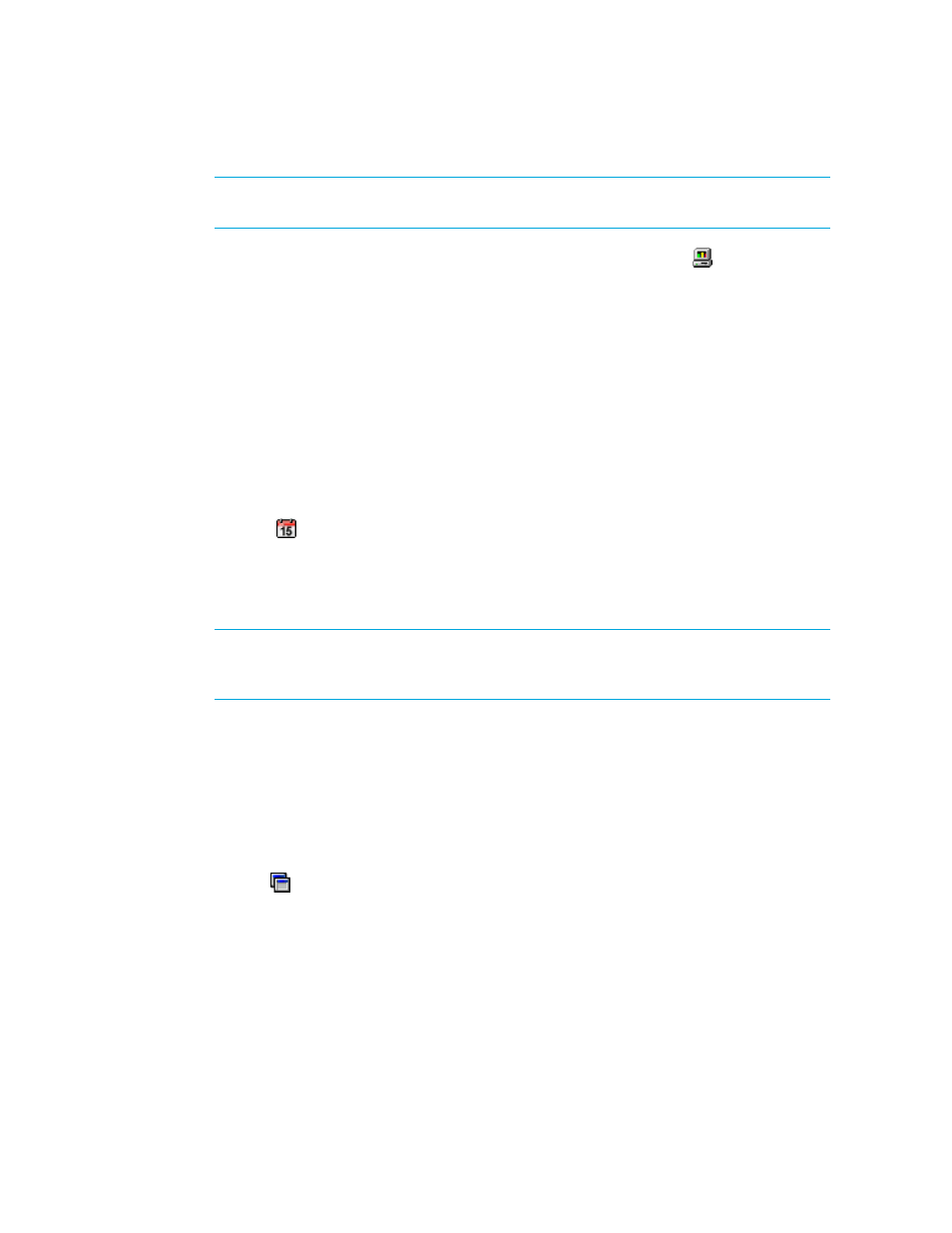
Finding an Element’s Storage Capacity
368
NOTE:
To change the orientation of the chart, hold down the mouse button when you click
the chart, and continue holding it while you move the mouse.
5.
To change the reporting period, do one of the following, and then click the button to update
the chart.
• Display data within a time period — You can format the graph to provide data within the
time period specified. Select the option to the left of the Period combo box. Select one of the
following from the menu.
• Last 24 hours — This option is not available to switches and storage systems.
• Last 7 Days
• Last Month
• Last Year
• Display data within a starting and ending time — You can format the graph to provide data
within the starting and ending time specified:
a. Select the option to the left of the Start box.
b. Click the icon.
c. In the Time box, enter the time you want the graph to start, using the 24-hour format.
d. Select a date and click Set.
e. Repeat the steps for the End box.
IMPORTANT:
If you change the date in the box to a date that does not exist in a month, the
software automatically calculates the date to the first day of the next month. For example, if
you enter 2003-11-31, the software assumes the date is 2003-12-01.
6.
Applications and Hosts only: To change the display frequency, select one of the following from
the Frequency menu.
• Hourly
• Daily
• Weekly
• Monthly
7.
If the chart contains more than one series of data, you can filter out the additional data series by
clicking the button.
8.
To add trending information, enter an integer in the Trend box.
The integer corresponds to the number of frequency intervals for which the trending information
will be provided. For example, if you enter 5 in the Trend box, the chart provides trending
information for five frequency intervals, such as five weeks if weeks was selected from the
Frequency menu.
See ”
