98 creating search criteria for standard reports – HP Storage Essentials Enterprise Edition Software User Manual
Page 489
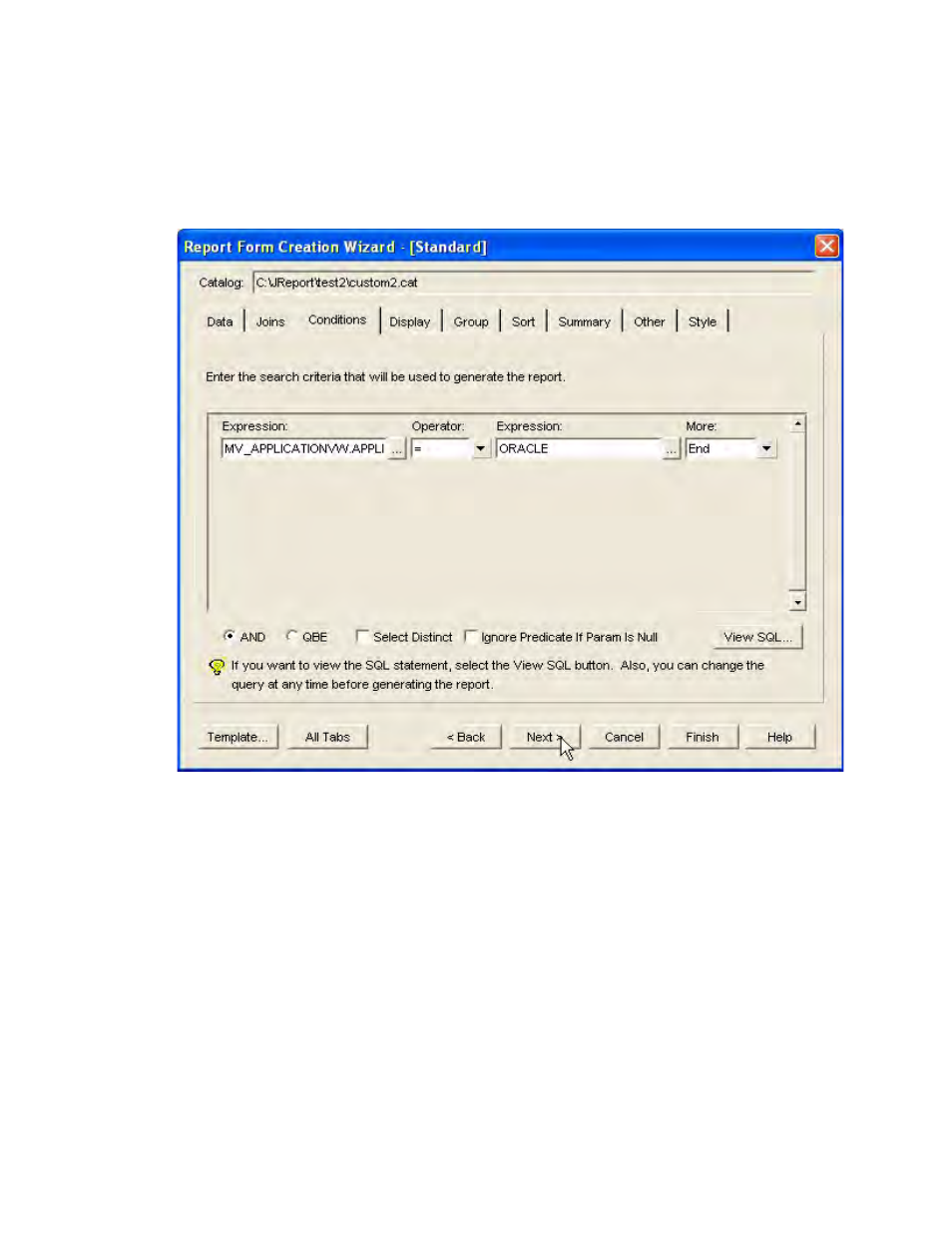
HP Storage Essentials SRM 6.0 User Guide 451
7.
Enter search criteria that will be used to generate the report. For example, if you want the report
to display information only about Oracle applications, enter a search criterion that tells Report
Designer to display data from Oracle applications. When you are done, click Next.
Figure 98
Creating Search Criteria for Standard Reports
8.
To select the data you want displayed in the report, click the data source in the Data Source
pane, and then click the arrow pointing right. The report field associated with the selected data
appears in the Report fields pane. When you are done, click Next.
The order of the report fields in the Report fields pane determines their sequence in the report.
For example, a report field at the top of the list in the Report fields pane will appear in the far left
column in the report. Similarly, a report field at the bottom of the list in the Report fields pane will
appear in the far right column in the report. The column heading for the data is determined by
