Installing the software security certificate – HP Storage Essentials Enterprise Edition Software User Manual
Page 737
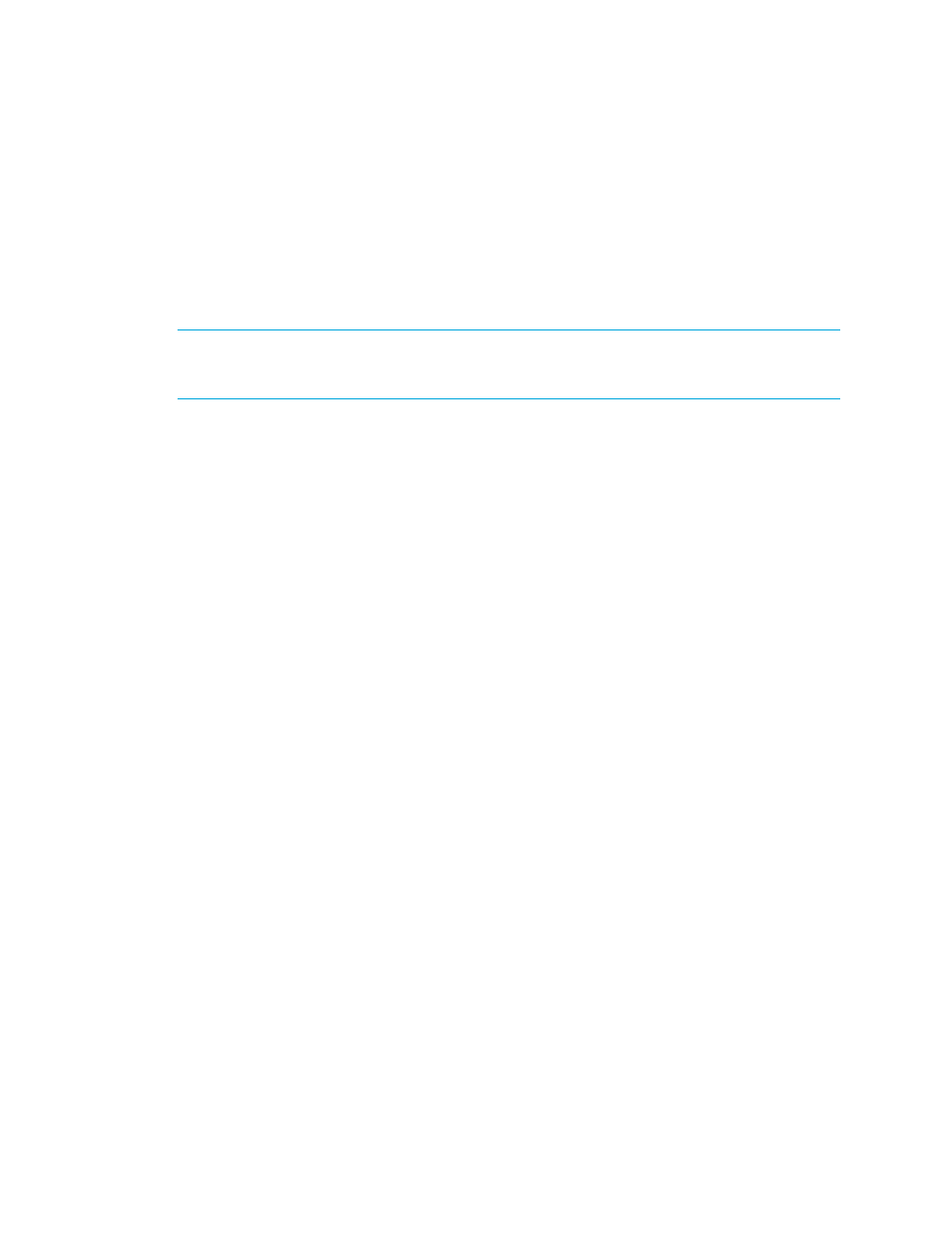
HP Storage Essentials SRM 6.0 User Guide 699
The following example is a comma-separated string that is part of a mounted volume name. The
management server cannot tell whether test and three are host names or part of the name of a
remote volume. As a result, the management server does not display the volume name.
VolumeName = two:/ntlocal2,two:/comma,test,three,one:/ntlocal
Installing the Software Security Certificate
To stop receiving a Security Alert message each time you use the HTTPS logon.
IMPORTANT:
Enter the DNS name of the computer in the URL instead of localhost. If you use
https://localhost
to access the management server, you are shown a “Hostname Mismatch”
error.
This section contains the following topics:
• Installing the Certificate by Using Microsoft Internet Explorer 6.0
• Changing the Security Certificate to Match the Name of the Server
Installing the Certificate by Using Microsoft Internet Explorer 6.0
1.
Access the management server by typing the following:
https://machinename
where machinename is the name of the management server.
2.
When the security alert message appears, click OK.
3.
When you are told there is a problem with the site's security certificate, click View Certificate.
4.
When you are shown the certificate information, click the Install Certificate button at the bottom
of the screen.
5.
When you are shown the Certificate Import Wizard, click Next to continue the installation
process.
6.
Select one of the following:
• Automatically select the certificate store based on the type of certificate - This option places
the certificate automatically in the appropriate location.
• Place all certificates in the following store - This option lets you pick the store where the
certificate will be stored.
7.
Click Finish.
8.
When you are asked if you want to install the certificate, click Yes.
Changing the Security Certificate to Match the Name of the Server
If your users are shown a Security Alert window with the following message, you might want to
modify the security certificate so users feel more comfortable with installing the certificate:
The name of the security certificate is invalid or does not match the
name of the site.
You can change the security certificate so that
users receive the following message instead:
