Discovery information for brocade switches – HP Storage Essentials Enterprise Edition Software User Manual
Page 71
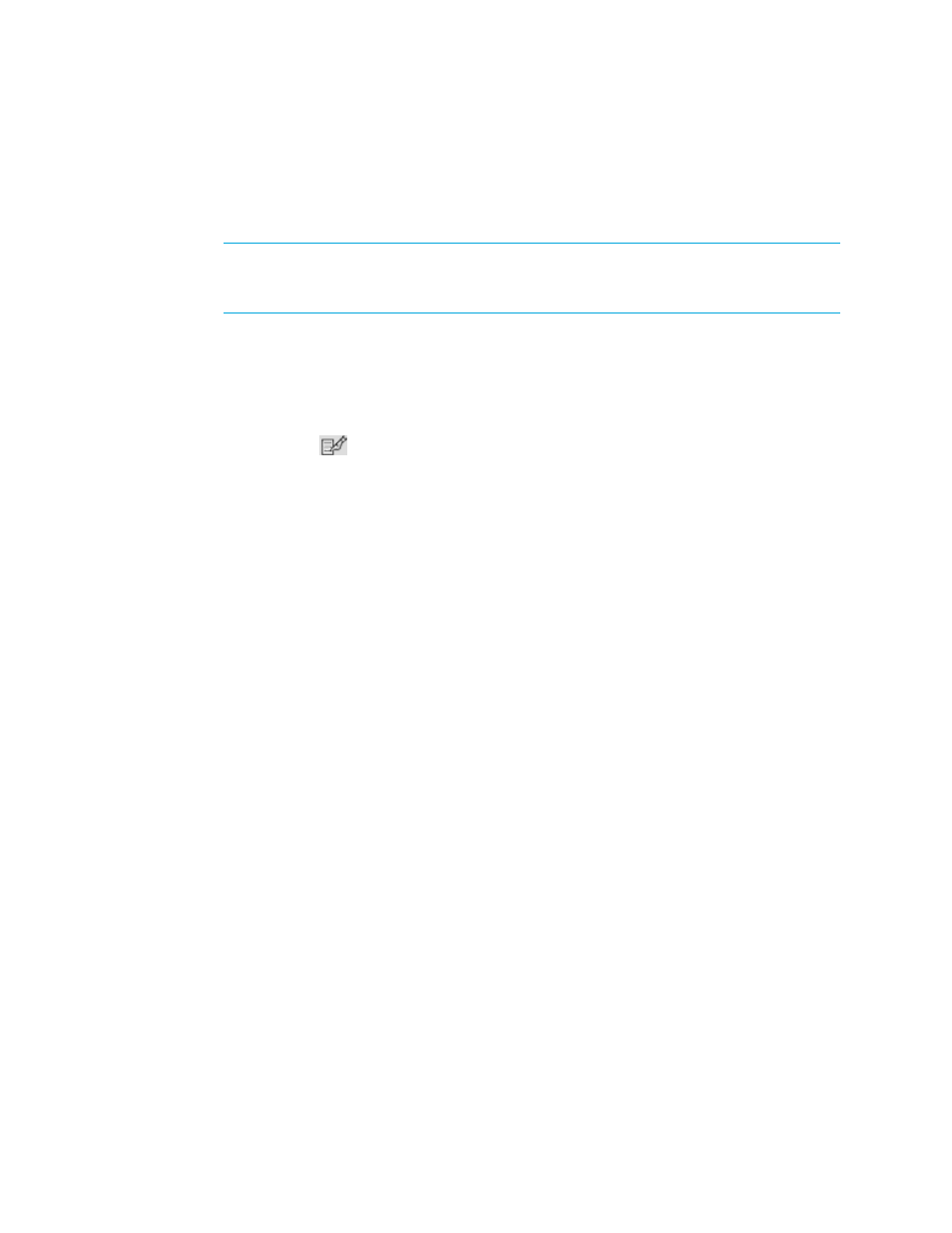
HP Storage Essentials SRM 6.0 User Guide
33
5.
Run Discovery Data Collection. See the chapter, “Discovering Switches, Storage Systems, NAS
Devices, and Tape Libraries.”
The Brocade switches are migrated to the SMI-A provider.
IMPORTANT:
Before performing any provisioning operations that involve a Brocade switch
you must perform Discovery Data Collection for any subset of elements that includes the
Brocade switch.
6.
If you were using discovery schedules to collect details for Brocade switches prior to migrating
them to SMI-A, add the new discovery group for the Brocade proxy server to your pre-existing
Discovery Data Collection schedules as described in the following steps:
a. Select Options > Storage Essentials > Discovery > Schedule Discovery Data Collection in HP
Systems Insight Manager.
b. Click the Edit (
) button corresponding to the discovery schedule you want to modify.
c. Click the Discovery Groups tab.
d. Select the Brocade proxy under the list of discovery groups.
e. Click Add Selected Groups To Schedule.
f. Click Finish.
When discovering Brocade switches, note the following:
•
Before performing any provisioning operations that involve a Brocade switch you must run
Discovery Data Collection for any subset of elements that includes this Brocade switch.
•
Configure the proxy switch with the most recent version of the Brocade firmware. For the latest
details on firmware requirements, see the support matrix for your edition.
Discovery Information for Brocade Switches
To discover Brocade switches, enter the following information in HP SIM:
•
IP address of the Brocade SMI-S proxy server you want to discover.
•
If you selected an HTTPS port other than the default (5989) in the Brocade SMI Agent HTTPS Port
Configuration window, enter this in HP SIM by editing the system protocol settings for the switch.
•
User name and password from the SMI Agent setup. The user name and password depend on
the security settings you configured when you installed the Brocade SMI Agent:
• For Brocade SMI Agent installed on Windows:
• If you selected Yes in the Brocade SMI Agent Enabling Security window, and you
enabled Windows domain authentication, the username and password are the Windows
domain administrator account username and password.
• If you selected Yes in the Brocade SMI Agent Enabling Security window, and you
disabled Windows domain authentication, the username and password are the Windows
local administrator account username and password.
