Changing the default to snmpv2, Setting up e-mail notification – HP Storage Essentials Enterprise Edition Software User Manual
Page 216
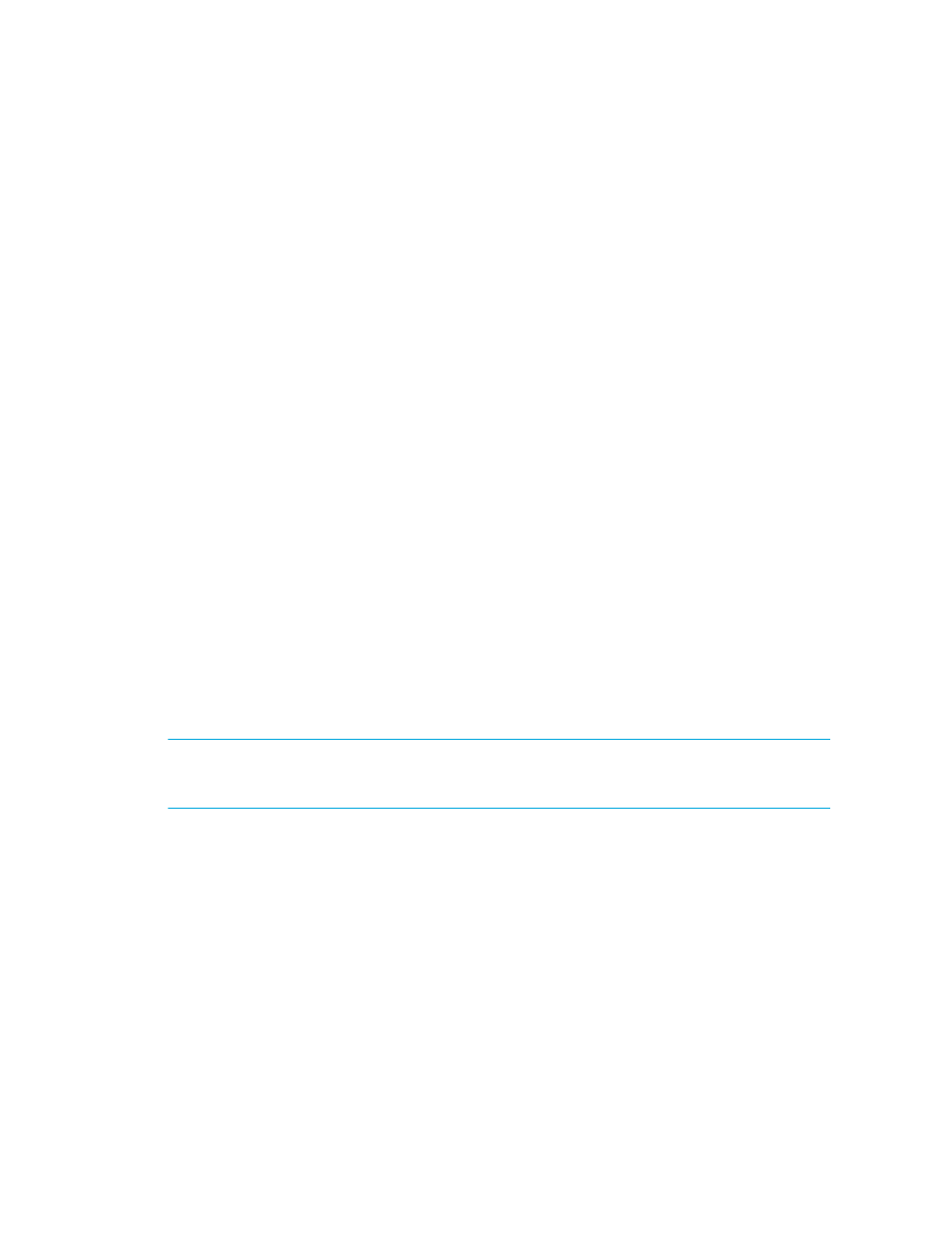
Configuring the Management Server
178
The software does receive SNMP traps from some devices. These traps are translated into events in
Event Manager. When they are sent out as SNMP traps, the information in the trap will be the same
as the original device trap, but the format of the trap will be different. For example, the trap will
contain the original severity and description information, but the Trap OID, fields, and codes will be
different.
To configure trap forwarding, go to Options > Protocol Settings > Global Protocol Settings. Follow
the instructions provided in the online help for HP SIM.
Changing the Default to SNMPv2
To change the system to send SNMPv2 traps:
1.
Select Options > Storage Essentials > Manage Product Health. Then, click Advanced in the Disk
Space tree.
2.
Click Advanced in the Disk Space tree.
3.
Click Show Default Properties at the bottom of the page.
4.
Copy the following command. How you copy the text depends on your Web browser.
outgoingSnmpTrapVersion=v2
5.
Return to the Advanced page (Options > Storage Essentials > Manage Product Health. Then,
click Advanced in the Disk Space tree).
6.
Paste the copied text into the Custom Properties box. How you paste the text depends on your
Web browser.
7.
To make sure the property is not commented out, remove the hash (#) symbol in front of the
property.
8.
When you are done, click Save.
You do not need to restart the AppStorManager service for your changes to take effect.
Setting Up E-mail Notification
IMPORTANT:
Depending on your license, e-mail notification may not be available. See the List of
Features to determine if you have access to e-mail notification. The List of Features is accessible from
the Documentation Center (Help > Documentation Center in HP Storage Essentials).
The management server provides e-mail notification for reports and policies. For example, you can
set up the management server to notify you by e-mail when the amount of free space on a host
becomes too low.
You must assign an SMTP server from which the management server can send its e-mail
notifications.
To configure e-mail notification:
1.
Select Options > Storage Essentials > Email Settings in HP Systems Insight Manager.
2.
Required: Select Enabled to enable e-mail notification.
