Step c - run discovery data collection, Step c — run discovery data collection – HP Storage Essentials Enterprise Edition Software User Manual
Page 163
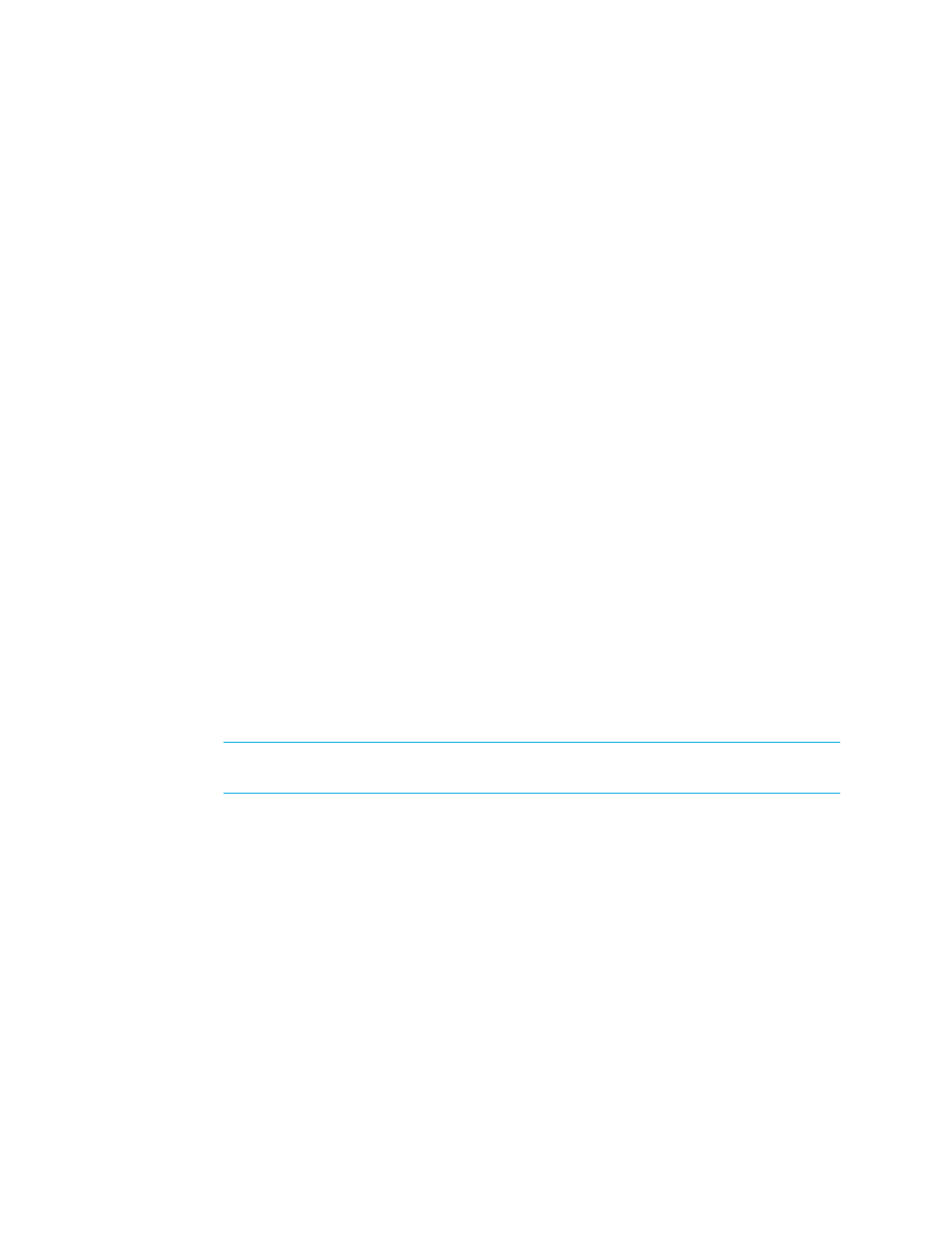
HP Storage Essentials SRM 6.0 User Guide 125
Step C — Run Discovery Data Collection
Obtain detailed information from the discovered applications as described in this section.
Keep in mind the following:
•
Discovery Data Collection takes some time. You might want to perform this process when the
network and the managed elements are not busy.
•
During Discovery Data Collection the topology is recalculated. While the topology is being
recalculated, the loading of the user interface may be slow. It may also take more time to log
into the management server during a topology recalculation.
•
When you do Discovery Data Collection that includes an AIX host, three SCSI errors (2 FSCSI
error and 1 FCS error) per IBM adapter port are displayed in the system log. You can ignore
these errors.
•
You can quarantine elements to exclude them from Discovery Data Collection. See ”
” on page 80 for more information. Let us assume you want to discover all
the elements in a discovery group, except for one. Perhaps the element you want to quarantine is
being taken off the network for maintenance. You can use the quarantine feature to exclude one
or more elements from discovery.
•
If the management server is unable to obtain information from an element during Discovery Data
Collection as a result of a CIM extension failure, the management server places the access point
where the CIM extension is located in quarantine. The management server then moves onto
getting details for the next element in the Discovery Data Collection table. These elements
appear as missing until they are removed from quarantine. See ”
” on page 81 for information on how to remove an element from quarantine.
To obtain details:
1.
Select Options > Storage Essentials > Discovery > Run Discovery Data Collection.
2.
Select All Discovery Groups or click Select Custom Discovery Groups to specify a customized list.
If you are running Discovery Data Collection for the first time, select All Discovery Groups.
NOTE:
For information on selecting a custom discovery list, see ”
3.
Click Get Details.
You can view the progress of gathering details by clicking Tasks & Logs > View Storage
Essentials Logs.
The DISCOVERY COMPLETED message is displayed in the Log Messages box when Discovery is
complete.
