Adding a virtual application – HP Storage Essentials Enterprise Edition Software User Manual
Page 310
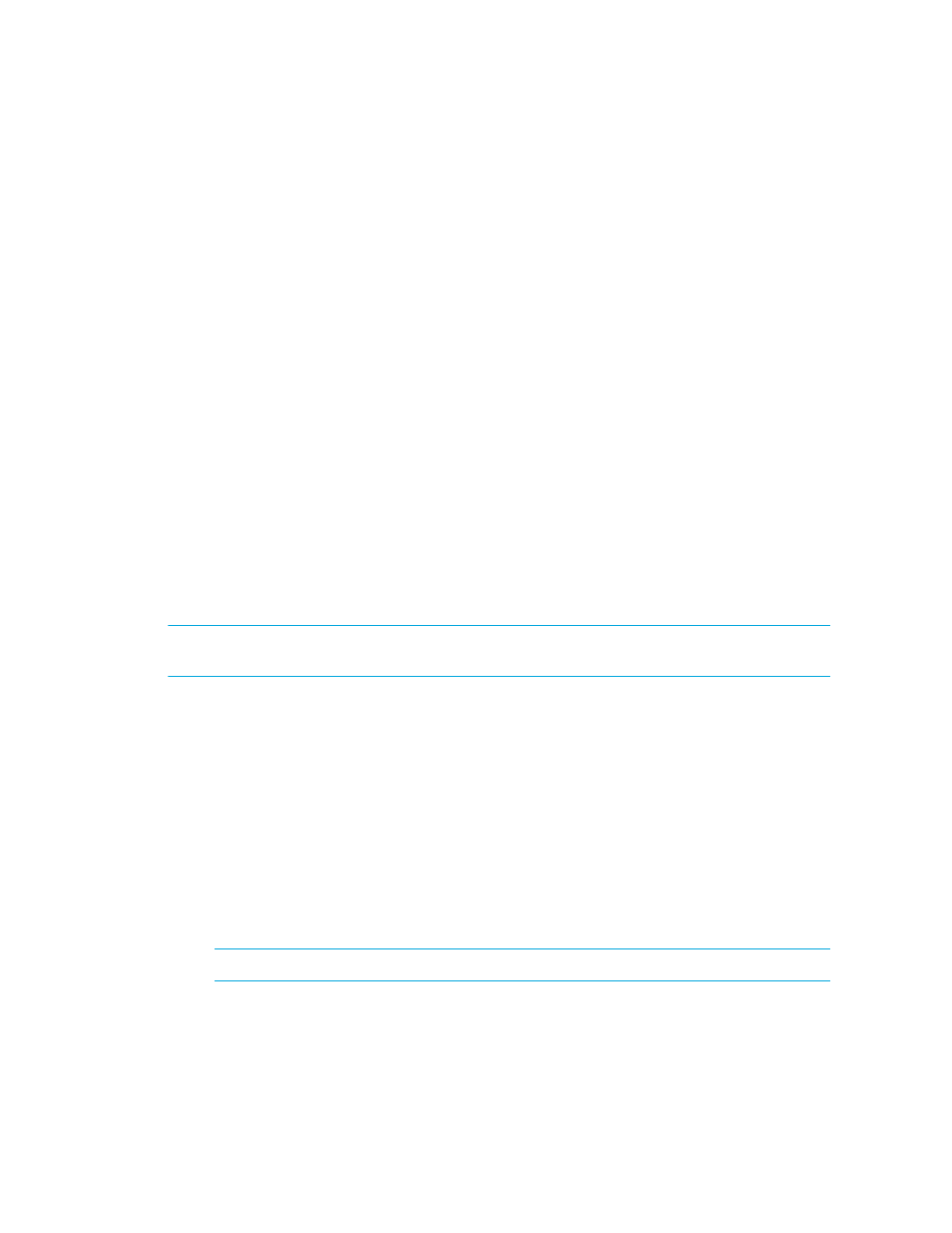
Viewing Element Topology and Properties
272
• Exporting the Topology to Microsoft Visio
• Showing the Impact of an Element
• Assigning a Business Cost to an Application
• Viewing Event Status in the Topology
• Custom Name for a Switch Truncated in the Topology
• Hiding and Showing Generic Hosts
Adding a Virtual Application
The management server lets you monitor applications not listed in the support matrix. For example,
assume your company has created an internal application, and you want to be able to use the
management server to monitor that application. You can create a virtual application for that
product. A virtual application is a placeholder you create for an application.
NOTE:
Only a user belonging to a role that has System Configuration selected on the Edit Role
page (such as the Domain Administrator role) is allowed to create a virtual application.
Once you create the virtual application, it will appear as connected to a host in your topology.
1.
Select a host.
2.
Right-click, and select Add Virtual Application.
3.
Enter the following information for the virtual application:
• Name
• Product
• Description
• Vendor
• Version
4.
Select the storage volume for the application.
NOTE:
You can view the properties of a volume by clicking its link.
5.
Click OK.
The virtual application appears connected to the selected host.
