Generating a support database, About importing a customer support database – HP Storage Essentials Enterprise Edition Software User Manual
Page 283
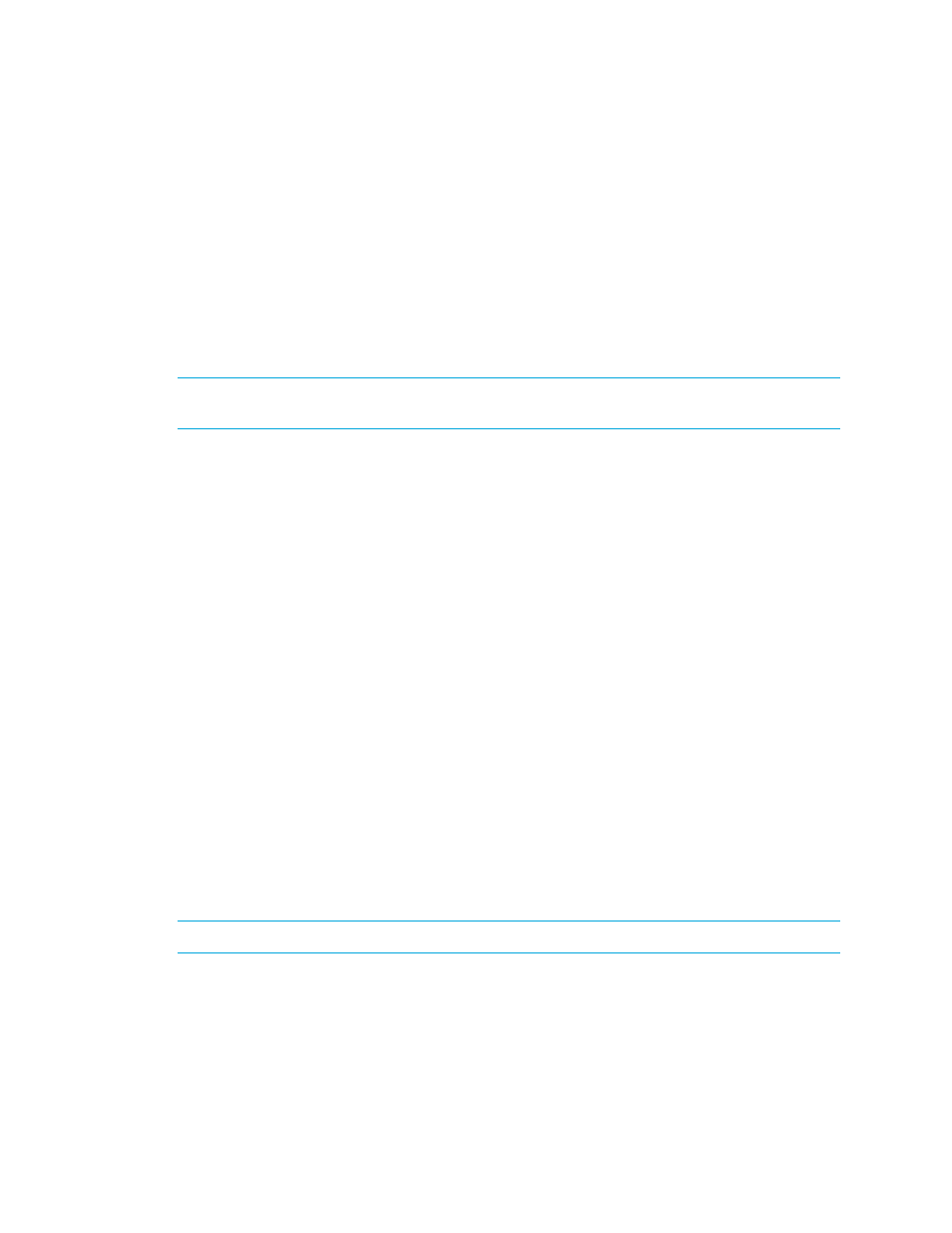
HP Storage Essentials SRM 6.0 User Guide 245
For example, if the management server is managing two Oracle and two Sybase database
applications, ask the database administrator to change the password for APPIQ_USER on all the
Oracle and Sybase managed databases to a single password. Then, change the password for
APPIQ_USER on the management server as described in ”
Changing the Password for the Managed
Generating a Support Database
The Database Admin Utility allows you to generate a support database that can be used during
support calls. This support database is only useful to customer support representatives for the
management server.
IMPORTANT:
Never import a support database to the management server. The Support Database
is only intended for use by Customer Support.
Follow these steps to generate a support database for customer support use:
1.
Access the Database Admin Utility as described in ”
Accessing the Database Admin Utility
2.
Click Generate Support Database in the left pane.
3.
Click Browse, select a path, and enter a file name in the File name box. Select a directory other
than the directory where the management server resides. This way if you remove the
management server, you will not lose the saved database.
4.
Click the Open button. The file name and path is displayed in the Database Admin Utility. The
.zip file extension is automatically added to the file name.
5.
Type the password of the SYSTEM account. The default password of the SYSTEM account is:
manager
.
6.
Select Clear Report Cache if you do not want the report cache to be included with the support
database. When a customer support representative imports the support database, the report
cache will be empty until the report cache is refreshed. Generating the support database is
much faster if you omit the report data.
7.
Optional. Select the Include File Server Data check box if you want to capture the File Server
data. File Server SRM data files are excluded by default in the support zip file because this data
might include confidential directory and file names.
8.
Click Generate Support Database. The support database is created based on your selections.
See
About Importing a Customer Support Database
, page 245 for more information.
About Importing a Customer Support Database
IMPORTANT:
Do not import a support database. This funtionality is for only customer support.
The Import Support Database functionality is for customer support use only. Importing a support
database to your management server, results in the following:
