Viewing element topology, The topology tab – HP Storage Essentials Enterprise Edition Software User Manual
Page 349
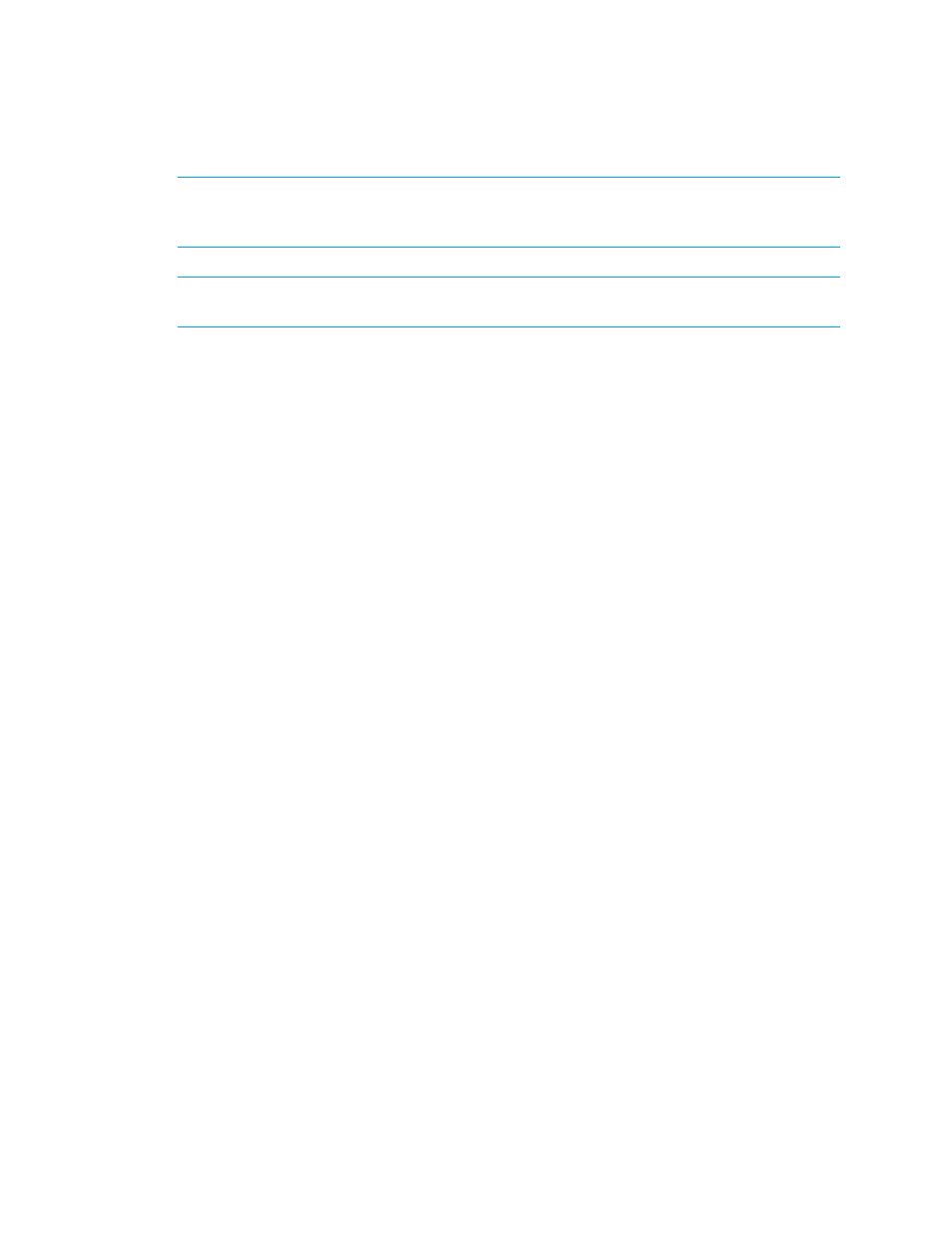
HP Storage Essentials SRM 6.0 User Guide 311
IMPORTANT:
Do not update element data during Get Topology or Discovery Data Collection. You
can determine if the management server is getting the topology or all element details by looking at
the label near the status button.
NOTE:
Since all users query the same database, this name is displayed to others using the
software, so you might want to make them aware of the name.
1.
Access the custom name box by double-clicking the element in System Manager and then
clicking the Properties tab.
2.
In the custom name box, enter a name.
Keep in mind the following:
• The name must contain 1 to 64 characters.
• The following characters and symbols are accepted: letters, numerals (0 to 9), ~, @, *, _, +,
., < >, (), [ ], { }, |.
• The name is case sensitive, for example, “Element1” and “element1” are different elements.
3.
Click Save.
Viewing Element Topology
This section contains the following topics:
The Topology Tab
The Topology tab provides a graphical representation of an element's path. It displays information
not found in System Manager, such as adapters, slots, and Fibre Channel ports.
For example, assume you want to view the topology of a server called QASERVER02, and it
contains seven fixed local disks. If you double-click the server in System Manager and then click the
Topology tab, you can see the path of the server. The Topology tab also displays the drives of the
server's fixed local disks, as well as the adapter used to connect the server with the switch, as shown
