Adding geographic information, Adding licensing and warranty information, Adding custom information – HP Storage Essentials Enterprise Edition Software User Manual
Page 685
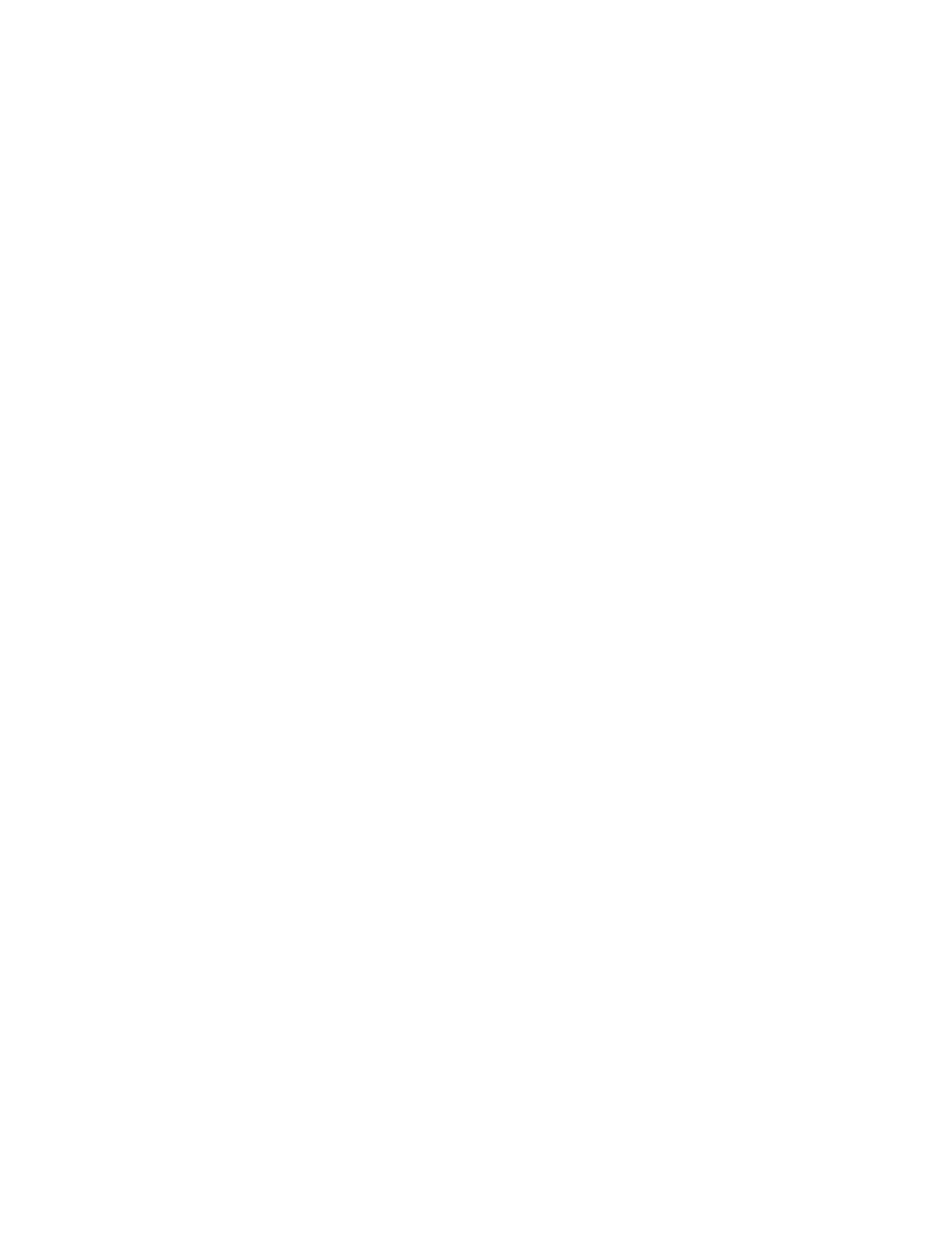
HP Storage Essentials SRM 6.0 User Guide 647
•
Staff #2 Name - The name of an additional person who maintains the element.
•
Staff #2 Phone Number - A phone number for an additional person who maintains the element.
•
Staff #2 Department - An additional department that maintains the element.
•
Staff #2 E-Mail - An e-mail address of an additional person who maintains the element.
Adding Geographic Information
Use this page to add geographic information about the element. This page is helpful in keeping
track of the locations of all your elements, especially if you have more than 100 elements. For
example, assume you are told one of your servers is having problems and you need physical access
to it. You can use this page to find where the server is located.
•
Rack Number - The number of the rack that holds the element.
•
Floor - The floor on which the element is located, for example third floor.
•
Data Center - The name of the data center where the element is located.
•
Address - The street address where the element is located.
•
City - The city where the element is located, for example, Boston.
•
Region - The region where the element is located, for example, New England.
•
Country - The country where the element is located, for example, the United States.
•
Continent - The continent where the element is located, for example, North America.
•
Zip Code - The zip code for the town where the element is located. For example, if the element is
located in Burlington, Massachusetts, the zip code would be 01803. If your country does not
use zip codes, you can leave this box blank.
Adding Licensing and Warranty Information
Use this page to provide licensing and warranty information.
•
License (maximum of 4000 characters) - The license of the element.
•
Warranty Information (maximum of 4096 characters) - Information about the warranty. In this
box, you probably want to enter information such as how long the warranty lasts and what it
covers.
•
Comments (maximum of 4000 characters) - Any financial information you might want to add
about the element
Adding Custom Information
You can provide up to six custom properties by following these steps:
1.
In the Name box, assign a name for the box, for example, Backup Contact. The name cannot be
more than 50 characters.
2.
In the Value box, provide the information for the box, for example, Joe Smith. Do not enter more
than 255 characters. For example, Joe Smith.
3.
Repeat steps 1 and 2 for each custom property you want to add.
4.
When you are done, click Save Changes.
