Modifying provisioning policies, Modifying policies for events – HP Storage Essentials Enterprise Edition Software User Manual
Page 420
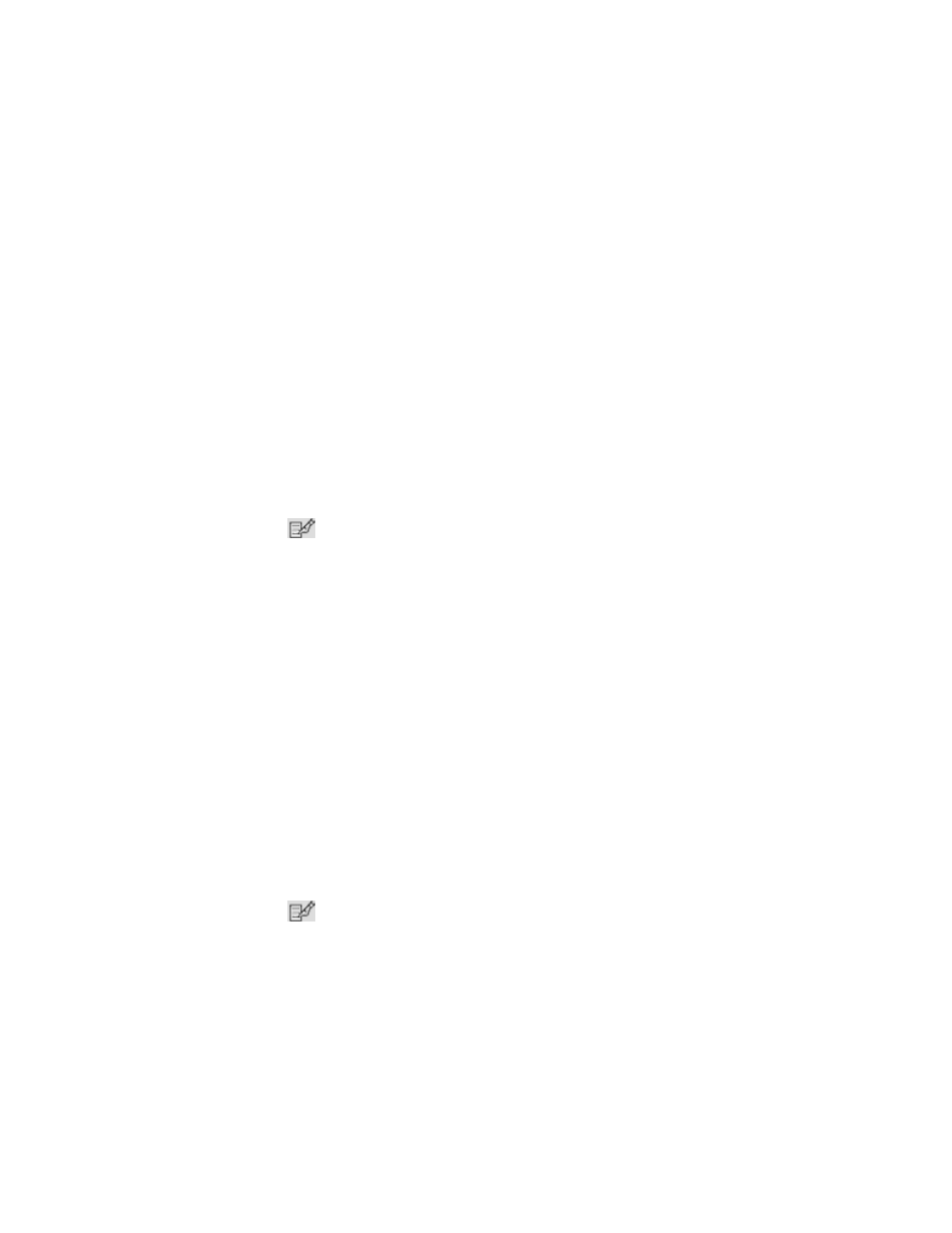
Managing Policies
382
7.
Select Fire when event is cleared if you want the policy to act when the event is cleared. If you
do not select "Fire when event is cleared," the policy is triggered when the event is received.
8.
Select an action to occur when the policy condition is fulfilled. For more information, see
Actions Available for When a Policy Condition is Fulfilled
9.
Click OK.
Modifying Provisioning Policies
You can create an infrastructure policy that generates an event, sends an e-mail, or runs a custom
command when successful provisioning occurred.
If you plan to use e-mail notification with your policy, first assign an SMTP server from which the
management server can send its e-mail notifications. See ”
Setting Up E-mail Notification
page 178.
To modify a policy for provisioning:
1.
Access Policy Manager as described in the topic, ”
2.
In the Policy Manager tree in the middle pane, expand the node, Infrastructure Policies, and then
click Provisioning.
3.
Click the Edit (
) button corresponding to the policy you want to modify.
4.
In the Name box, change the name for the policy.
5.
In the Description box, change the description for the policy.
6.
Select one or more element types.
When a condition is fulfilled on a select element, Policy Manager generates an event, sends an
e-mail, or runs a custom command.
7.
Select Fire when event is cleared if you want the policy to act when the event is cleared. If you
do not select "Fire when event is cleared," the policy is triggered when the event is received.
8.
Select an action to occur when the policy condition is fulfilled. For more information, see
Actions Available for When a Policy Condition is Fulfilled
9.
Click OK.
Modifying Policies for Events
To modify a policy for events:
1.
Access Policy Manager as described in the topic, ”
2.
In the Policy Manager tree in the middle pane, expand the node, Infrastructure Policies, and then
click Events.
3.
Click the Edit (
) button corresponding to the policy you want to modify.
4.
In the Name box, change the name for the policy.
5.
In the Description box, enter the description for the policy.
6.
In the Re-arm Period box, specify the amount of time (in minutes) after the policy executes before
it can execute again. The re-arm period is useful for limiting the number of times the same
actions will execute.
