Saving chargeback manager information, Viewing assets – HP Storage Essentials Enterprise Edition Software User Manual
Page 679
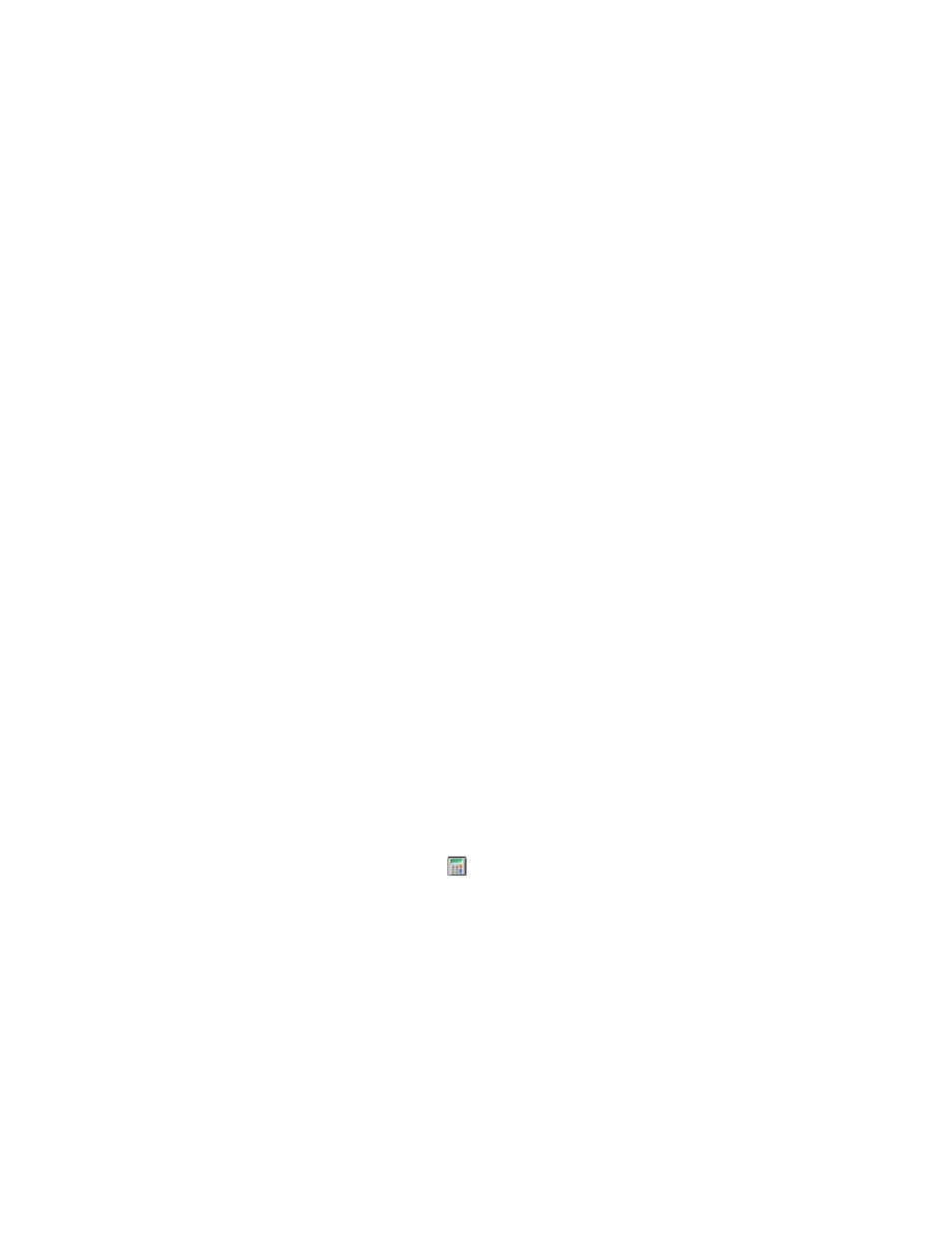
HP Storage Essentials SRM 6.0 User Guide 641
• In Use - The element is running.
The status settings are set manually. For example, if the status of an element changes from In Use
to Repaired, you must change this status manually. Refer to the Topology and Event Manager for
the latest status of an element.
3.
To change the status of multiple elements at once:
a. Select the elements you want to modify.
b. Click Set Status.
c. From the Asset Status menu, select the new status for the elements you selected.
d. Click OK.
Saving Chargeback Manager Information
After you change the status of your elements, save your settings by clicking the Save Listing to File
link. The following information is saved as comma-separated values, which can be viewed using a
text editor, such as Notepad, or a spreadsheet program, such as Microsoft Excel.
•
ID
•
Name
•
Status
•
Category
•
Serial Number
•
Vendor
•
Model
Viewing Assets
To obtain asset information about an element:
1.
Access Chargeback Manager, as described in ”
page 639.
The following is displayed in the right pane:
• Name - The name of the element.
• Status - The status of the element. An element is automatically assigned the status of New
when it is first discovered. You can change the status of an element to In Use, Repaired or
Missing. See ”
Changing the Status of an Element
” on page 640 for more information.
• Chargeback Manager - Click the
icon to view chargeback for an element. You must first
set up Chargeback Manager before you can view its calculations. See ”
” on page 638 for more information.
• Vendor/Model - The vendor and/or model of an element.
• Type - The type of element, such as an application.
on page 642 shows the icons
for the element types.
• Serial Number - The serial number of the element.
• Description - Description of the element.
