Viewing the database admin utility log file, Resetting/clearing the database admin log file, Changing the oracle listener password – HP Storage Essentials Enterprise Edition Software User Manual
Page 281: Viewing the database admin, Utility log file, Resetting/clearing the, Database admin log file
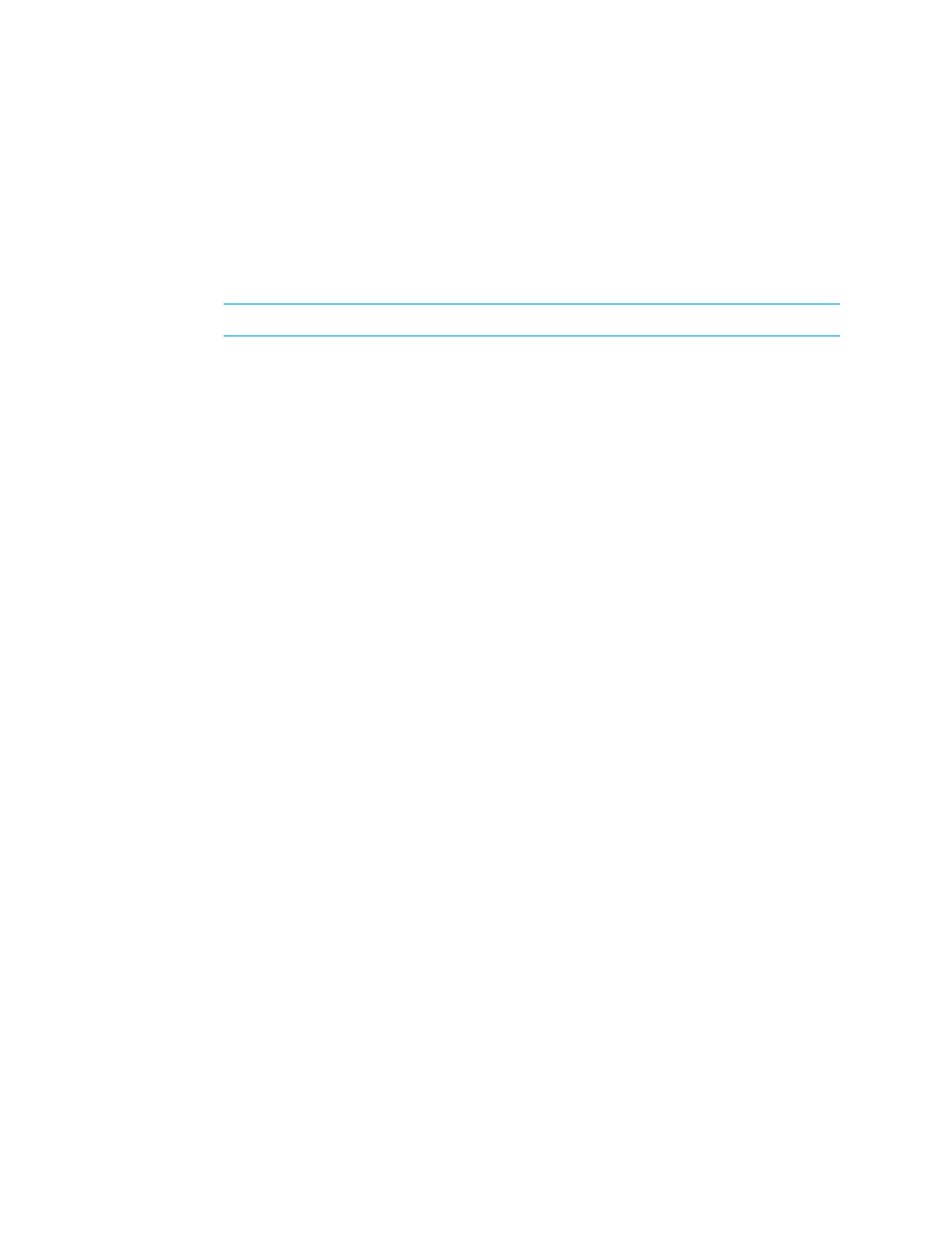
HP Storage Essentials SRM 6.0 User Guide 243
1.
Access the Database Admin Utility as described in ”
Accessing the Database Admin Utility
2.
In the Directory box at the top of the screen, enter the path to an existing directory or browse to
a directory using the Browse button.
3.
Click Download Logs. The log files are saved to a zip file which is copied to the directory you
specified
NOTE:
The Download Logs option is available when the management server is running.
Viewing the Database Admin
Utility Log File
You can view the Database Admin Utility log file in a separate window following these steps:
1.
Access the Database Admin Utility as described in ”
Accessing the Database Admin Utility
2.
Click the View Log button at the bottom of the Database Admin Utility window.
The logs are displayed in a separate window.
Resetting/Clearing the
Database Admin Log File
When you click the View Log button at the bottom of the Database Admin window, the Database
Admin Utility log file is displayed. You can reset/clear or refresh the Database Admin log
information by doing the following:
•
To refresh the log information, click the Refresh button.
•
To clear this window, click the Reset Log button at the bottom of the Database Admin Utility
window and click Yes to confirm that you want to refresh the log information.
Changing the Oracle Listener Password
By default, Oracle provides a blank Oracle Listener Password. To change the Oracle listener
password:
1.
Access the Database Admin Utility as described in ”
Accessing the Database Admin Utility
2.
Click Set Oracle Listener Password in the left pane.
3.
Enter the new Oracle listener password in the New Listener Password box in the right pane.
Only the following characters are allowed in the password: letters (a – z, A – Z), numbers (0 –
9) and underscores(_).
4.
Enter the new Oracle listener password again in the Confirm New Listener Password box.
If you want to clear the New Listener Password and Confirm New Listener Password boxes, click
Clear All.
5.
Click Set Oracle Listener Password.
The Oracle Listener Password is changed.
