Accessing event manager – HP Storage Essentials Enterprise Edition Software User Manual
Page 369
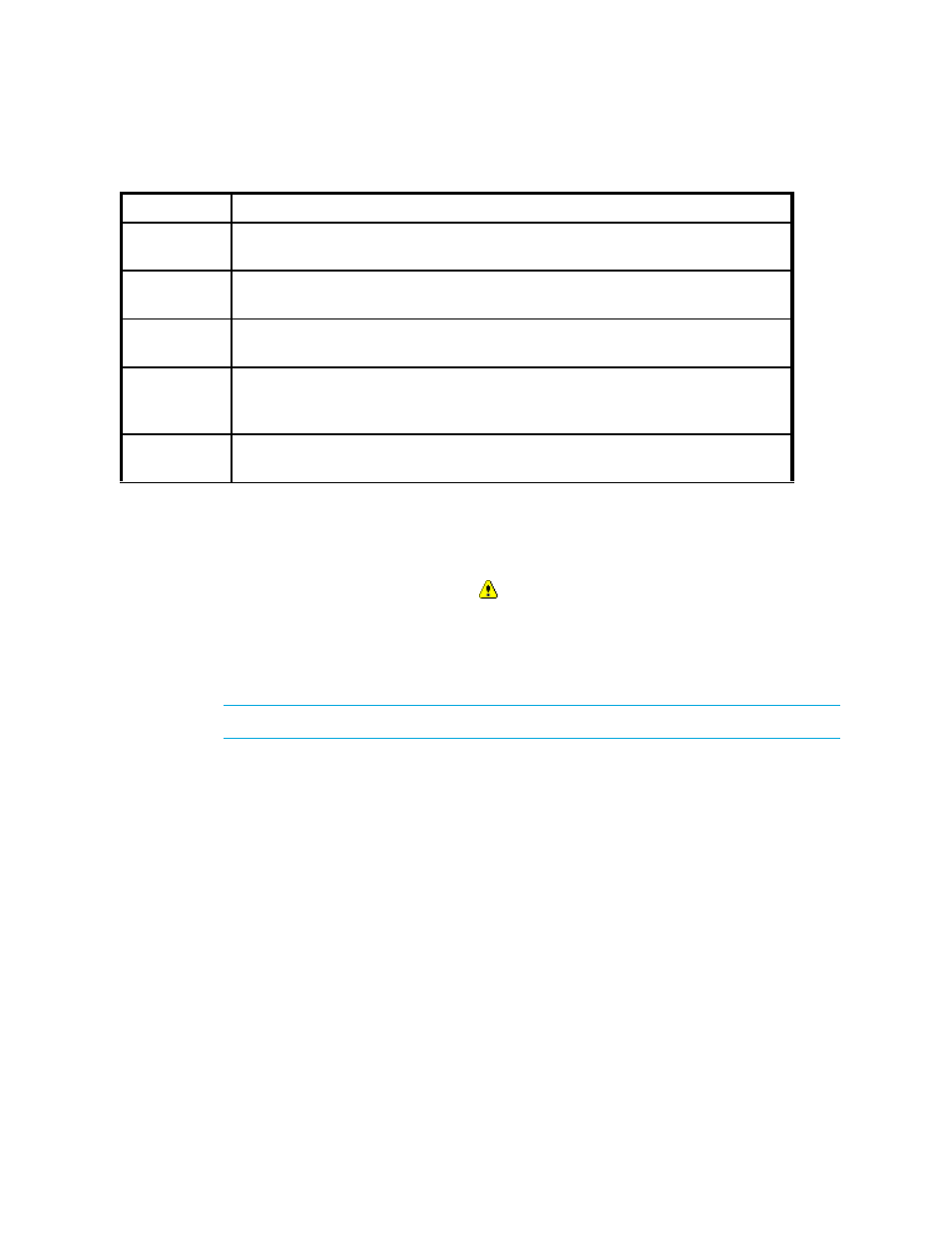
HP Storage Essentials SRM 6.0 User Guide 331
Accessing Event Manager
To access Event Manager, do one of the following:
•
To view events from all elements the management server monitors, select Tools > Storage
Essentials > Home. Click Event Manager ( ) in the left pane.
•
To view events from a specific element, take one of the following actions:
• Double-click the element in Capacity Manager, Performance Manager or System Manager,
and then click the Events tab. Only events from the element that was double-clicked are
displayed.
NOTE:
You cannot access the Element Type filter using this method.
• Right-click the element in Capacity Manager, Performance Manager or System Manager and
then select the Show Events option in the menu.
• Select a discovered host in Backup Manager and then click Events in the lower-right corner.
To change your user preferences for Event Manager, by selecting Tools > Storage Essentials >
Home > Configuration > Events. See ”
Controlling the Display of Cleared and Deleted Events
Informational
Provides informational data. For example, for a Brocade switch, it could be a list of
switches that have successfully completed firmware download.
Warning
Provides warning data. For example, for a Brocade switch, one or more new
physical fabric objects (device port, switch, or fabric) have appeared.
Minor
Provides a message to indicate a minor problem. For example, for a Brocade
switch, a physical fabric object (switch port or fabric) has changed state.
Major
Provides a message to indicate a major problem. For example, for a Brocade
switch, one or more physical fabric objects (device port, switch, or fabric) have
disappeared.
Critical
Provides a message to indicate a major problem. For example, for a Brocade
switch, a device connected to the switch has gone offline.
Table 45
Severity Levels (continued)
Severity Level Description
