Adding a host – HP Storage Essentials Enterprise Edition Software User Manual
Page 658
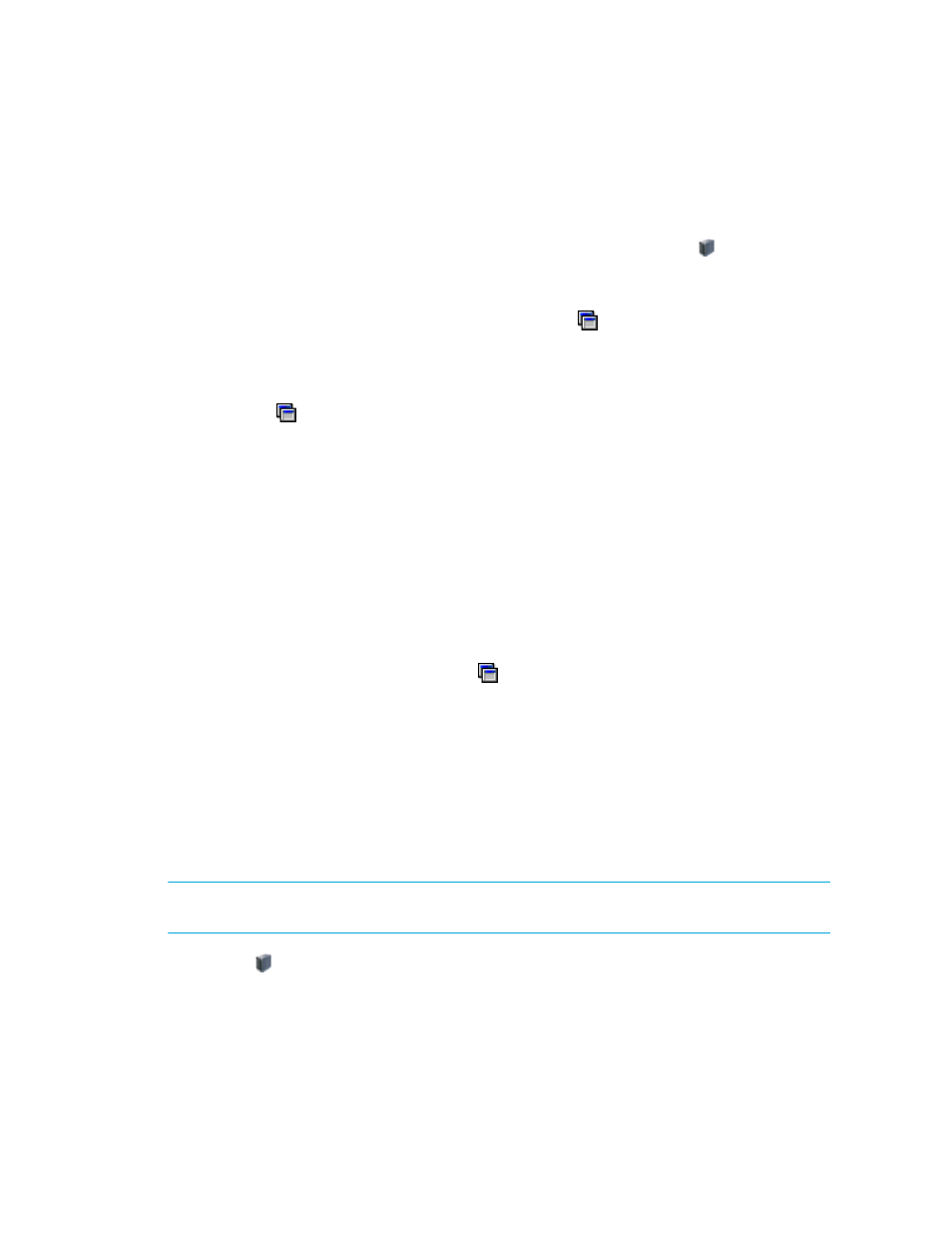
Path Provisioning
620
The Step 2 button is disabled until data has been loaded
2.
Take one of the following actions:
• Select a host that is accessible.
• Add a host that is not currently connected to the network by clicking the button. See
Keep in mind the following:
• To create a provisioning job for multipathing, click the button above the Host pane, and
then select the option for multipathing. When you select this option, you must select the same
host for both paths. See ”
” on page 632 for more information.
• To automatically create a zone if a zone does not meet a preset criteria:
a. Click the button above the Zone pane.
b. Select the option Automatically create new zone if no existing zone containing HBA and
storage system ports is detected.
c. Set the criteria. See ”
Customize Zone Options Dialog Box
” on page 633 for more
information about setting the criteria.
d. Select a host and click Step 2.
• If the management server finds a zone that meets the criteria, it selects the zone in the
Zone pane.
• If the management server does not find a zone that meets the criteria, it asks for a zone
name. See ”
” on page 630 for more information about the naming
requirements for a zone. After you enter a zone name, the new zone is displayed in the
Zone pane, but it will not actually be created until the job runs.
• To configure zoning manually, click the button above the Zone pane, and then deselect
the option, Automatically create new zone if no existing zone containing HBA and storage
system ports is detected. In the zone pane, select a zone or create one manually.
3.
Click Step 2.
Information about the selected port, such as its Worldwide Name, is displayed below the Host
pane. The volumes for that host are displayed in the Volume pane.
Adding a Host
The management server lets you add hosts that are not currently connected to the network. While
you are creating a job, add the host.
IMPORTANT:
Make sure the added host is physically connected to the network before the
scheduled job runs.
1.
Click the button.
2.
Enter the name for the host in the Host Name box.
3.
Enter the port name of the host in the Port WWN box.
4.
Click Add.
