Report parameters, Viewing report collectors for an element, Viewing report collectors for – HP Storage Essentials Enterprise Edition Software User Manual
Page 474: An element
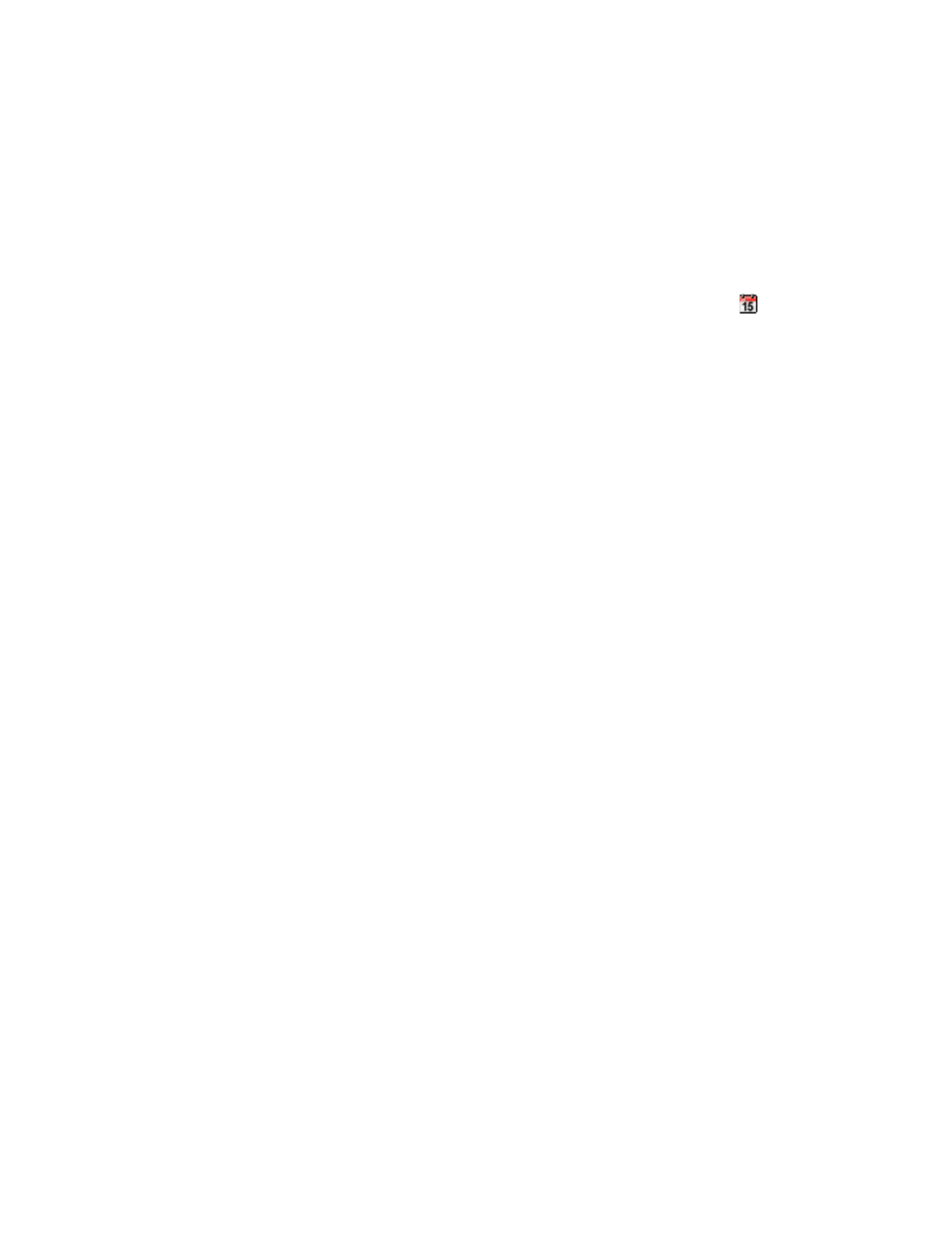
Running Reports
436
• Excel - The software displays the report in Microsoft Excel, providing you have a copy of
Microsoft Excel already installed.
• XML - The software display the report in the XML format.
4.
To view a report in a new window, click the Open in new window option located next to the
menu, and then click Run Report.
5.
Some reports provide the option to view data within a time period. If your report offers this
option, select the time range for the Start Date and End Date boxes, by clicking the icon, and
then click Run Report.
6.
To send a report by e-mail, use the Scheduled Deliveries tab. See ”
on page 439 for more information.
Report Parameters
Many reports offer an additional set of parameters for filtering information. If additional parameters
are available, they will be displayed at the top of the pane along with the default formatting filter.
The following are examples of the parameters available (depending on the type of report):
•
Organization
•
Vendor
•
OS Type
•
Array Type
•
Start Time
•
End Time
•
Rollup Interval (hourly, daily, monthly, etc.)
To apply parameters to a report:
1.
Select the values that you would like to use to filter the information displayed in the report.
2.
Click Run Report. The selected parameters are applied to the generated report.
Viewing Report Collectors for an Element
The management server uses collectors to gather information. The Collectors tab provides
information about the collectors for a particular element.
To start collectors and view reports for an element:
1.
Access the Collectors page by doing one of the following:
• Clicking an element in Application Viewer, and then clicking the Collectors tab. (Click the
Scan Schedule tab for file servers).
• Double-clicking an element in System Manager, and then clicking the Collectors tab.
• Clicking an element in Chargeback Manager, and then clicking the Collectors tab.
2.
To change a collector's start time, modify the time and date entered in the Next Scheduled Run
box. If you decide to change the start time, make sure the date is in the
