Deleting e-mail schedules for a chargeback report, Viewing e-mail schedules for a chargeback report – HP Storage Essentials Enterprise Edition Software User Manual
Page 708
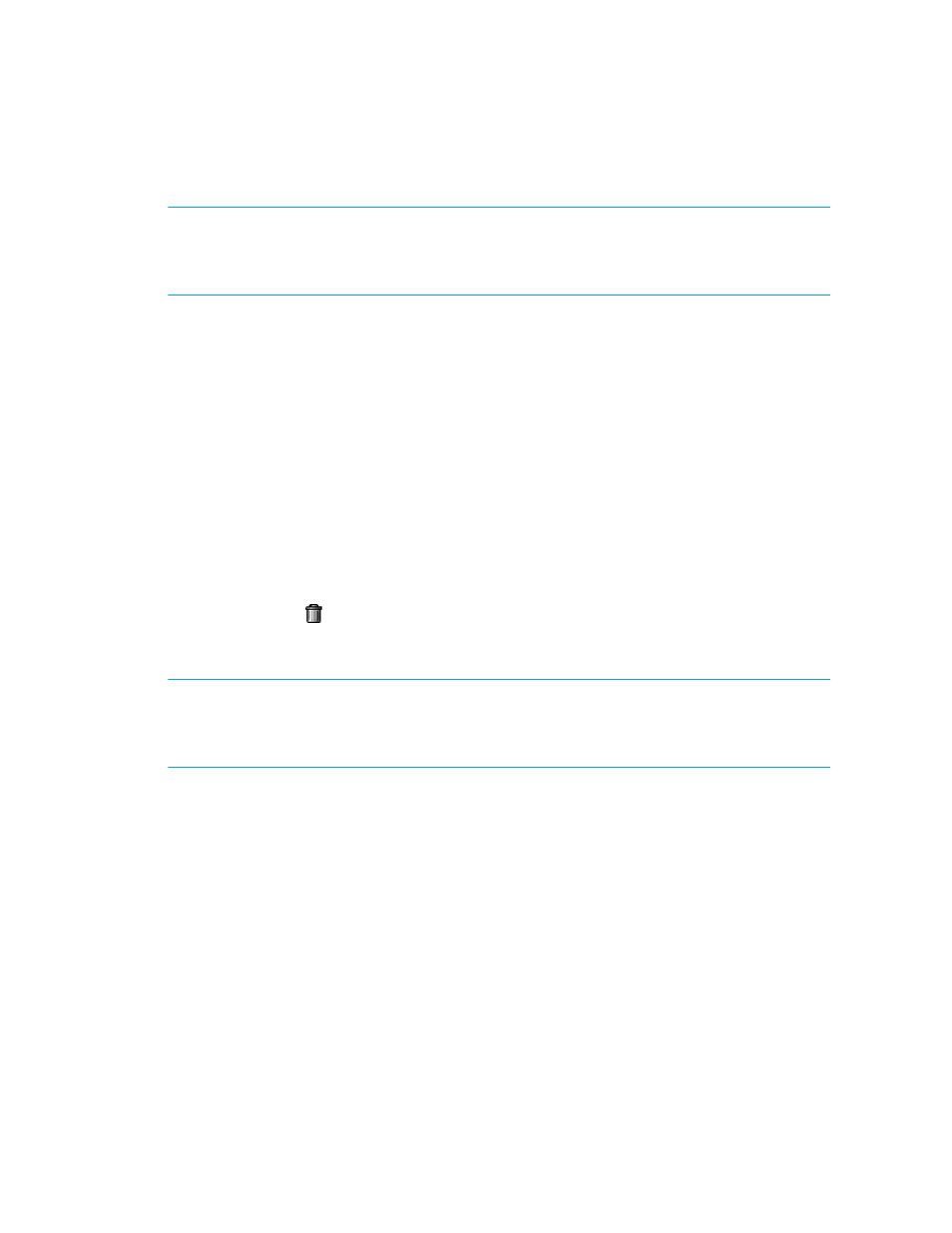
Chargeback Manager
670
Deleting E-mail Schedules for a Chargeback Report
IMPORTANT:
Only the e-mail schedules created by the current user are listed. To view the e-mail
schedules for all reports, select Reports > Storage Essentials > Report Configuration in HP Systems
Insight Manager in the upper-right corner of the screen, and then click the Scheduled Deliveries tab
at the top of the screen.
To delete an e-mail schedule:
1.
Access Chargeback Manager, as described in ”
2.
Do one of the following:
• To access the reports through Chargeback Manager, click the Reports tab in Chargeback
Manager, and expand the Chargeback Reports node in the tree in the middle pane.
• To access the reports through Reporter, click the Reporter button in HP SE (Tools > Storage
Essentials > Home), and then expand the Reporter > Chargeback nodes in the tree in the
middle pane.
3.
Click the report for which you want to delete an e-mail schedule.
The report is displayed as a Web page in the right pane. See the topic, ”
on page 664 for more information about each of the reports.
4.
Click the Scheduled Deliveries tab.
5.
Click the Delete ( ) button corresponding to the e-mail schedule you want to remove.
Viewing E-mail Schedules for a Chargeback Report
IMPORTANT:
Only the e-mail schedules created by the current user are listed. To view the e-mail
schedules for all reports, select Reports > Storage Essentials > Report Configuration in HP Systems
Insight Manager in the upper-right corner of the screen, and then click the Scheduled Deliveries tab
at the top of the screen.
To view the e-mail schedules assigned to a report:
1.
Access Chargeback Manager as described in ”
2.
Do one of the following:
• To access the reports through Chargeback Manager, click the Reports tab in Chargeback
Manager, and expand the Chargeback Reports node in the tree in the middle pane.
• To access the reports through Reporter, click the Reporter button in HP SE (Tools > Storage
Essentials > Home), and then expand the Reporter > Chargeback nodes in the tree in the
middle pane.
3.
Click the report for which you want to view e-mail schedules.
4.
When the report is displayed in the right pane, click the Scheduled Deliveries tab in the right
pane.
