Step 1 - select storage system – HP Storage Essentials Enterprise Edition Software User Manual
Page 656
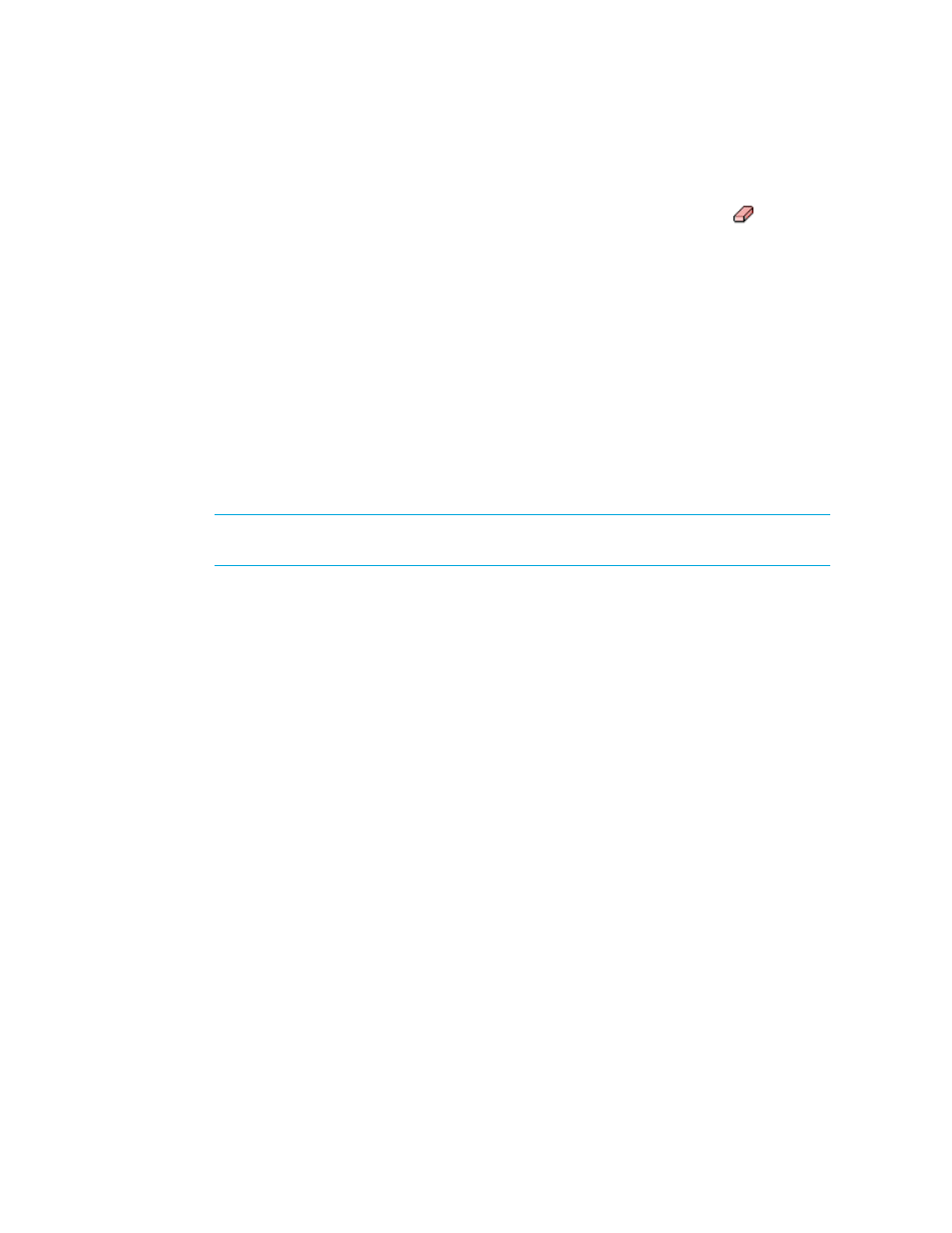
Path Provisioning
618
•
If you have options still selected from a previous job, clear the options you do not want in your
next job. For example, assume you created a volume. Now you want to create a new volume on
the same host used previously. Clear the Volume pane. To clear a pane, click the button.
•
If you want to clear all the steps, except for the Step 1 (storage systems), select another option
from the System Action combo-box.
•
This template does not create volumes nor associate the volumes to HSG.
You can use Path Provisioning to create a host security group (HSG) with the host HBA WWN along
with zoning operations, as described in the following steps:
1.
Click Tools > Storage Essentials > Provisioning Manager.
2.
In the right pane, click Start Here on the Path Provisioning tab.
3.
Select the following from the System Action combo-box: LUN Security and Zone Operation
Step 1 - Select Storage System
1.
Wait for the management server to load the storage systems into the Storage System panel.
2.
Select a storage system on which you want to create the metavolume.
NOTE:
The S column heading in the Storage Systems pane means that only a single
selection is allowed.
3.
Click the Step 1 button below the pane.
