Downloading the discovery summary log, Displaying a log file in a command prompt window, Changing the provider log level – HP Storage Essentials Enterprise Edition Software User Manual
Page 230
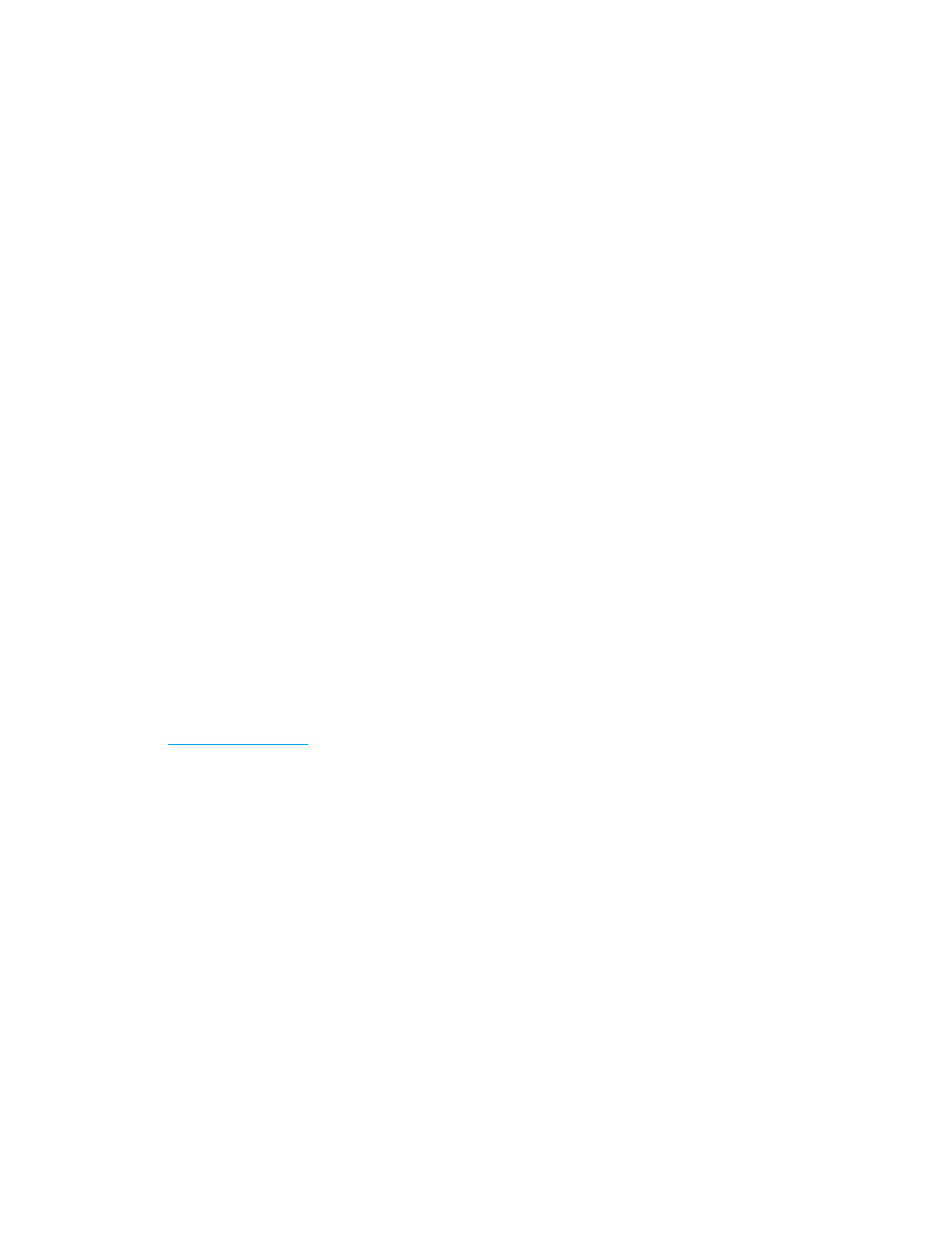
Configuring the Management Server
192
Downloading the Discovery Summary Log
You can view status information from Discovery Data Collection by viewing the discovery summary
logs, as described in the following steps:
1.
Select Options > Storage Essentials > Manage Product Health in HP Systems Insight Manager.
2.
Click Download Discovery Summary.
3.
Save the zip file.
4.
Unzip the zip file.
5.
Open the GAEDSummary.log file in a text editor. If you are using NotePad, you may need to
select Format > Word Wrap.
Displaying a Log File in a Command Prompt Window
The software ships with tail.exe, which can display and update a log file in a command prompt
window. This utility is extremely helpful if you do not want to enable the option that lets the
management server service interact with the desktop.
To display a log file in a command prompt window:
1.
Open a command prompt window.
2.
Go to the %MGR_DIST%\logs directory by entering the following at the command prompt.
c:\>cd
%MGR_DIST%\logs
3.
Enter the following at the command prompt window:
%MGR_DIST%\logs>tail -f appstorm.
where appstorm.
prompt window and
The tail.exe utility checks the file for updates and appends them to text in the command
prompt window.
Tail.exe
is a program distributed under the GNU General Public License. See
for more information.
Changing the Provider Log Level
The management server obtains information from its discovered elements through providers, which
communicate with the hardware interface. These providers provide by default superficial logging to
the %JBOSS4_DIST%\server\appiq\logs\appstorm.
change the level of logging provided by selecting the new level of logging from the Provider Log
Setting menu on the Product Health page (Options > Storage Essentials > Manage Product Health
in HP Systems Insight Manager), selecting Log Files and then clicking Apply. Only one logging level
option can be selected.
