HP Storage Essentials Enterprise Edition Software User Manual
Page 143
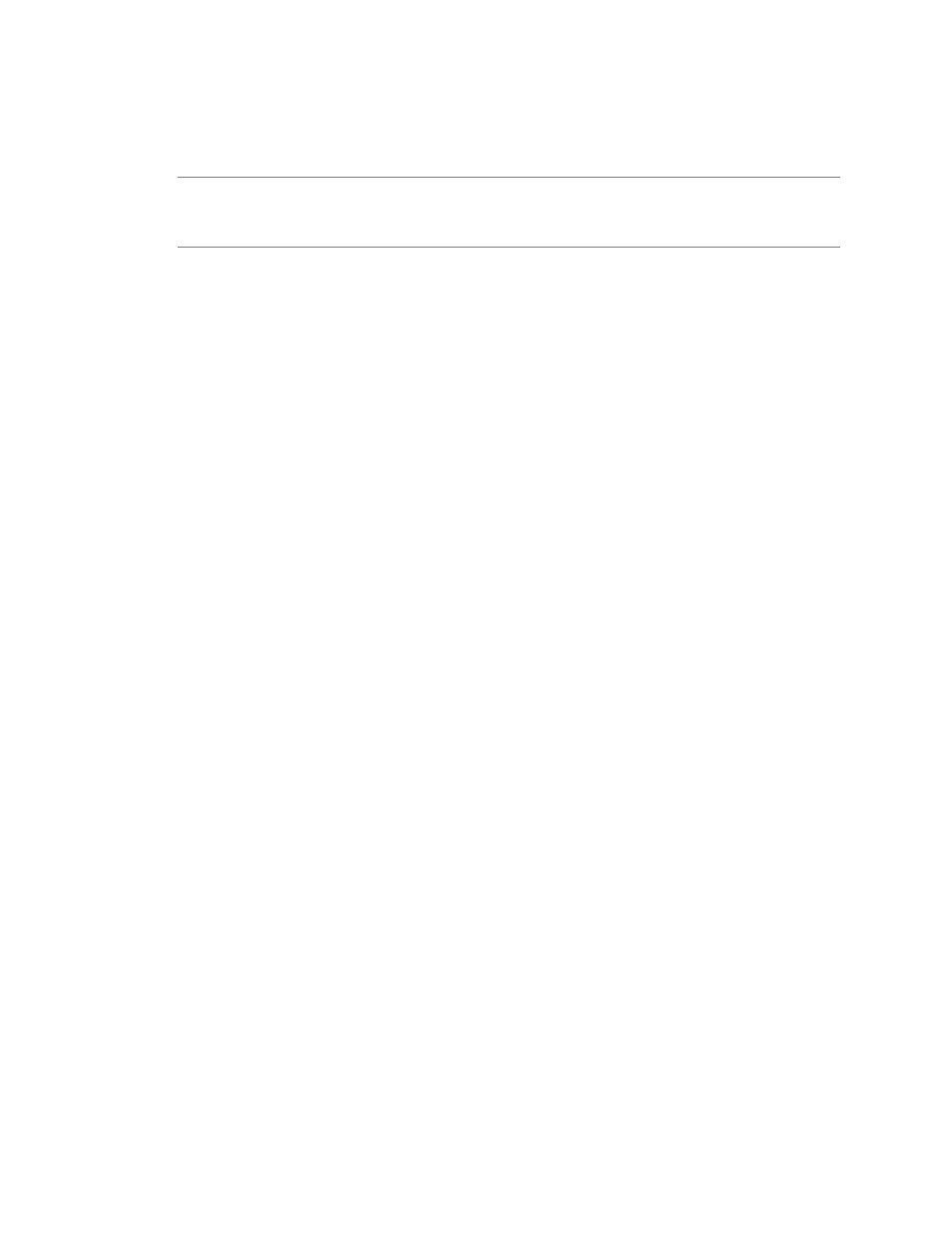
HP Storage Essentials SRM 6.0 User Guide 105
IMPORTANT:
If you have name resolutions issues, your server may be discovered; however, your
applications will not be discovered. You can address the name resolution issues by adding entries
within the hosts file on the management server for the systems in question.
When configuring the System Application Discovery Settings for SQL servers, the following needs to
be specified as described in the steps within this section:
•
Host IP/DNS Name:
•
Database Server:
•
Port Number:
•
Database Type: SQLSERVER
To add information for discovering a SQL server:
1.
Select Options > Protocol Settings > Storage Essentials > System Application Discovery Settings.
To select a target, you must have at least one element designated as a server, workstation or
desktop. If you see the message, “No Targets Currently Selected,” change your element from
unknown to either a server, workstation or desktop. See the documentation for HP Systems
Insight Manager. Select a target, and then, click Run Now.
2.
Click the Create button for the Database Information table.
3.
In the Host IP/DNS Name box, enter the IP address or DNS name of the host running Microsoft
SQL Server. You must provide the host name. You cannot use localhost or parenthesis.
4.
You can leave the Management IP/DNS Name box blank. This box is for Oracle clusters. When
you leave the Management IP/DNS Name box blank the management server automatically lists
the DNS name or IP address of the host under the Host IP/DNS Name column and Management
IP/DNS Name column.
5.
In the Database Server box, enter the SQL database server name you want to monitor.
The SQL Server name is either the Windows system name (default) or the name specified when
the SQL server was installed. It is one of the following:
• The name specified at the time the SQL server was installed
• The Windows system name (Windows 2000)
• The local name (Windows 2003)
For example, if a Windows 2003 server called SQLTEST has an IP address of 192.168.2.10
with the default SQL port (1433) and shows the name of (local) within SQL Enterprise
Manager/SQL Server Management Studio, the correct system application discovery settings on
the management server would be the following:
• Host IP/DNS Name: 192.168.2.10
• Database Server: SQLTEST
• Port Number: 1433
• Database Type: SQLSERVER
6.
In the Port Number box, enter the port that SQL is using.
To determine the correct SQL Port Number that the SQL Server is using, follow these steps:
