Modifying a system action template – HP Storage Essentials Enterprise Edition Software User Manual
Page 664
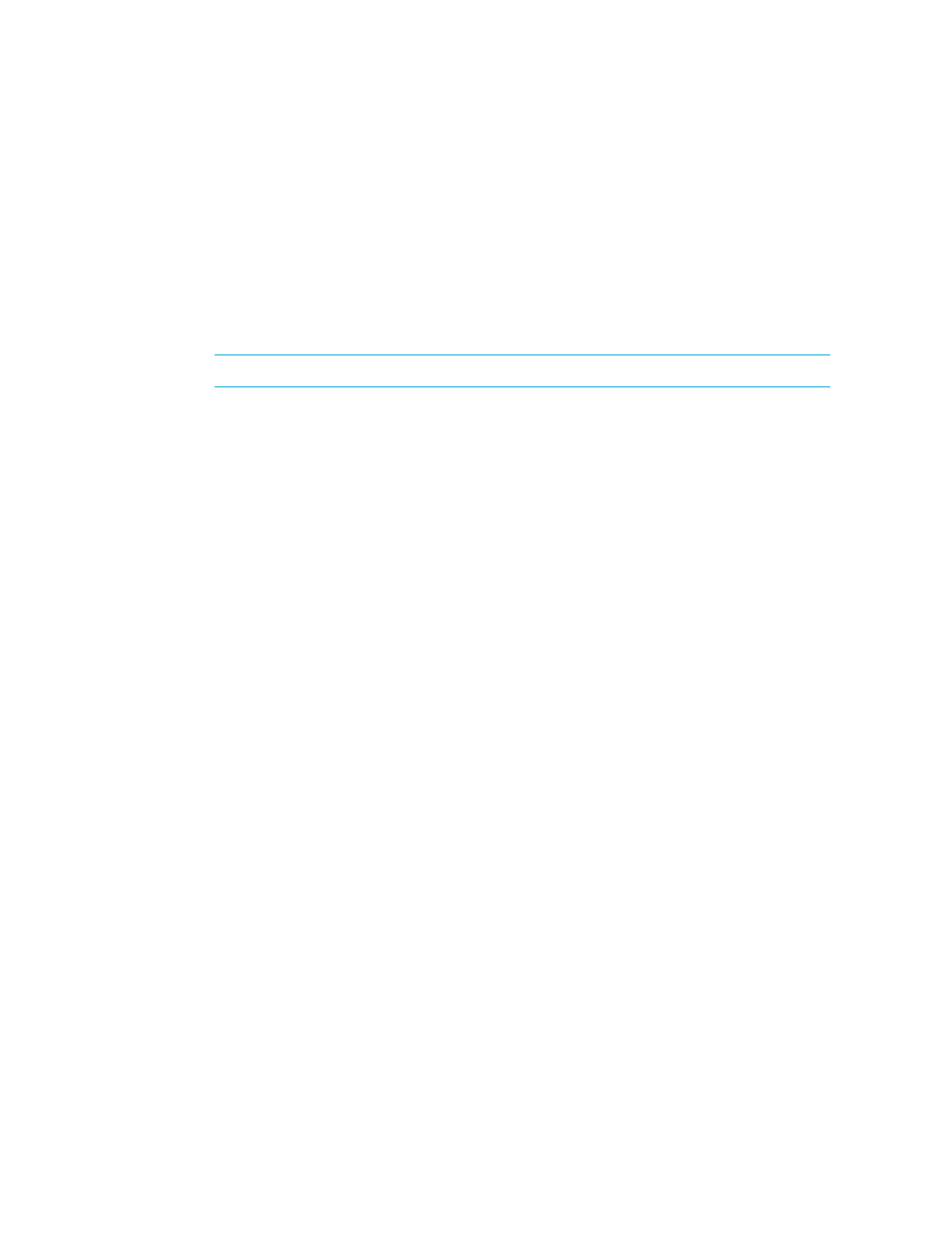
Path Provisioning
626
2.
In the right pane, click Start Here on the Path Provisioning tab.
3.
Click the Configure Templates button at the top of the screen.
4.
Click the New Template button in the Provisioning Template Configuration dialog box.
5.
If you want to change the name that was assigned to the new template, enter the name you want
for the template in the Template Name box, and then click Apply.
6.
Select a master template on which you want to base your new template. For more information
about the default master templates, see ”
Default System Action Templates
7.
Click the following tabs and select the options you want for your template from each tab.
NOTE:
Not all tabs are available for all default templates.
• Storage Options - See ”
Storage System Customize Dialog Box
” on page 632 for more
information for these options.
• Host Options - See ”
” on page 632 for more information about
these options.
• Volume Options - See ”
Customize Volume Options Dialog Box
” on page 633 for more
information about these options.
• Host Security Options - See ”
” on page 633 for more information
about these options.
• Zone Options - See ”
Customize Zone Options Dialog Box
” on page 633 for more
information about these options.
8.
When you have selected all of the options you want in your template, take one of the following
actions:
• Click Apply to apply your changes and keep the Provisioning Template Configuration dialog
box open.
• Click OK to apply your changes and leave the Provisioning Template Configuration dialog
box.
• Click Cancel to leave the Provisioning Template dialog box without saving your changes. You
will lose your changes unless you had previously clicked Apply.
When you want to use your new template, select your new template from the System Actions
menu.
Modifying a System Action Template
You can modify only system action templates you have created.
To modify a system action template:
1.
Click Tools > Storage Essentials > Provisioning Manager.
2.
In the right pane, click Start Here on the Path Provisioning tab.
3.
Click the Configure Templates button at the top of the screen.
4.
Select the template you want to modify in the Provisioning Templates panel.
5.
Make the necessary changes.
