Deleting a host security group, Setting the host mode for ibm storage systems – HP Storage Essentials Enterprise Edition Software User Manual
Page 600
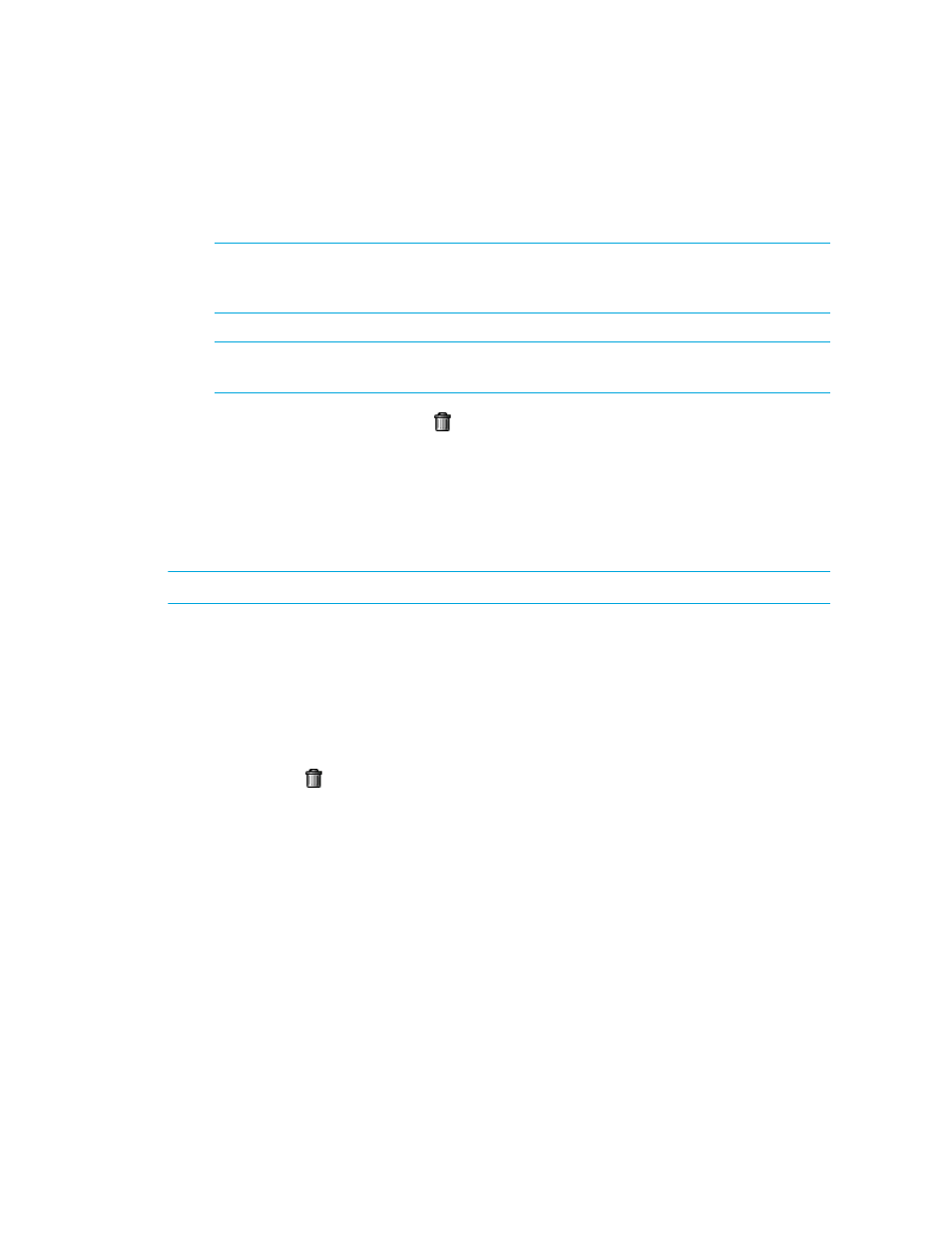
Provisioning Manager
562
• If you want to choose a unit number, deselect the Auto-Select option and enter the unit
number in the Unit Number box at the top of the window.
Then click Add. Click Close to exit the window.
NOTE:
For LSI storage systems, LUN numbers cannot be duplicated. The management
server can use an existing LUN number if the access mode for the created LUN is “No
Access.”
CAUTION:
Removing an HBA can cause hosts that are using it to lose access to their
storage. This may result in the loss of data.
• Remove a volume - Click Delete ( ) button for the volume you want to remove from the host
security group.
• Remove multiple volumes - To remove multiple volumes from the host security group, select
the volumes you want to remove and then click Remove Selected.
2.
Click Finish.
Deleting a Host Security Group
IMPORTANT:
You cannot delete the default host security group.
To delete a host security group:
1.
Click Tools > Storage Essentials > Provisioning Manager in HP Systems Insight Manager.
2.
In the right pane, click the Storage Systems tab.
3.
Click the Provision button for the storage system in which you want to access information about
host security groups.
4.
Click Step 3 Host Security Group.
5.
Click the Delete ( ) button for the host security group you want to delete.
The host security group is removed.
6.
To remove multiple host security groups, select the host security groups you want to remove. Then
click Delete Selected.
Setting the Host Mode for IBM Storage Systems
The host mode for an IBM storage system cannot be set in the user interface, but can be set by
assigning the host mode to the smi.ProvisioningIbmEss.hostConnectionProfile
property.
To set the host mode for an IBM storage system:
1.
Click Options > Storage Essentials > Manage Product Health. Then click Advanced in the Disk
Space tree.
