Accessing reporter, Viewing reports – HP Storage Essentials Enterprise Edition Software User Manual
Page 473
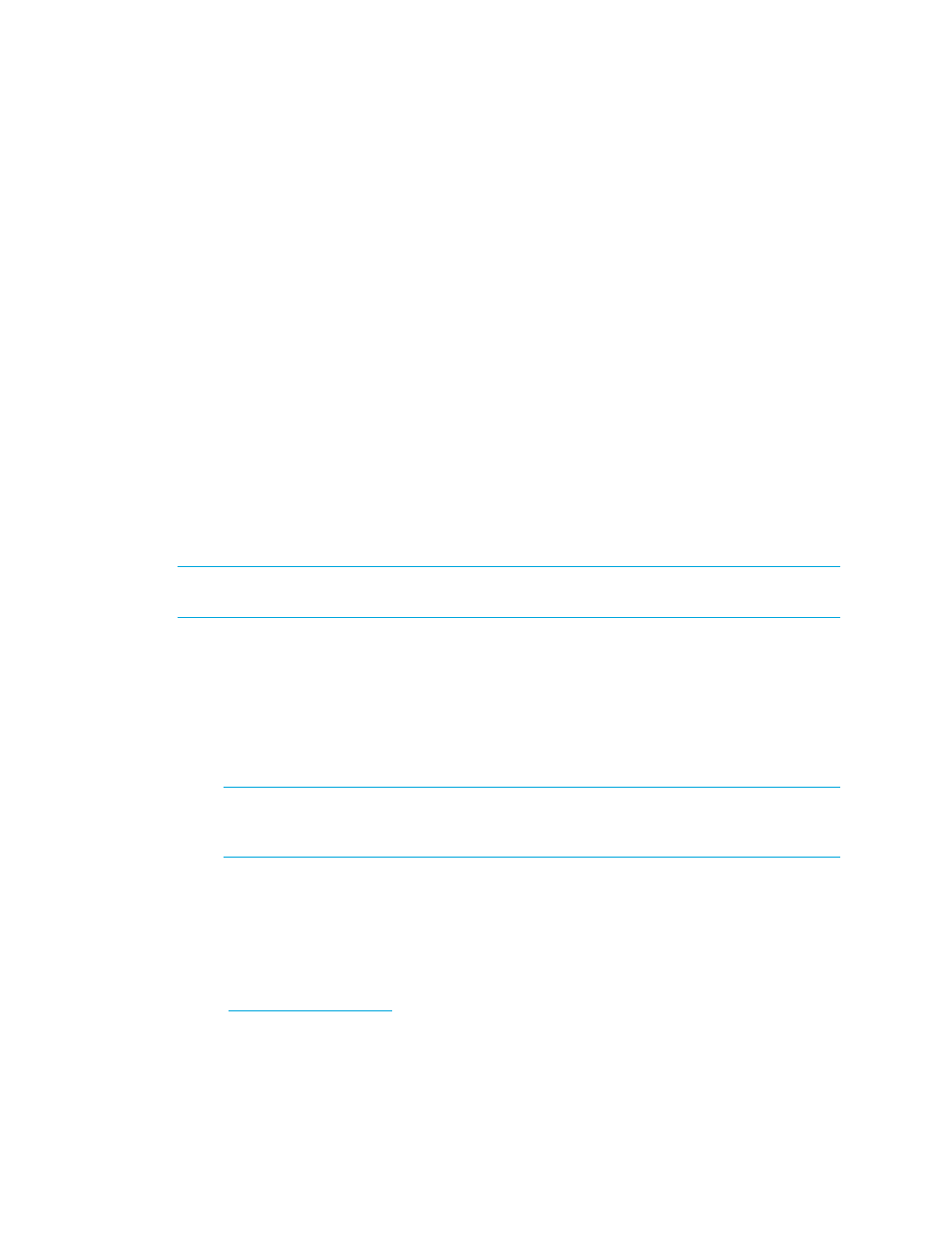
HP Storage Essentials SRM 6.0 User Guide 435
• Application Reports
• Hosts Reports*
• Storage System Reports*
• Switch Reports*
*These reports display information for only one element, such as Asset Summary, Details, Events,
and Utilization reports.
Accessing Reporter
To access Reporter, click Reports > Storage Essentials > Manage Reports or click Tools > Storage
Essentials > Home, and then click Reporter in the left pane.
Viewing Reports
Collectors gather information for reports. If you stop a collector, its reports are not updated. If you
are having difficulty viewing a report or you believe the report is not displaying the latest
information, you might want to verify that a collector is running. See ”
” on page 436 for more information.
In general, while reports are being populated they may contain no data or incomplete/incorrect
data.
IMPORTANT:
The elements you see in the report are based on your organizations and which
organizations are selected in the organization filter displayed at the top of the page.
To view a report:
1.
Access Reporter as described in ”
2.
In the middle pane, expand the tree and click the type of report you want.
The report is displayed in the right pane. A list of the available filters is displayed at the top of
the pane. To hide the list of available filters, click the Hide Filters button located in the
upper-left corner of the pane.
NOTE:
The list of available filters varies depending on the type of report you have selected.
The options described below are available for all reports. For information about additional
parameters that are available for some reports, see ”
3.
To change the format of the report, select one of the following from the Format menu and then
click Run Report:
• HTML (Default) - Displays the report in a Web page by default.
• PDF - Displays the report in Adobe Acrobat, a good option if you need to print the report.
The software assumes you already have Adobe Acrobat Reader installed on your computer.
To obtain a copy of Adobe Acrobat Reader, go to
