Editing a host security group – HP Storage Essentials Enterprise Edition Software User Manual
Page 598
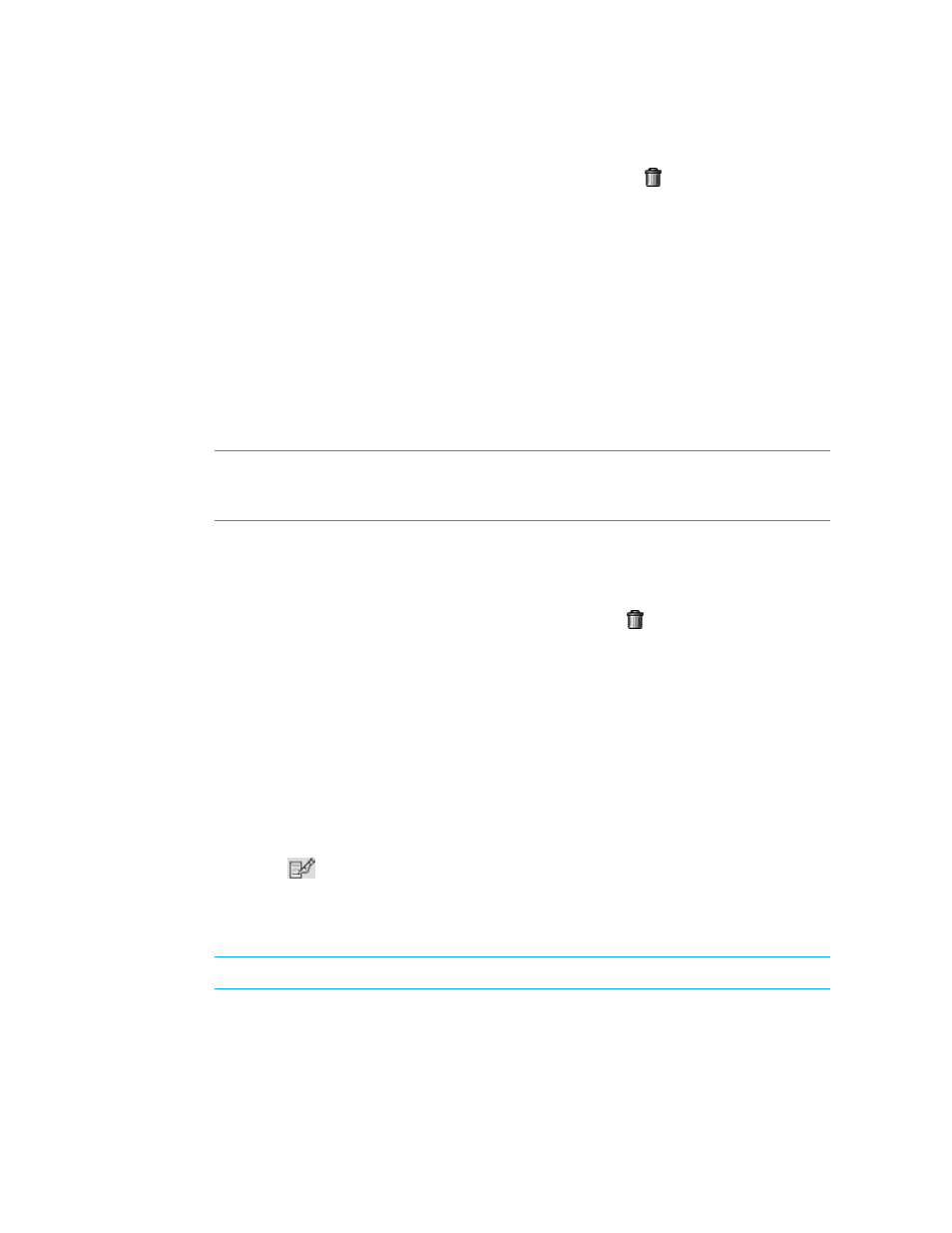
Provisioning Manager
560
5.
To remove an initiator from the host security group, click the Delete ( ) button. To remove
multiple HBA initiators from the list, select the HBA ports you want to remove and then click
Remove Selected.
6.
Click Next.
Step 3 - Add Volumes to the Host Security Group
1.
To add a volume to the host security group, click the Add button in the upper-right corner of the
window.
2.
Select a volume. Then do one of the following:
• If you want the unit number to be selected automatically by the server, leave the Auto-Select
option selected.
• If you want to choose a unit number, deselect the Auto-Select option and enter the unit
number in the Unit Number box at the top of the window.
NOTE:
For LSI storage systems LUN numbers cannot be duplicated, and that the
management server can use an existing LUN number if the access mode for the created LUN
is “No Access.”
3.
Click Add at the bottom of the window.
The volume is added to host security group.
4.
When you are done adding volumes, click Close.
5.
To remove a volume from the host security group, click the Delete ( ) button. To remove multiple
volumes from the list, select the volumes you want to remove and then click Remove Selected.
6.
Click Finish.
Editing a Host Security Group
To edit a host security group:
1.
Click Tools > Storage Essentials > Provisioning Manager in HP Systems Insight Manager.
2.
In the right pane, click the Storage Systems tab.
3.
Click the Provision button for the storage system in which you want to access information about
host security groups.
4.
Click Step 3 Host Security Group.
5.
Click the Edit (
) button for the host security group you want to edit.
Step 1 - Edit Details for the Host
1.
Modify the name of the host security group.
NOTE:
The ID for a host security group changes when you rename the host security group.
2.
Change the port you want associated with the host security group. This port should contain your
LUNs.
