Viewing cumulative licenses, Viewing a specific license – HP Storage Essentials Enterprise Edition Software User Manual
Page 210
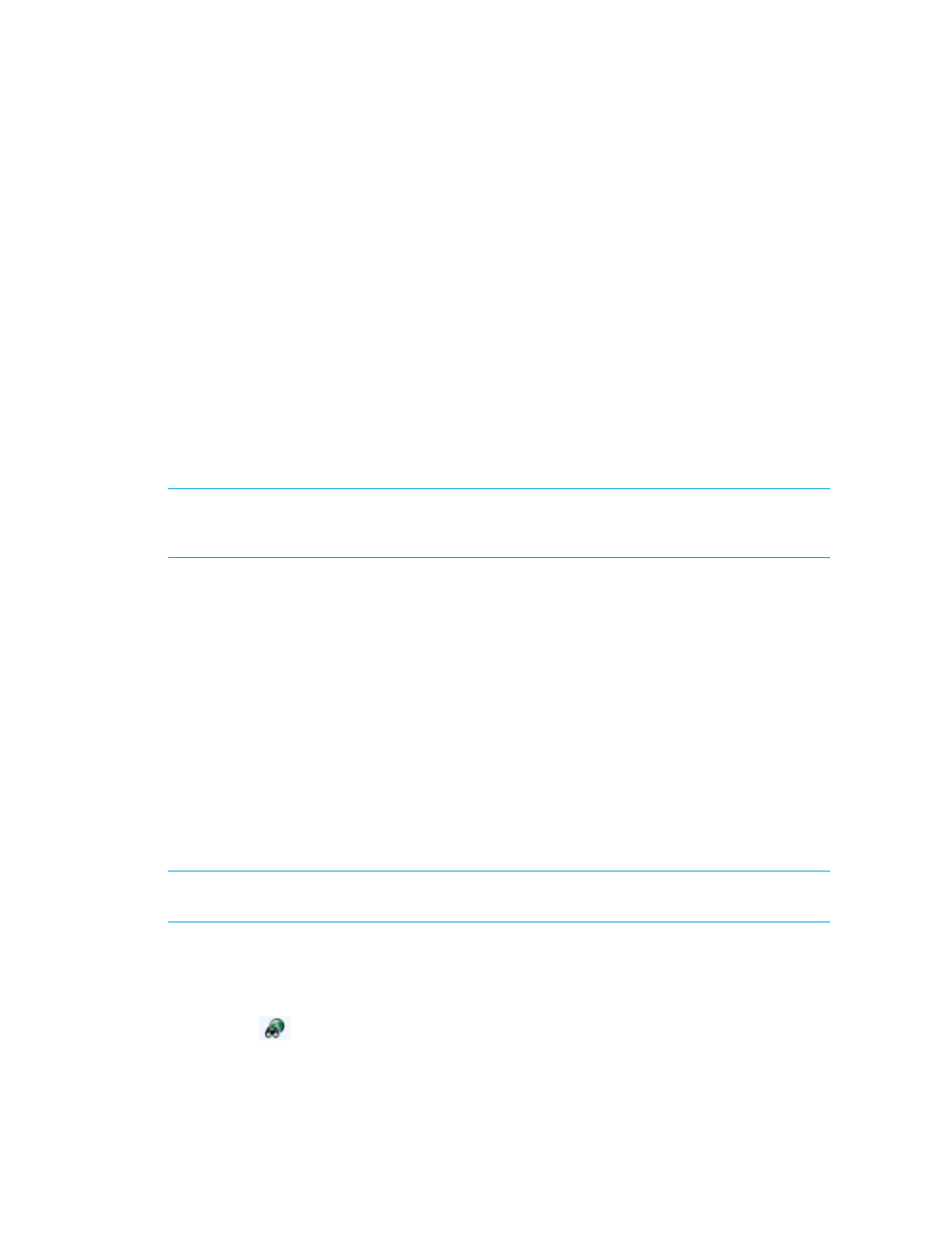
Managing Licenses
172
To import a license file,
1.
Select Deploy > Storage Essentials > License Manager > Manage Storage Essentials Keys in HP
Systems Insight Manager or select Security > Licenses in HP Storage Essentials.
2.
Select Import License File.
3.
Select Browse.
You are shown the file system of the computer being used to access the management server.
4.
Select the license file.
5.
Select OK.
Viewing Cumulative Licenses
Use the View Cumulative License feature to view the complete number of elements the management
server supports at the current time. The software adds up the number of licensed components from
the licenses and takes into account the expiration date. See
on page 167 for more
information about the licensing capacities displayed.
IMPORTANT:
You cannot modify the license file, since it is encrypted. If you want to increase the
number of elements the management server is allowed to manage, follow your organization’s
procedures to contact your support representative.
To view cumulative licenses:
1.
Select Deploy > Storage Essentials > License Manager > Manage Storage Essentials Keys in HP
Systems Insight Manager or select Security > Licenses in HP Storage Essentials.
2.
Select View Cumulative Licenses.
The properties for the cumulative licenses are displayed:
Notice in the Cumulative License window that each feature has a property that is set to either
true or false. If a value for a property is set to true, your license lets you access that feature.
Likewise, if the value is set to false, the license does not let you access that feature.
You can determine how many elements your licenses supports by looking at the Current Usage
Summary table at the bottom of the page. The cumulative number for each type of licensed
capacity is displayed in this table.
Viewing a Specific License
IMPORTANT:
Do not manually edit the license. If you want to increase the number of elements the
management server is allowed to manage, contact technical support.
To view the content of an individual license:
1.
Select Deploy > Storage Essentials > License Manager > Manage Storage Essentials Keys in HP
Systems Insight Manager or select Security > LIcenses in HP Storage Essentials.
2.
Select the
button corresponding to the license you want to view.
