HP Storage Essentials Enterprise Edition Software User Manual
Page 709
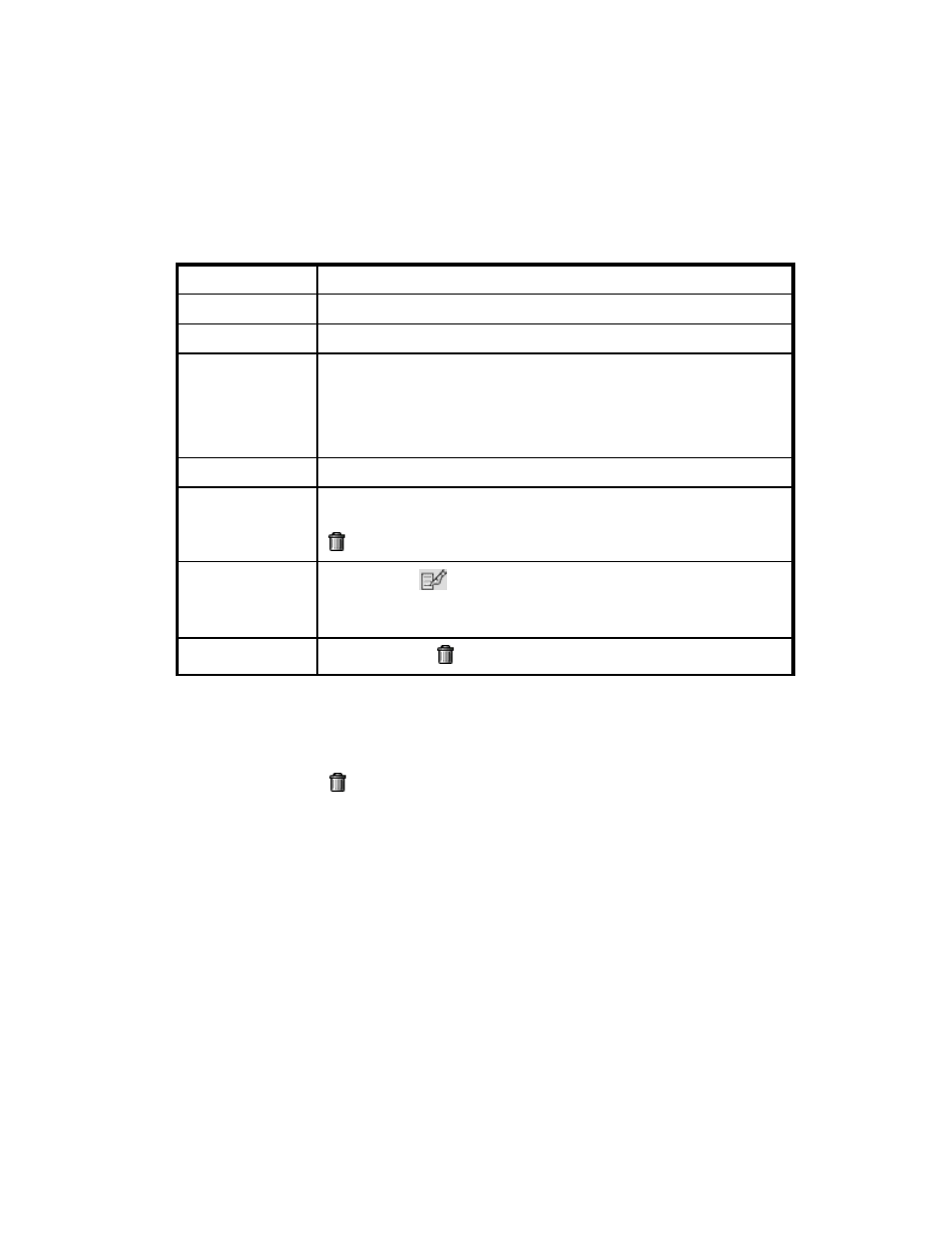
HP Storage Essentials SRM 6.0 User Guide 671
Information about the e-mail schedules for that report are displayed, as described in
Viewing the History of an E-mail Chargeback Schedule
You can display the times and dates when the report was sent. You can also delete a historical entry
by clicking the Delete ( ) button for the corresponding entry.
To view the history of an e-mail schedule:
1.
Access Chargeback Manager, as described in ”
2.
Do one of the following:
• To access the reports through Chargeback Manager, click the Reports tab in Chargeback
Manager and expand the Chargeback Reports node in the tree in the middle pane.
• To access the reports through Reporter, click the Reporter button in HP SE (Tools > Storage
Essentials > Home), and then expand the Reporter > Chargeback nodes in the tree in the
middle pane.
3.
Click the report for which you want to view established e-mail schedules.
Table 156
Viewing E-mail Schedules for a Chargeback Report
Column Name
Description
Recipient
The person who receives the report.
Subject
The subject of the e-mail, brief summary of what it is about.
Format
The format of the report sent:
•
•
Microsoft EXCEL
•
XML
Last Delivered
The time the last report was sent to the recipient.
History
Click the View button to display the times and dates when the report
was sent. You can also delete a historical entry by clicking the Delete
( ) button for the corresponding entry.
Edit
Click the Edit (
) button to edit a schedule of the report. See the
topic, ”
Adding an E-mail Schedule for a Chargeback Report
page 666 for information about the options displayed in this window.
Delete
Click the Delete ( ) button to remove the corresponding schedule.
