Clearing events, Configuring the clearing of events, 68 clearing an event – HP Storage Essentials Enterprise Edition Software User Manual
Page 375: 48 default settings for clearing events
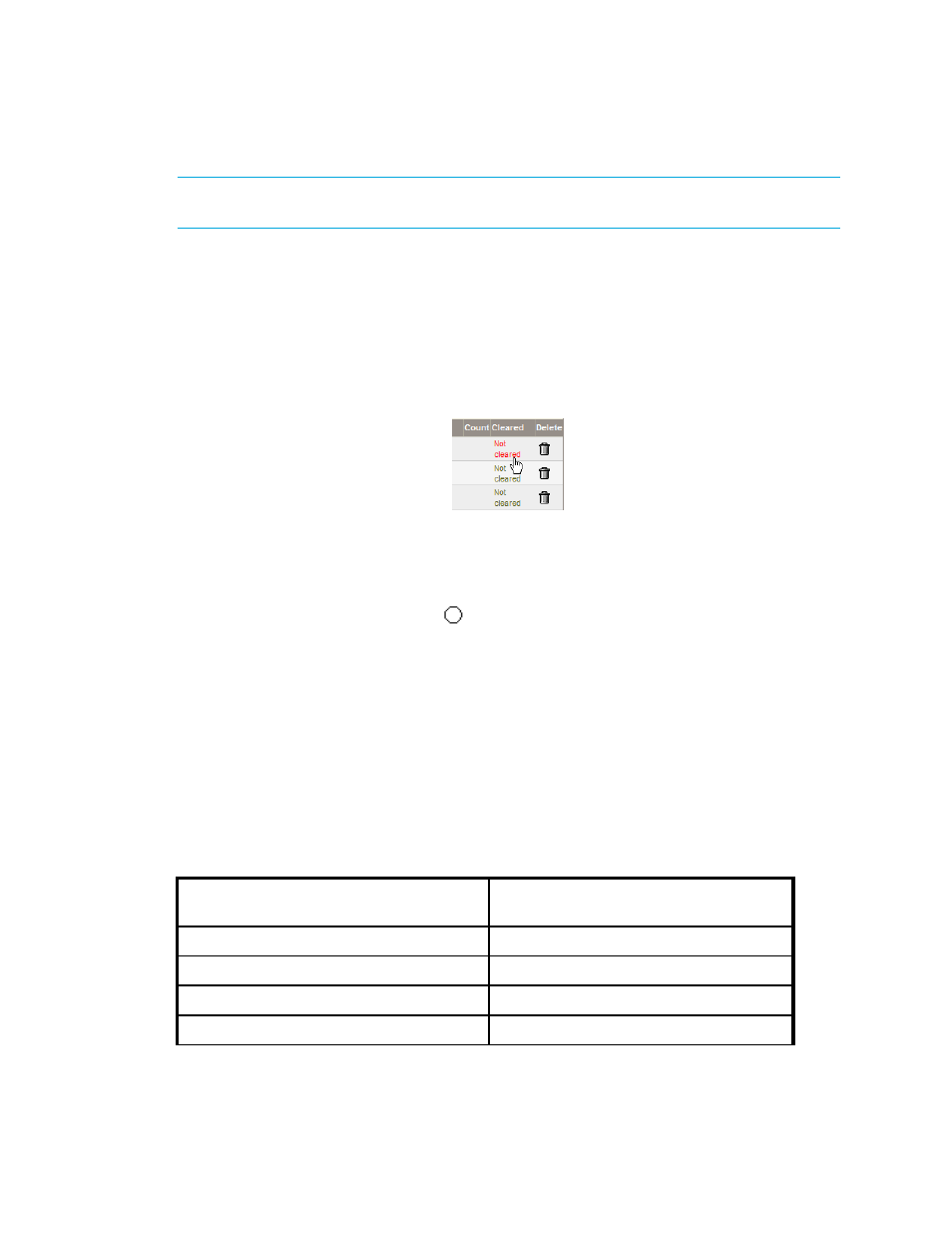
HP Storage Essentials SRM 6.0 User Guide 337
NOTE:
Events listed in Event Manager may not be attributed to the correct source until Discovery
Data Collection has completed.
Clearing Events
If you have already reviewed an event, you might want to mark it as “cleared” so you can keep
track of which events you have already reviewed.
To clear events, do one of the following:
•
To clear an event - Click the Not cleared text for the event. Notice that the text turns red, as
shown in the following figure:
Figure 68
Clearing an event
•
To clear several events - Select the events and then click Clear Selected.
•
To clear all events - Click Clear All.
When events are cleared, a clear icon (
) appears in the Cleared column for the event.
Configuring the Clearing of Events
Depending on the severity of an event, the management server may mark the event as clear after 60
minutes. Events designated as Major and Critical are never marked as clear. You can change the
time delay in clearing an event, and you can specify that the management server never mark an
event as clear.
To help you in filtering events, you may want to have unimportant events marked as cleared rather
than automatically deleted. Depending on how you have configured the deletion of events, you can
view the cleared events at a later time.
See the following table for the default settings for clearing events.
Table 48
Default Settings for Clearing Events
Severity Level
Default Time Delay to Clear the Event
(Hours)
Unknown
1
Informational
1
Warning
1
Minor
1
