Adding storage volumes to an organization, Viewing organizations – HP Storage Essentials Enterprise Edition Software User Manual
Page 190
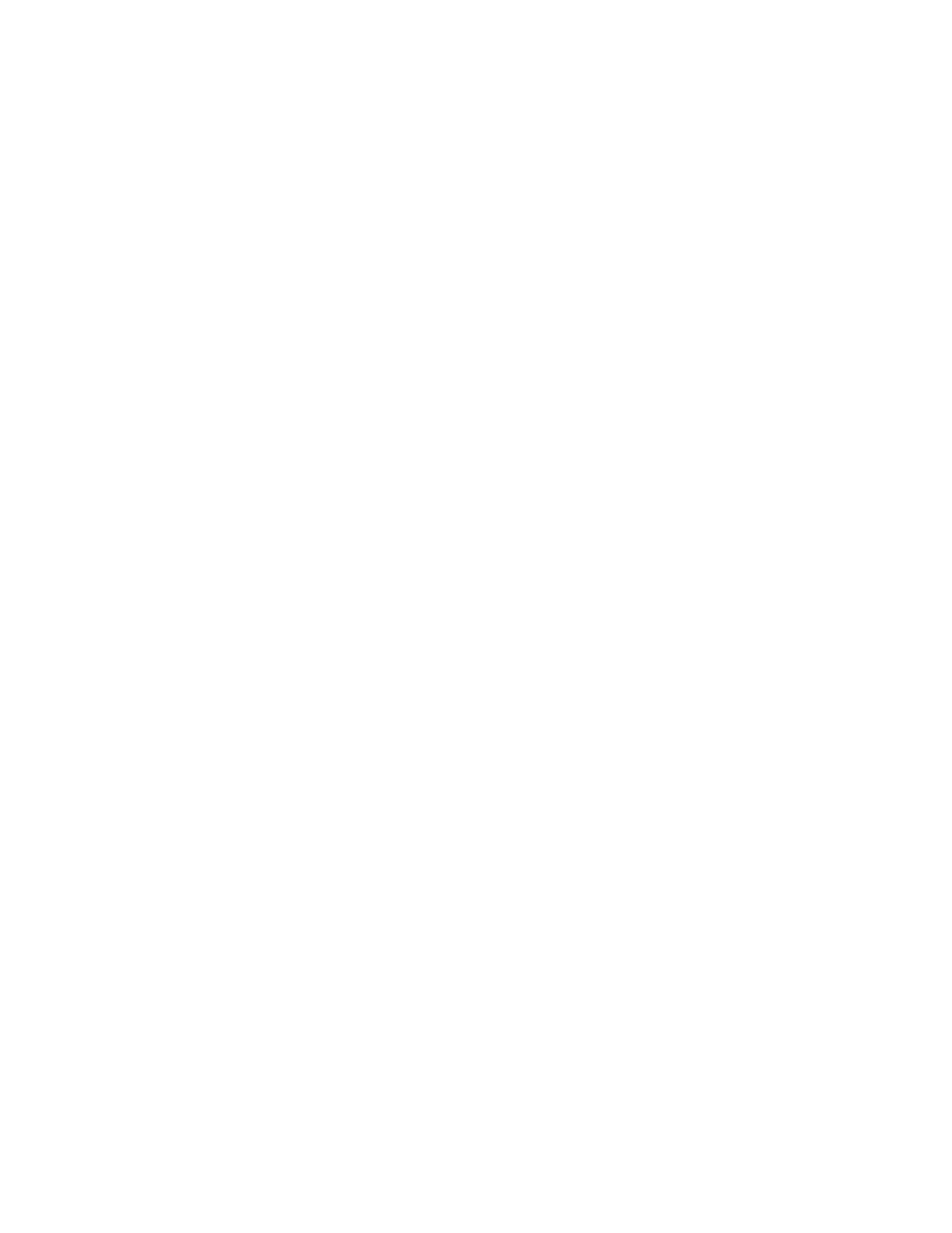
Managing Security
152
b. In the right-hand pane, select the elements you would like to add by clicking the appropriate
check boxes.
c. Click Add.
d. The selected elements are added to the Organization Members pane. To add storage
volumes to the organization, see ”
Adding Storage Volumes to an Organization
8.
To add organizations:
a. Click the Organizations node.
b. In the right-hand pane, select the elements you would like to add by clicking the appropriate
check boxes.
c. Click Add. The selected organizations are added to the Organization Members pane. The
organizations in the Organization Members pane are listed as child organizations because
they are now contained within the organization you are creating. See ”
” on page 137 for more information.
9.
Click OK when you are done adding the elements and organizations.
Adding Storage Volumes to an Organization
Only users belonging to the Domain Administrator role can add storage volumes to an
organization.
To add storage volumes to an organization:
1.
Click Add or Remove Members.
2.
Expand the Element Types node in the tree and select the Storage Systems node.
3.
In the right-hand pane, click the Storage Volumes tab and select a storage system from the
Showing Volumes for Storage System menu.
4.
If you want to filter the list of volumes for a storage system, click the Show Volume Filter link,
select the appropriate filter criteria, and click Submit Query.
5.
Select the storage volumes you want to add to the organization. Click the +Ports link in the Ports
column to see a list of the ports associated with a particular volume.
6.
When you are finished selecting volumes, click the Add button located at the top of the pane.
7.
Click OK. The selected volumes are added to the Organization Members pane.
Viewing Organizations
The Setup Organizations page lists the organizations with their descriptions. The page also shows
the number of top-level elements, users, and child organizations assigned to each organization.
Only users belonging to the Domain Administrator role can view organizations.
The No. of Top Level Elements column provides the total number of elements assigned directly to an
organization. This number does not include those within the child organization. A zero (0) in the
Elements column indicates that the organization contains only child organizations; however, users
assigned to that organization would have access to the elements assigned to its child organizations.
Access the Setup Organizations page by clicking Security > Organizations in Storage Essentials.
