Exporting the topology to microsoft visio, Viewing the topology in microsoft visio, Installing storage planner – HP Storage Essentials Enterprise Edition Software User Manual
Page 316
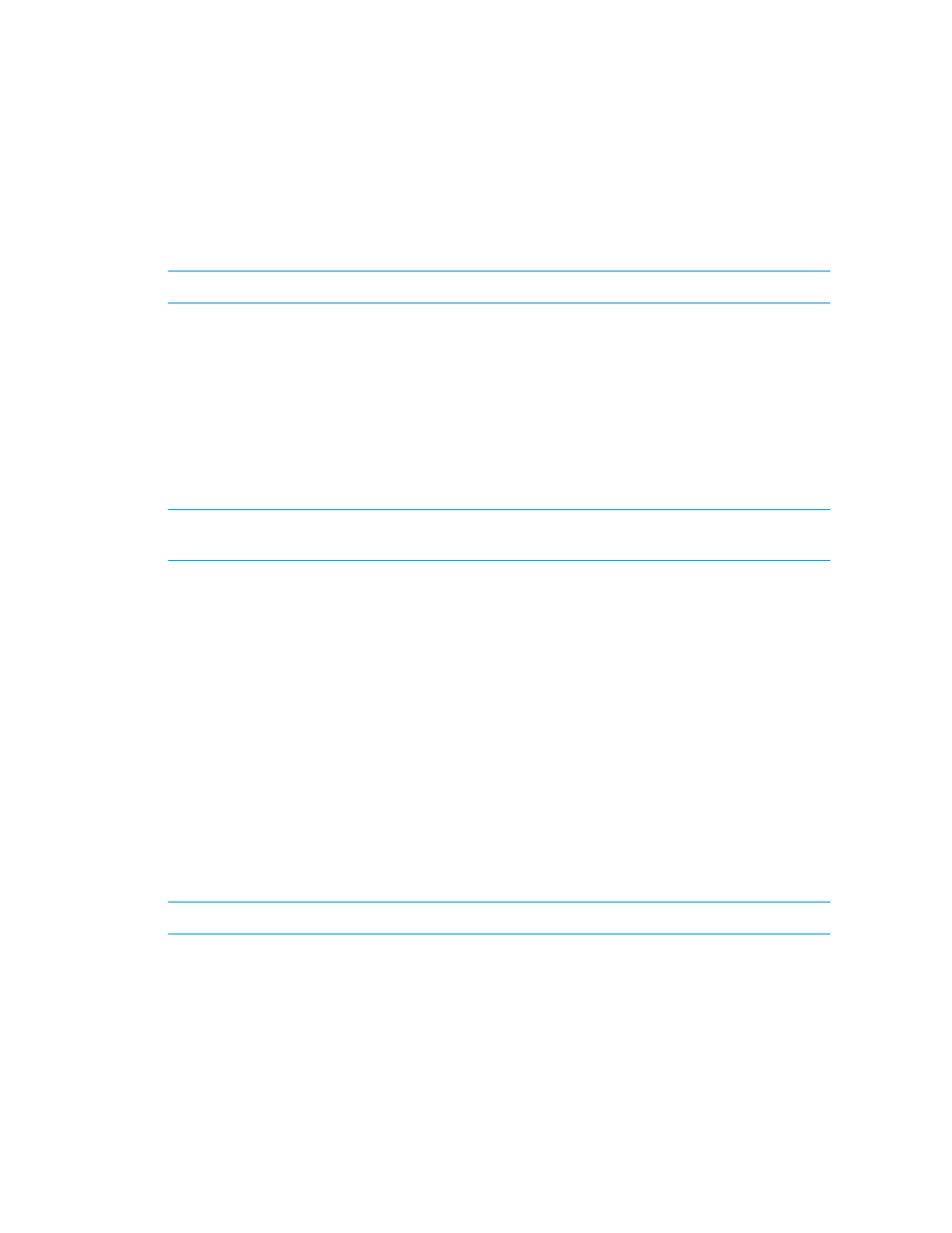
Viewing Element Topology and Properties
278
10.
To preview your pages, click the Preview tab. Then click the page you want to preview.
The page appears in the right pane.
11.
When you are ready to print, click Print.
12.
Click Close.
NOTE:
To return to all of the original settings, click the Default button next to the Print button.
Exporting the Topology to Microsoft Visio
You can export the topology to an XML file that can be viewed in Microsoft Visio. To export the
topology:
1.
Click Tools > Storage Essentials > System Manager in HP Systems Insight Manager.
2.
Click Export to Visio.
3.
Name the file, and select the directory where you want the file to be saved.
4.
Click Save. The XML file is saved to the directory that you chose.
NOTE:
Backup topology can be exported only through Backup Manager, not through System
Manager.
Viewing the Topology in Microsoft Visio
Once you have exported the topology to an XML file, you can view it in Microsoft Visio:
1.
Install the necessary components, as described in ”
2.
Configure Visio, as described in ”
Configuring Visio to View Exported Topology
3.
Start Visio, and select Storage Planner > Import XML File.
4.
Browse to the XML file that you would like to view, and click Open. The selected topology is
displayed in Visio.
5.
Right-click any element, and select Properties. The Custom Properties window opens and
displays additional information about each element.
6.
Each fabric is displayed in a separate layer. Select View > Layer Properties to display the Layer
Properties window. This allows you to customize your view of the various fabrics. For example,
you can change the color or visibility settings for each fabric.
Installing Storage Planner
NOTE:
Microsoft Visio must be installed before installing Storage Planner.
Follow these steps to install Storage Planner:
1.
From the Windows directory on the Utilities CD-ROM, run StoragePlanner.exe.
The Welcome to the Storage Planner Setup Wizard window is displayed.
