Installing the msdl card, Procedure 17, Cable requirements – Nortel Networks 1000 User Manual
Page 397
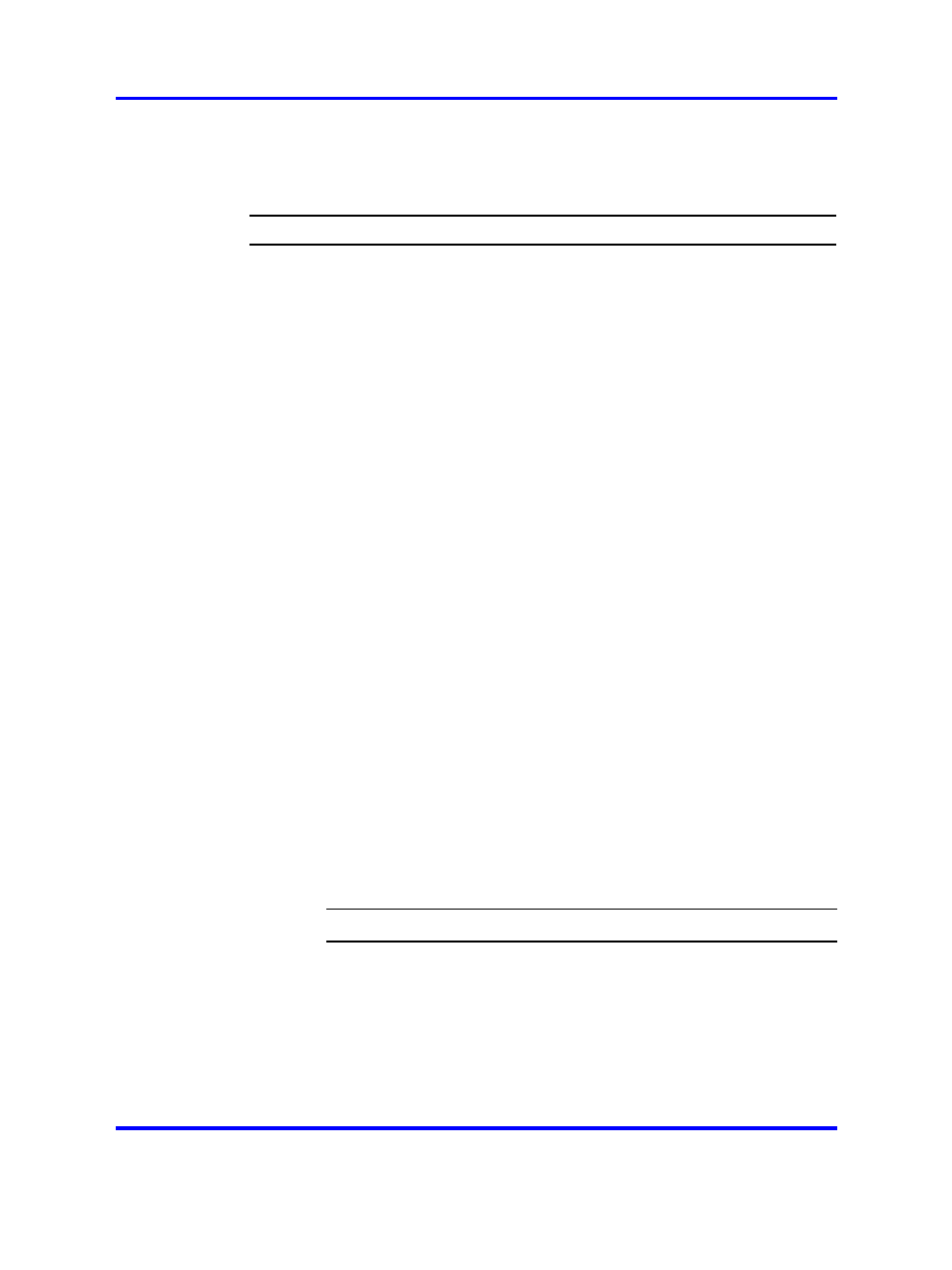
Installation
397
Installing the MSDL card
Procedure 17
Installing the MSDL card
Step
Action
To install an MSDL card follow these steps:
1
Set Device Number S10 and S9.
2
Hold the MSDL by its card-locking devices. Squeeze the tabs to
unlatch the card locking devices and lift the locking device out
and away from the card. Be careful not to touch connector pins,
conductor traces, or integrated circuits. Static discharge may
damage integrated circuits.
3
Insert the MSDL card into the selected card slot of the module
following the card guides in the module.
4
Slide the MSDL into the module until it engages the backplane
connector.
5
Push the MSDL firmly into the connector using the locking
devices as levers by pushing them toward the card’s front panel.
6
Push the card-locking devices firmly against the front panel of
the card so they latch to the front lip in the module and to the
post on the card.
7
Observe the red LED on the MSDL faceplate. If it turns on,
flashes three times, and stays on continuously, the MSDL is
operating correctly but is not yet enabled. Go to step 7.
8
If the LED turns on and stays on continuously without flashing
three times, the card may be defective. Go to steps 8 and 9.
9
Connect the cables. The installation is complete.
10
Unplug the MSDL card and reinsert it. If the red LED still does
not flash three times, leave the card installed for approximately
10 minutes to allow the card to be initialized.
11
After 10 minutes unplug the card and reinsert it. If the card still
does not flash three times, the card is defective and must be
replaced.
--End--
Cable requirements
The MSDL card includes four high-density 26-pin (SCSI II) female
connectors for ports and one 8-pin miniature DIN connector for the monitor
port. See
Figure 104 "MSDL cabling" (page 399)
for a diagram of the
MSDL cabling configuration.
Nortel Communication Server 1000
Circuit Card Reference
NN43001-311
02.06
Standard
27 August 2008
Copyright © 2003-2008 Nortel Networks
.
