Hardware installation procedure, Pre-installation steps, Eas hardware installation steps – Grass Valley Maestro Master Control v.2.4.0 User Manual
Page 414
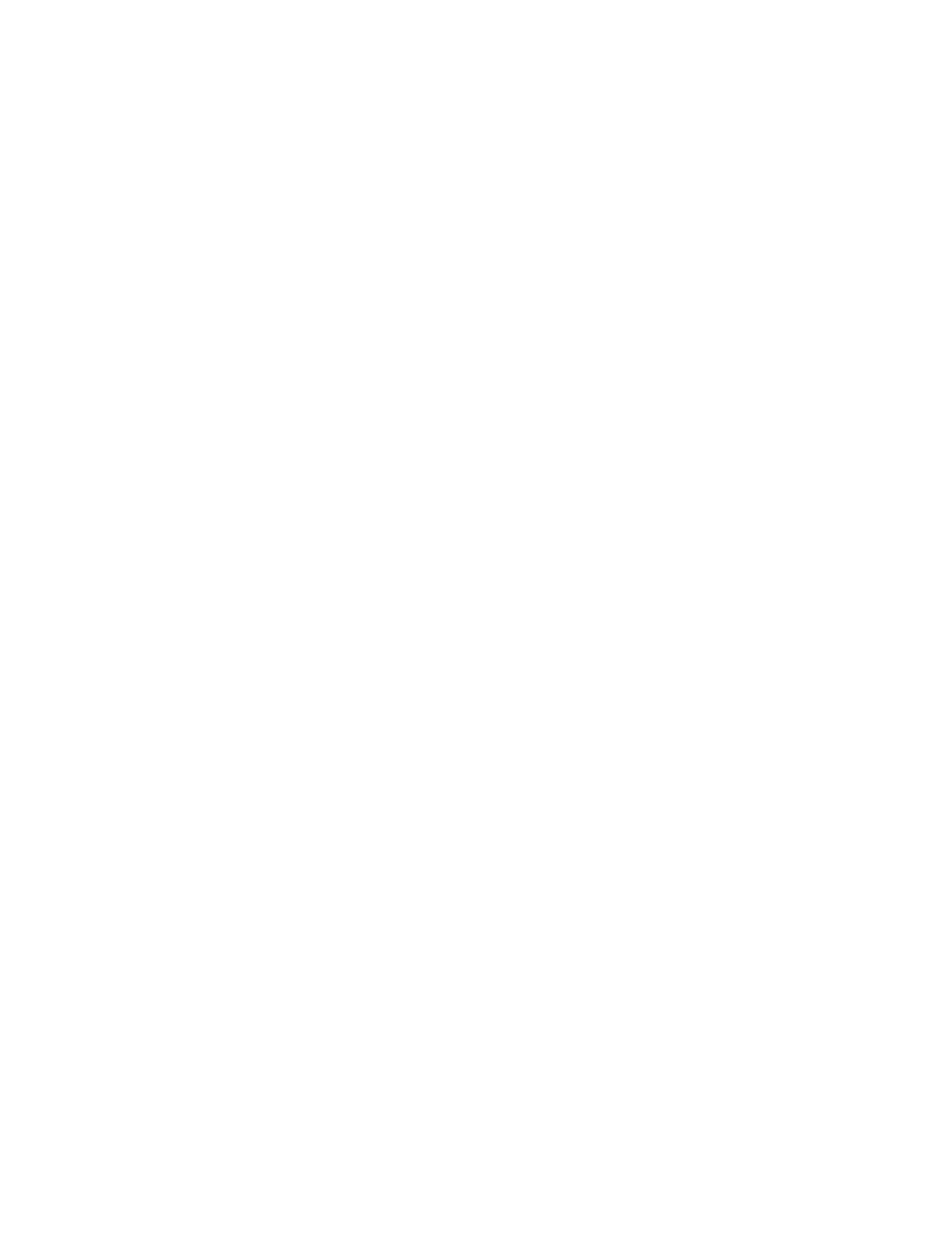
MAESTRO User Manual
410
Hardware Installation Procedure
Hardware Installation Procedure
The EAS option is a software only option that requires the previous instal-
lation of the Maestro Enhanced Branding Engine option. Hardware instal-
lation should refer to this and the installation instructions for the Maestro
Enhanced Branding Engine option.
The following is a summary of the steps that are needed for the installation
of the EAS Messaging option to the Maestro Master Control system. Gen-
erally, you will need a NULL Modem cable and a RS232 to RS422 converter.
Grass Valley recommends using a RS-232 to RS422 converter.
Note
See the Installation manual for your EAS device, for its Installation steps.
Pre-Installation Steps
Follow these steps before installing the standard Maestro system:
1.
Inspect the shipping carton for evidence of freight damage before
unpacking the system. Carefully unpack and inspect all equipment for
freight damage.
If the contents have been damaged, notify the carrier and Grass Valley.
Retain all shipping cartons and padding material for inspection by the
carrier.
Do not return damaged merchandise to Grass Valley until an appro-
priate claim has been filed with the carrier and a Material Return
Authorization number has been received from Grass Valley.
2.
Verify the installation and operation of the external matrix Routing
switcher (for example, Trinix or Concerto) and control system (for
example, Encore or Jupiter) that is associated with the Maestro system.
EAS Hardware Installation Steps
Follow the steps below to install the hardware for the EAS option:
1.
Connect the EAS device’s serial connection to the Serial Tally connector
on the Maestro’s rear panel (
The EAS device must have a serial connection that is configured the
same as it is defined in the Serial Connection table.
Note
Refer to your EAS device's documentation for information about cables.
2.
Connect the EAS device’s Digital audio connector to the appropriate
Maestro connection. See your EAS device’s Installation manual for the
correct connection type (
).
- Maestro Master Control v.2.2.0 Maestro Master Control v.2.3.0 7600REF v5.0 Installation 7600REF v3.0.0.8 Installation 7600REF v3.0.0.8 7600REF v5.0 7620PX-5 Installation 2012 7620PX Installation 2012 Kayenne Installation v.3.0 Kayenne K-Frame Installation v.6.0 Kayenne K-Frame Installation v.7.0 Kayenne K-Frame Installation v.8.0 Karrera K-Frame S-Series Installation v.8.0 Karrera Video Production Center Installation v.6.0 Karrera Video Production Center Installation v.7.0 Karrera Video Production Center Installation v.4.1 Karrera Video Production Center Installation v.4.0 Kayenne Installation v.4.0 7620PX 2012 7620PX-5 2012 7620PX 2008 MVMC 3G VMCR 3G 8900F GeckoFlex Frames Concerto Compact Routing System Concerto Routing Matrix v.1.8.1 Concerto Routing Matrix v.1.7.6.1 Concerto Routing Matrix v.1.7.5 GPIO-4848 Jupiter Maestro Master Control v.2.0.0 Maestro Master Control Installation v.2.0.0 Maestro Master Control Installation v.2.3.0 Maestro Master Control Installation v.2.4.0 KayenneKayenne v.2.0 v.2.0 Maestro Master Control Installation v.1.5.1
