Changing the background color – Grass Valley Maestro Master Control v.2.4.0 User Manual
Page 296
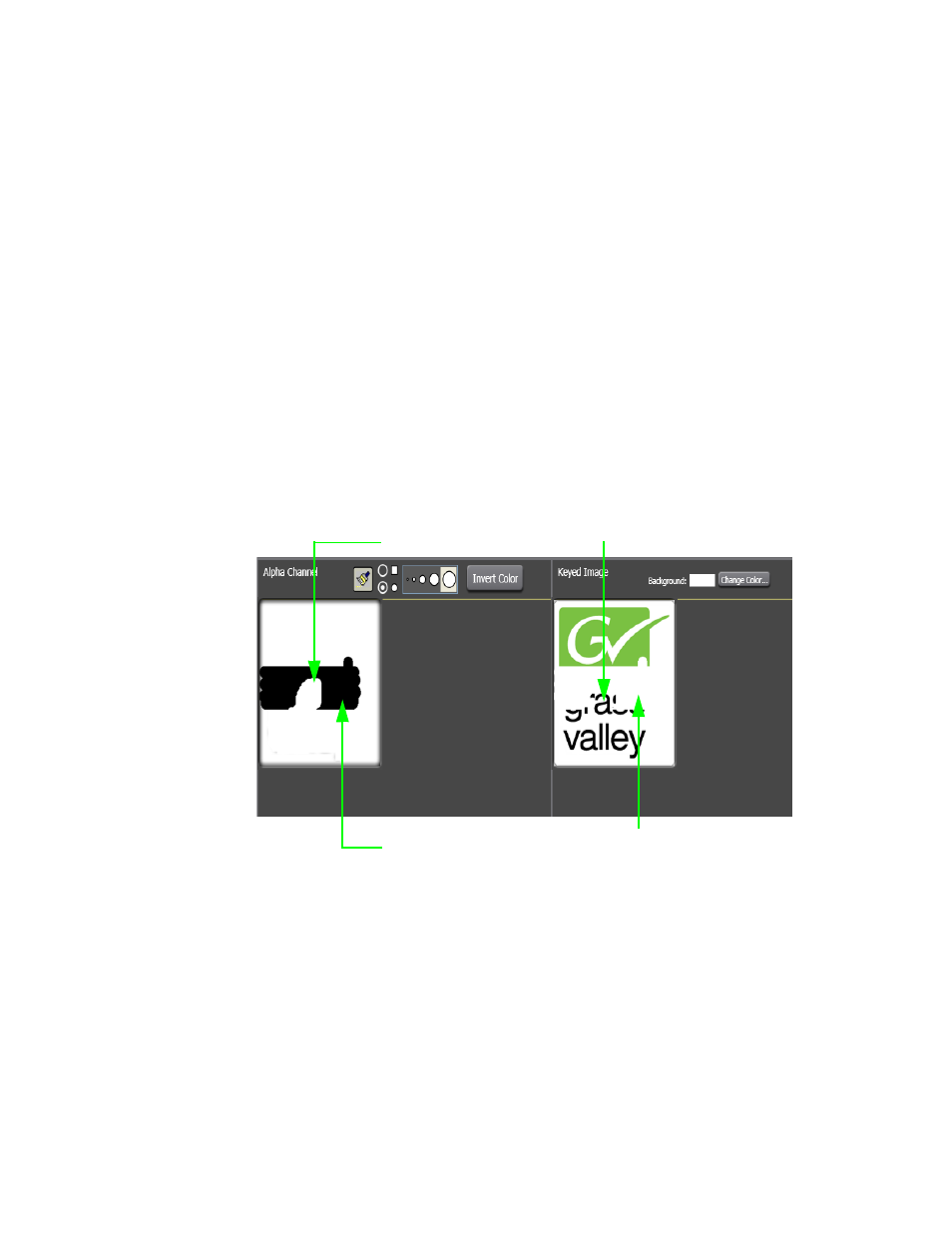
MAESTRO — User Manual
292
Visualization Tool
Note
The Alpha Brush button toggles the paint options on or off each time it is
clicked.
2.
Click the
Invert Color
button if the preferred paint mode is not selected.
•
The white paintbrush add more transparency areas to the alpha
channel which allows portions of the image to be visible through
the key mask
•
The black paintbrush erases portions of the alpha channel transpar-
ency and masks out portions of the image.
3.
Select the preferred paintbrush shape (square or circular) and
paintbrush size.
4.
Paint (or erase) the preferred areas of the alpha channel transparency as
shown in
Note
You may perform paint operations in any of the three preview windows - Orig-
inal image, Alpha Channel or Key Image.
Figure 181. Create Transparency with Eraser Tool
Changing the Background Color
The background color can be changed in the Keyed Image window in order
to see how that color may change the appearance of the image with the
alpha channel applied and to better see the simulated key.
Follow these steps to change the background color:
1.
Click the
Change Color
button
in the Keyed Image preview window
A color selection dialog appears.
Alpha Channel Transparency with White paint brush
Alpha Channel Transparency with Black paint brush
- Maestro Master Control v.2.2.0 Maestro Master Control v.2.3.0 7600REF v5.0 Installation 7600REF v3.0.0.8 Installation 7600REF v3.0.0.8 7600REF v5.0 7620PX-5 Installation 2012 7620PX Installation 2012 Kayenne Installation v.3.0 Kayenne K-Frame Installation v.6.0 Kayenne K-Frame Installation v.7.0 Kayenne K-Frame Installation v.8.0 Karrera K-Frame S-Series Installation v.8.0 Karrera Video Production Center Installation v.6.0 Karrera Video Production Center Installation v.7.0 Karrera Video Production Center Installation v.4.1 Karrera Video Production Center Installation v.4.0 Kayenne Installation v.4.0 7620PX 2012 7620PX-5 2012 7620PX 2008 MVMC 3G VMCR 3G 8900F GeckoFlex Frames Concerto Compact Routing System Concerto Routing Matrix v.1.8.1 Concerto Routing Matrix v.1.7.6.1 Concerto Routing Matrix v.1.7.5 GPIO-4848 Jupiter Maestro Master Control v.2.0.0 Maestro Master Control Installation v.2.0.0 Maestro Master Control Installation v.2.3.0 Maestro Master Control Installation v.2.4.0 KayenneKayenne v.2.0 v.2.0 Maestro Master Control Installation v.1.5.1
