Creating a maestro internal font – Grass Valley Maestro Master Control v.2.4.0 User Manual
Page 301
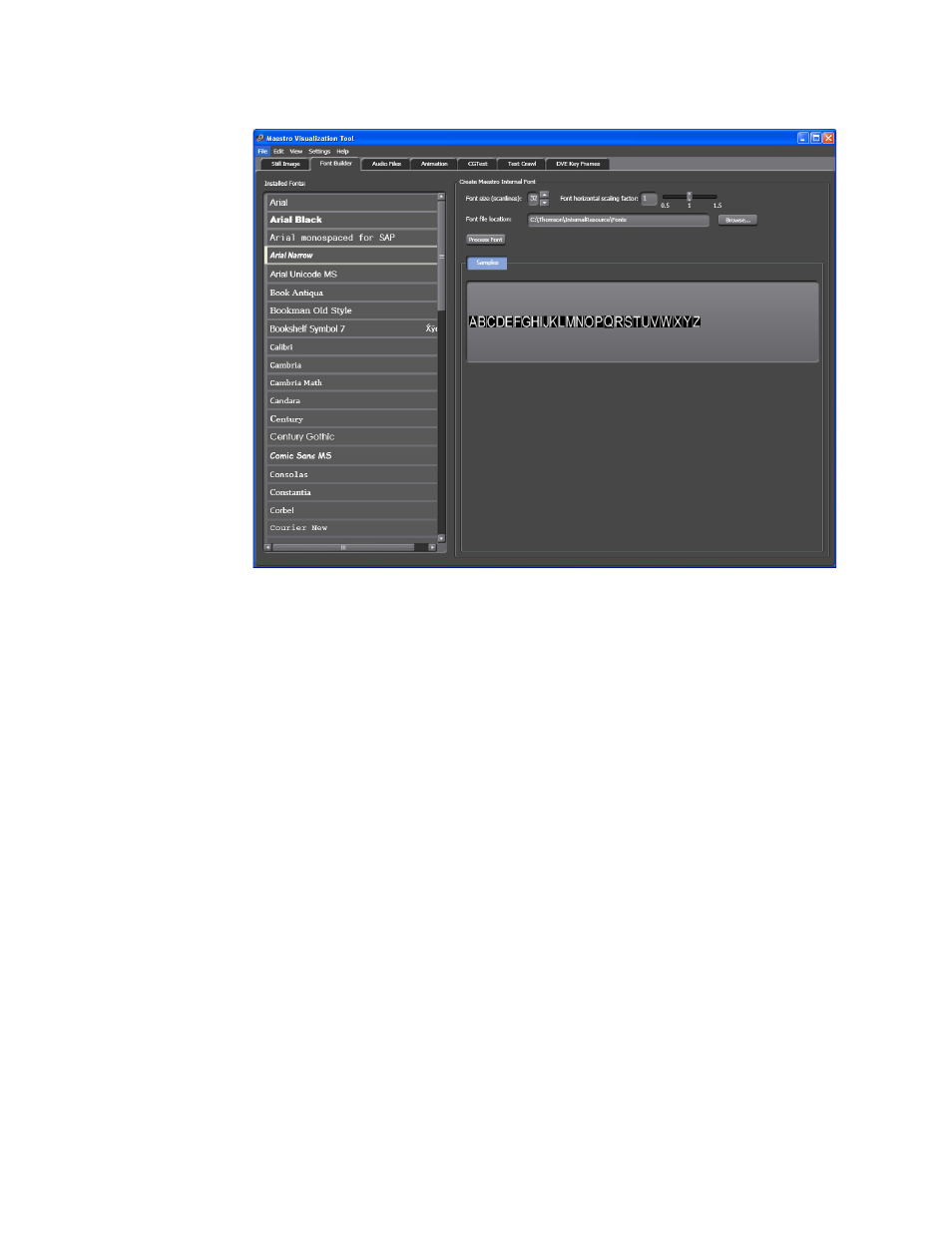
297
MAESTRO — User Manual
Section 6 — Visualization Tools
Figure 185. Visualization Tool - Browse For Font Window
5.
Click the
OK
button to close the dialog.
Font is now ready to be used by the Maestro Visualization Tool.
Creating a Maestro Internal Font
Follow these steps to create a Maestro internal font in to the Visualization
Tool:
1.
Click the
Font Builder
tab at the top of the interface. The Font builder
interface will then appear (
).
2.
Click the
Browse...
button select the font location to store the Maestro
internal font files. The Browse For Font window will then appear
(
).
Note
It is recommended that you use the default folder so that the internal fonts
are available when configuring CGText or Text Crawl.
This manual is related to the following products:
- Maestro Master Control v.2.2.0 Maestro Master Control v.2.3.0 7600REF v5.0 Installation 7600REF v3.0.0.8 Installation 7600REF v3.0.0.8 7600REF v5.0 7620PX-5 Installation 2012 7620PX Installation 2012 Kayenne Installation v.3.0 Kayenne K-Frame Installation v.6.0 Kayenne K-Frame Installation v.7.0 Kayenne K-Frame Installation v.8.0 Karrera K-Frame S-Series Installation v.8.0 Karrera Video Production Center Installation v.6.0 Karrera Video Production Center Installation v.7.0 Karrera Video Production Center Installation v.4.1 Karrera Video Production Center Installation v.4.0 Kayenne Installation v.4.0 7620PX 2012 7620PX-5 2012 7620PX 2008 MVMC 3G VMCR 3G 8900F GeckoFlex Frames Concerto Compact Routing System Concerto Routing Matrix v.1.8.1 Concerto Routing Matrix v.1.7.6.1 Concerto Routing Matrix v.1.7.5 GPIO-4848 Jupiter Maestro Master Control v.2.0.0 Maestro Master Control Installation v.2.0.0 Maestro Master Control Installation v.2.3.0 Maestro Master Control Installation v.2.4.0 KayenneKayenne v.2.0 v.2.0 Maestro Master Control Installation v.1.5.1
