Grass Valley Maestro Master Control v.2.4.0 User Manual
Page 305
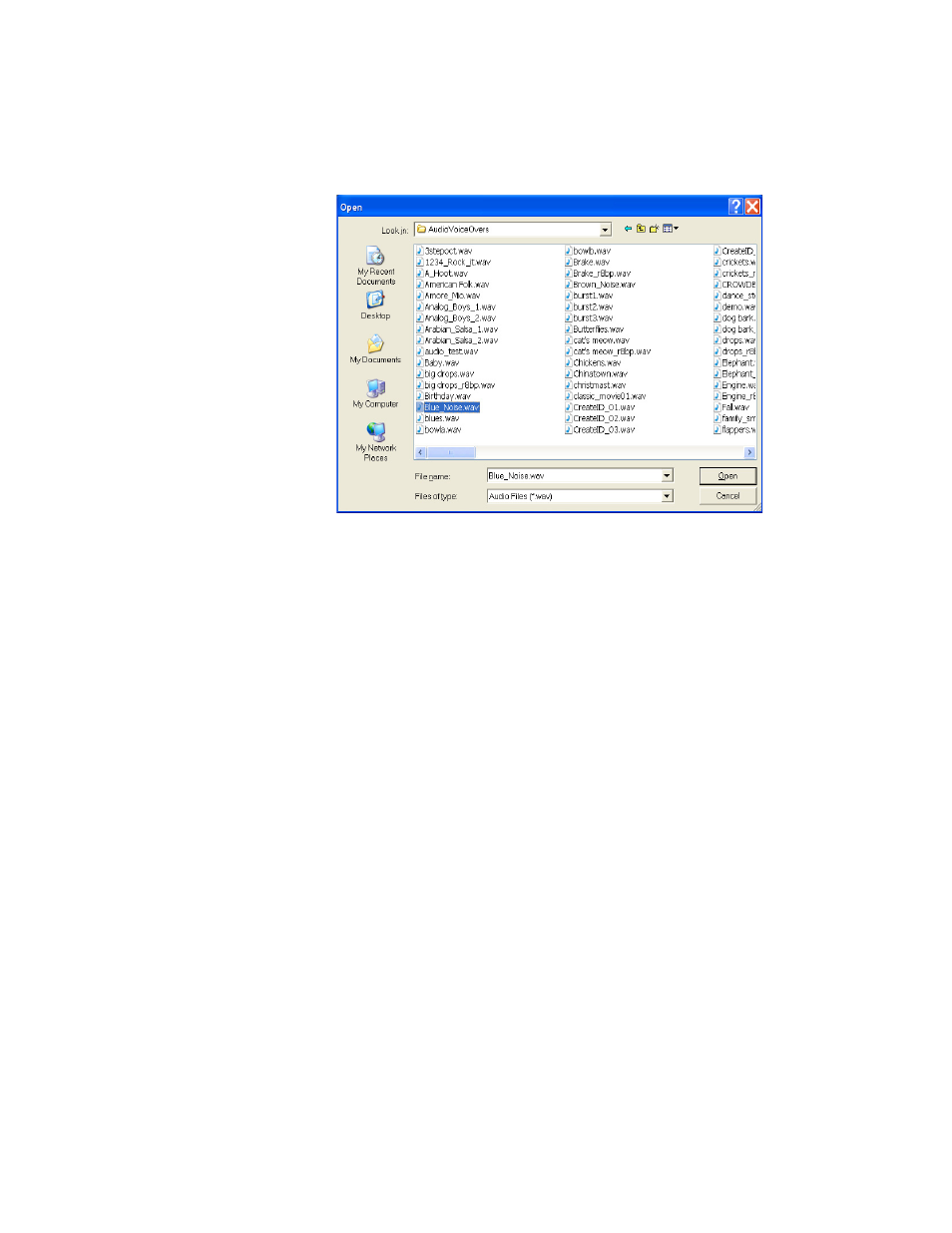
301
MAESTRO — User Manual
Section 6 — Visualization Tools
2.
Select File> Open File... from the menu bar, to open an audio file to
preview. An Open dialog will then appear as shown in
Figure 190. File Open Dialog
3.
Browse to the folder location containing the file that you wish to open.
4.
Select the preferred file from the folder and then click the
Open
button.
The selected audio file is then opened and the audio file information is dis-
played as illustrated in
Note
WAV (.wav) or Broadcast WAV (which supports more than two audio chan-
nels) sampled at 48-KHz is the required audio file format for use with Maestro
Channel Branding.
This manual is related to the following products:
- Maestro Master Control v.2.2.0 Maestro Master Control v.2.3.0 7600REF v5.0 Installation 7600REF v3.0.0.8 Installation 7600REF v3.0.0.8 7600REF v5.0 7620PX-5 Installation 2012 7620PX Installation 2012 Kayenne Installation v.3.0 Kayenne K-Frame Installation v.6.0 Kayenne K-Frame Installation v.7.0 Kayenne K-Frame Installation v.8.0 Karrera K-Frame S-Series Installation v.8.0 Karrera Video Production Center Installation v.6.0 Karrera Video Production Center Installation v.7.0 Karrera Video Production Center Installation v.4.1 Karrera Video Production Center Installation v.4.0 Kayenne Installation v.4.0 7620PX 2012 7620PX-5 2012 7620PX 2008 MVMC 3G VMCR 3G 8900F GeckoFlex Frames Concerto Compact Routing System Concerto Routing Matrix v.1.8.1 Concerto Routing Matrix v.1.7.6.1 Concerto Routing Matrix v.1.7.5 GPIO-4848 Jupiter Maestro Master Control v.2.0.0 Maestro Master Control Installation v.2.0.0 Maestro Master Control Installation v.2.3.0 Maestro Master Control Installation v.2.4.0 KayenneKayenne v.2.0 v.2.0 Maestro Master Control Installation v.1.5.1
