Dve key frames tab, Modifying a dve key frame – Grass Valley Maestro Master Control v.2.4.0 User Manual
Page 351
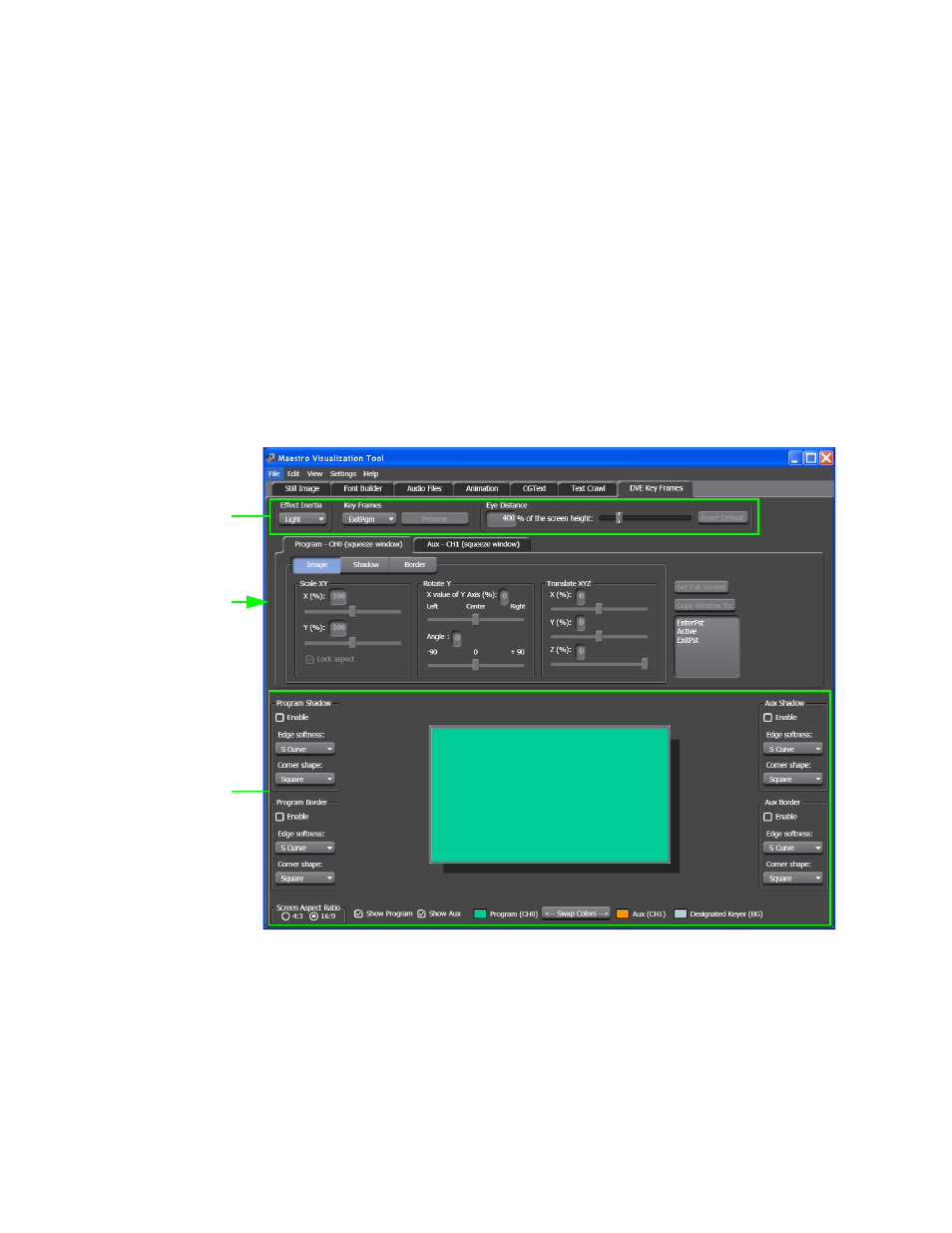
347
MAESTRO — User Manual
Section 6 — Visualization Tools
DVE Key Frames Tab
The DVE option allows one background bus (audio and video) and its
selected upstream keys to be interpolated with another background bus.
The
DVE Key Frames
tab provides the tools to control, edit, and preview the
different effects, transitions and DVE keyframes. This tab is where you can
create an image border or drop-shadow, which allows a visual separation
of the DVE effect elements and the revealed background.
Modifying a DVE Key Frame
This dialog will be described in three sections, the Enter and Exit effects, the
Program and Auxiliary channel settings, and the Preview section. These
sections are identified below in
.
Figure 248. Visualization Tool - DVE Key Frames Tab
Enter and Exit Effects
Follow these steps to modify the Enter and Exit effects:
1.
Click the Effect Inertia drop-down list and select an option for the speed
of the Key frames transition. The options are: Off, Light, Medium, and
Heavy.
Preview
Section
Program and
AUX Channel
Settings
Enter and Exit
Effects
- Maestro Master Control v.2.2.0 Maestro Master Control v.2.3.0 7600REF v5.0 Installation 7600REF v3.0.0.8 Installation 7600REF v3.0.0.8 7600REF v5.0 7620PX-5 Installation 2012 7620PX Installation 2012 Kayenne Installation v.3.0 Kayenne K-Frame Installation v.6.0 Kayenne K-Frame Installation v.7.0 Kayenne K-Frame Installation v.8.0 Karrera K-Frame S-Series Installation v.8.0 Karrera Video Production Center Installation v.6.0 Karrera Video Production Center Installation v.7.0 Karrera Video Production Center Installation v.4.1 Karrera Video Production Center Installation v.4.0 Kayenne Installation v.4.0 7620PX 2012 7620PX-5 2012 7620PX 2008 MVMC 3G VMCR 3G 8900F GeckoFlex Frames Concerto Compact Routing System Concerto Routing Matrix v.1.8.1 Concerto Routing Matrix v.1.7.6.1 Concerto Routing Matrix v.1.7.5 GPIO-4848 Jupiter Maestro Master Control v.2.0.0 Maestro Master Control Installation v.2.0.0 Maestro Master Control Installation v.2.3.0 Maestro Master Control Installation v.2.4.0 KayenneKayenne v.2.0 v.2.0 Maestro Master Control Installation v.1.5.1
