Transition type selection, Fades – Grass Valley Maestro Master Control v.2.4.0 User Manual
Page 188
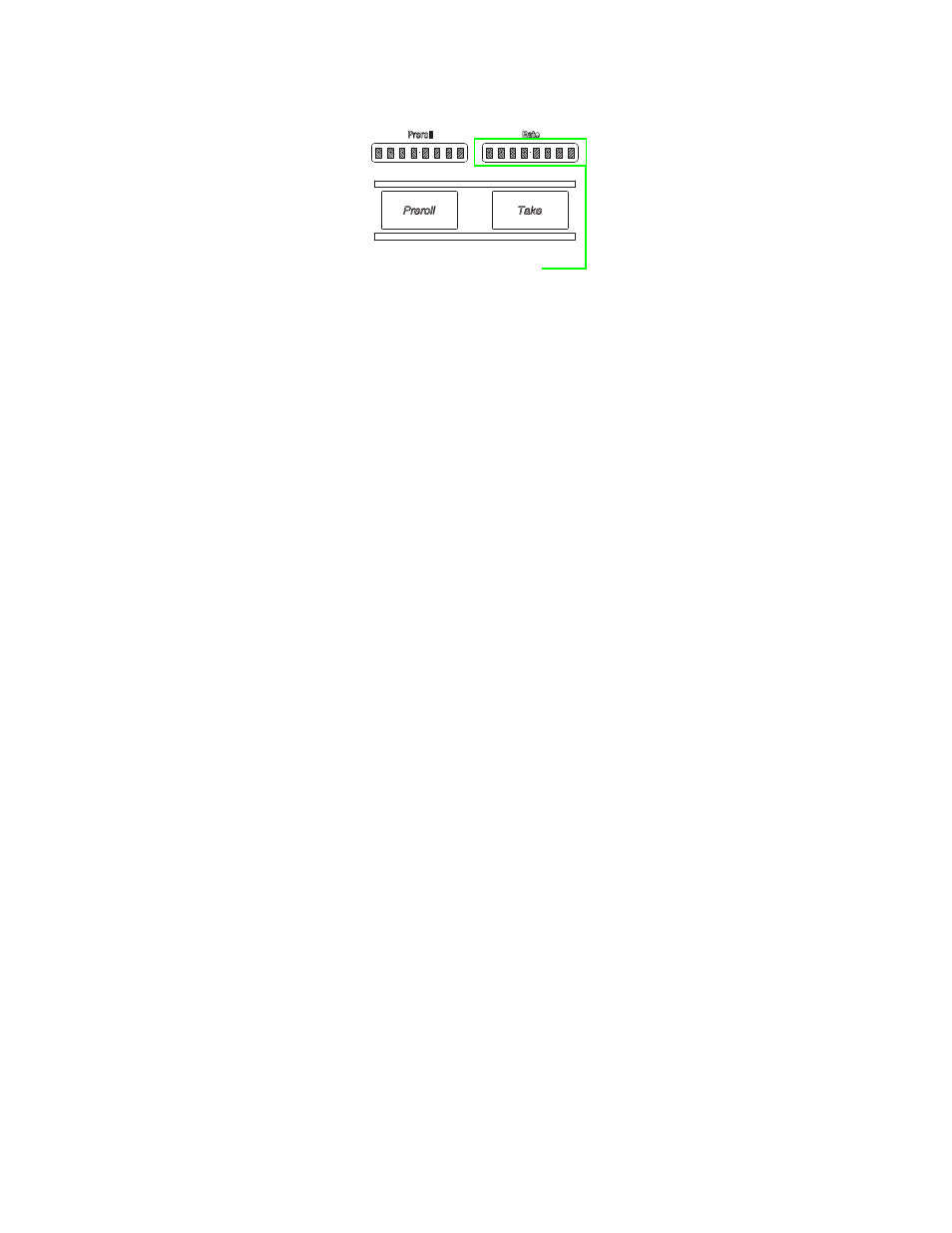
MAESTRO User Manual
184
Transition Setup
Figure 112. Rate Display
The user-defined transition rate will stay in effect until it is changed by
pressing one of the control panel rate buttons or by entering a new user-
defined transition rate.
While a user-defined rate is active, the control panel rate button’s illumina-
tion will be extinguished, which indicates that none of the rates shown on
the buttons are active.
Transition Type Selection
Cut
To set up an instantaneous switch, select
Cut
in the
RATE
button group.
Fades
Fades are set up by pushing the appropriate button in the Transition Type
button cluster. By default, the type is applied to both video and audio. To
apply one type to video and another to audio, see DVE Effects
The upper-left transition button is a Cut-fade, meaning the first source cuts
immediately to black, and then the second source fades up.
The upper-right transition button is a Fade-cut, indicating the first source
fades to black, then the second source cuts to full level instantly.
The lower-left transition button is a V-fade. This means the Program source
fades down to black in 1/2 of the specified to black, then the Preset source
fades up in 1/2 the specified rate.
A Cross-fade (dissolve) is set up by pressing the button marked with an
“
X
”. A dissolve is a mix between two sources. Halfway through a dissolve,
both sources will be mixed evenly with each other.
Roll Take and Take buttons
Transition Rate is Displayed in
the Rate Display
- Maestro Master Control v.2.2.0 Maestro Master Control v.2.3.0 7600REF v5.0 Installation 7600REF v3.0.0.8 Installation 7600REF v3.0.0.8 7600REF v5.0 7620PX-5 Installation 2012 7620PX Installation 2012 Kayenne Installation v.3.0 Kayenne K-Frame Installation v.6.0 Kayenne K-Frame Installation v.7.0 Kayenne K-Frame Installation v.8.0 Karrera K-Frame S-Series Installation v.8.0 Karrera Video Production Center Installation v.6.0 Karrera Video Production Center Installation v.7.0 Karrera Video Production Center Installation v.4.1 Karrera Video Production Center Installation v.4.0 Kayenne Installation v.4.0 7620PX 2012 7620PX-5 2012 7620PX 2008 MVMC 3G VMCR 3G 8900F GeckoFlex Frames Concerto Compact Routing System Concerto Routing Matrix v.1.8.1 Concerto Routing Matrix v.1.7.6.1 Concerto Routing Matrix v.1.7.5 GPIO-4848 Jupiter Maestro Master Control v.2.0.0 Maestro Master Control Installation v.2.0.0 Maestro Master Control Installation v.2.3.0 Maestro Master Control Installation v.2.4.0 KayenneKayenne v.2.0 v.2.0 Maestro Master Control Installation v.1.5.1
