Audio monitor controls – Grass Valley Maestro Master Control v.2.4.0 User Manual
Page 229
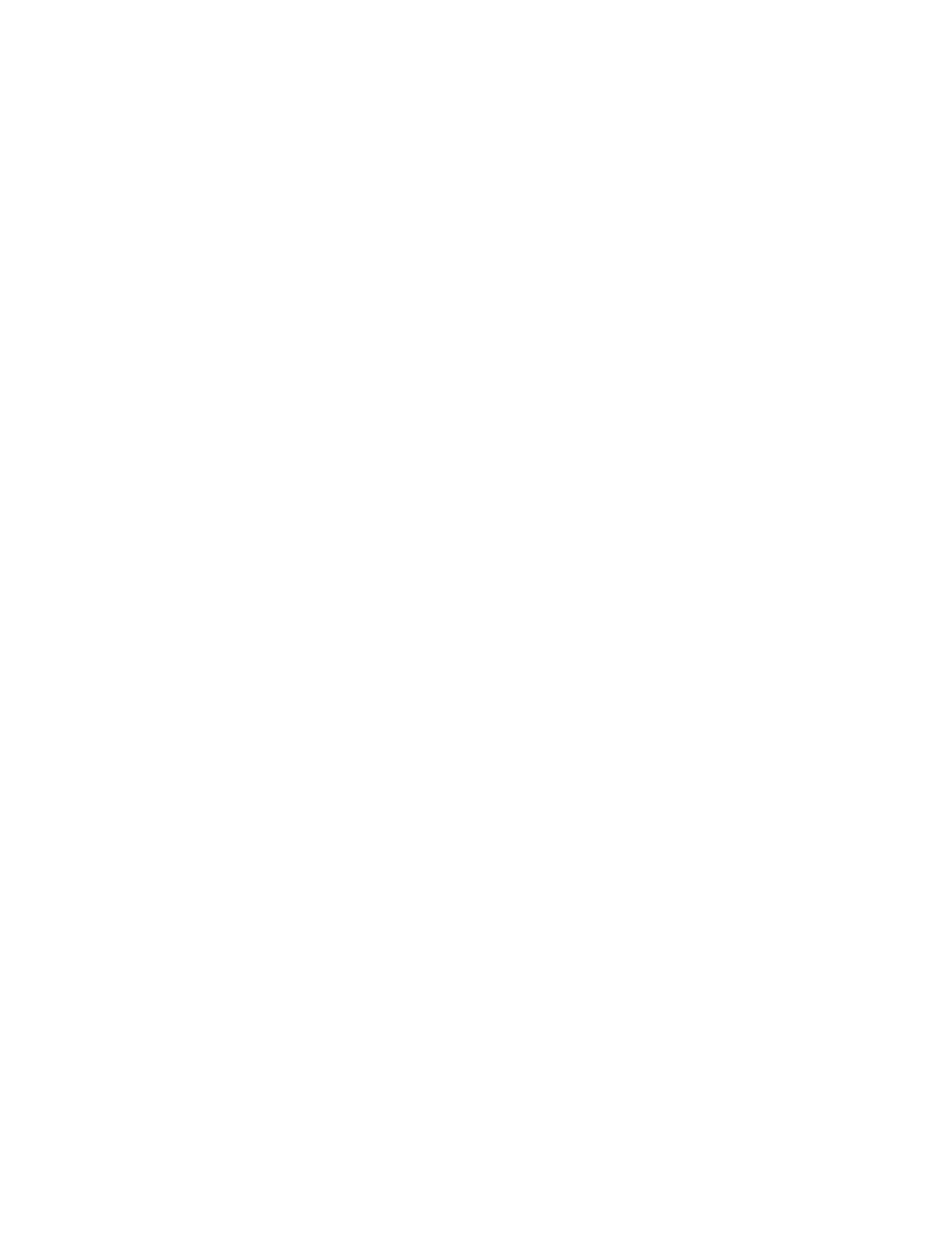
225
MAESTRO User Manual
Section 2 — Basic Maestro Operation
Right Only
: The right front channel is mapped to the left front, center and
right front output channels with the center channel favored. All other
channels are muted. This mode is intended to be used when a mono
right-only audio source must be up-mixed to the surround outputs.
Stereo Mixdown
: The surround audio is mixed-down into a Left only/
Right only stereo mix and sent to the left front and right front output
channels only. All other channels are muted.
Mono Mixdown
: The surround audio is mixed-down into a mono signal
and sent to the left front, center and right front output channels with the
center channel favored. All other channels are muted.
Future software releases will expand upon the options and displays in the
surround drill-down screens for 5.1 audio groups.
If a Dolby E or other non-audio type signal is presented to the Maestro Pro-
cessor, the level controls as well as the remapping buttons are inhibited.
The Audio group button is turned red, and the Level controls are inhibited
and display “No Adjust.”
Audio Monitor Controls
The audio monitor controls allow the user to listen to various audio sources
in the Maestro Processor. The audio heard is determined by the audio
monitor point selected, the audio group selected, and the source being con-
trolled, monitored, and metered. The audio monitor controls have no effect
on the Program and Preset outputs.
Four different monitor modes are supported by the audio panel as selected
by the four buttons located directly above the audio monitor level control
and display. The Processor will automatically map the audio source
selected to the monitor speakers based upon one of three models. The
models are configured on the Audio Options table using the Configuration
Editor.
These models are as follows:
•
2-Channel stereo
•
5.1 Surround with Mono in Center
•
5.1 Surround with Mono in L-R
You should select the best mode from the above choices that best matches
your desired operation. Each of these models will automatically map the
possible audio group types to the monitor speakers. This map is based
upon the selection of the listening mode buttons. So for example it is pos-
sible to listen to a 5.1 surround source in full surround (5.1), or in Left total/
Right total (Lt/Rt) or in normal stereo (Stereo), or in mono mode.
- Maestro Master Control v.2.2.0 Maestro Master Control v.2.3.0 7600REF v5.0 Installation 7600REF v3.0.0.8 Installation 7600REF v3.0.0.8 7600REF v5.0 7620PX-5 Installation 2012 7620PX Installation 2012 Kayenne Installation v.3.0 Kayenne K-Frame Installation v.6.0 Kayenne K-Frame Installation v.7.0 Kayenne K-Frame Installation v.8.0 Karrera K-Frame S-Series Installation v.8.0 Karrera Video Production Center Installation v.6.0 Karrera Video Production Center Installation v.7.0 Karrera Video Production Center Installation v.4.1 Karrera Video Production Center Installation v.4.0 Kayenne Installation v.4.0 7620PX 2012 7620PX-5 2012 7620PX 2008 MVMC 3G VMCR 3G 8900F GeckoFlex Frames Concerto Compact Routing System Concerto Routing Matrix v.1.8.1 Concerto Routing Matrix v.1.7.6.1 Concerto Routing Matrix v.1.7.5 GPIO-4848 Jupiter Maestro Master Control v.2.0.0 Maestro Master Control Installation v.2.0.0 Maestro Master Control Installation v.2.3.0 Maestro Master Control Installation v.2.4.0 KayenneKayenne v.2.0 v.2.0 Maestro Master Control Installation v.1.5.1
