Selecting the text color – Grass Valley Maestro Master Control v.2.4.0 User Manual
Page 341
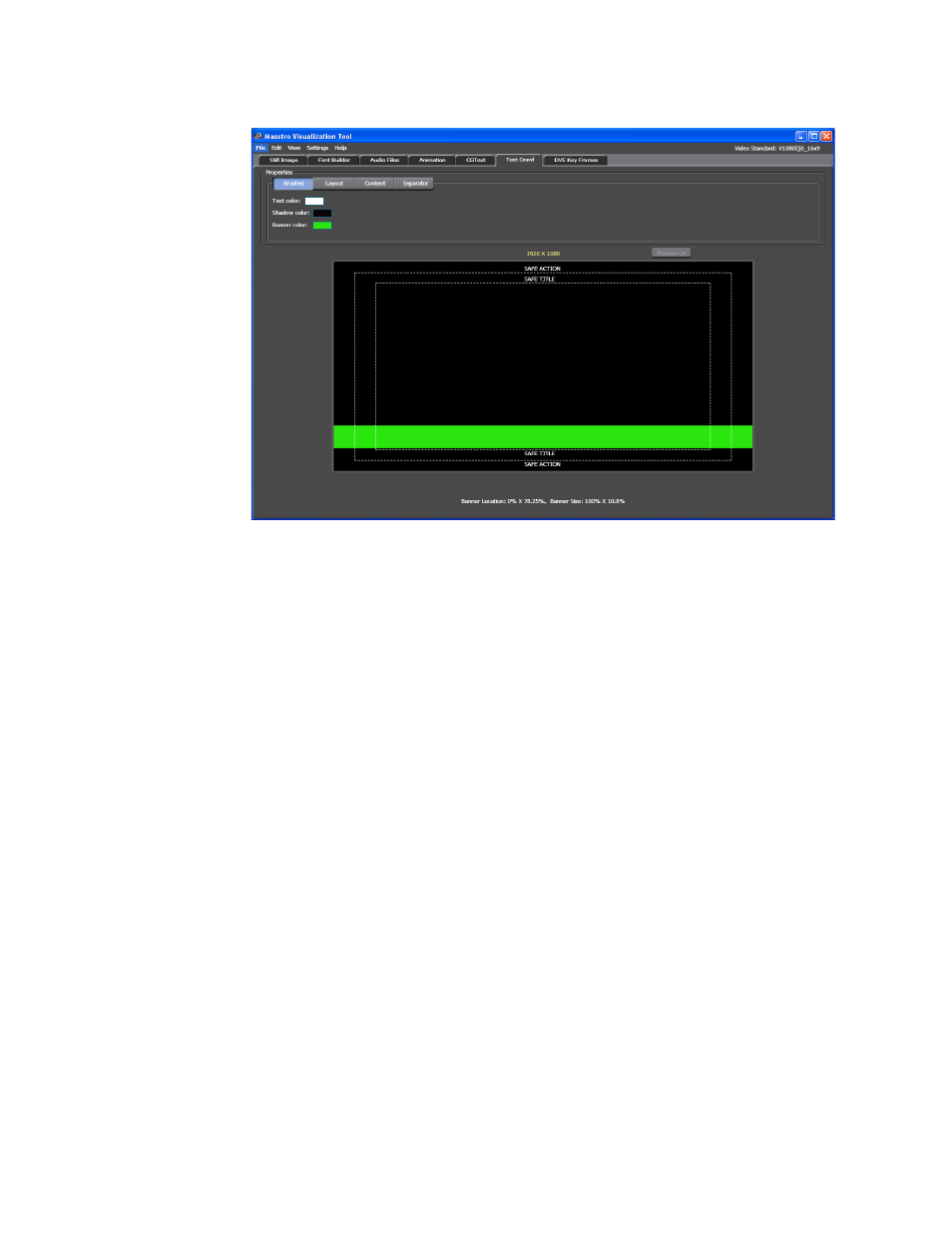
337
MAESTRO — User Manual
Section 6 — Visualization Tools
Figure 232. Branding Visual Tool - Text Crawl Tab
2.
Select the preferred settings from the Setting menu (Settings> Video
Standard). The Default 4X3 NTSC setting is shown in the example
above.
Selecting the Text Color
Follow these steps to select the color of the text:
1.
Click the
Brushes
button in the Properties section in the upper left-hand
corner of the interface, if it is not already selected. The Properties
section will show three color previews.
2.
Click the color preview that you want to change. A color selection
window will then appear (
This manual is related to the following products:
- Maestro Master Control v.2.2.0 Maestro Master Control v.2.3.0 7600REF v5.0 Installation 7600REF v3.0.0.8 Installation 7600REF v3.0.0.8 7600REF v5.0 7620PX-5 Installation 2012 7620PX Installation 2012 Kayenne Installation v.3.0 Kayenne K-Frame Installation v.6.0 Kayenne K-Frame Installation v.7.0 Kayenne K-Frame Installation v.8.0 Karrera K-Frame S-Series Installation v.8.0 Karrera Video Production Center Installation v.6.0 Karrera Video Production Center Installation v.7.0 Karrera Video Production Center Installation v.4.1 Karrera Video Production Center Installation v.4.0 Kayenne Installation v.4.0 7620PX 2012 7620PX-5 2012 7620PX 2008 MVMC 3G VMCR 3G 8900F GeckoFlex Frames Concerto Compact Routing System Concerto Routing Matrix v.1.8.1 Concerto Routing Matrix v.1.7.6.1 Concerto Routing Matrix v.1.7.5 GPIO-4848 Jupiter Maestro Master Control v.2.0.0 Maestro Master Control Installation v.2.0.0 Maestro Master Control Installation v.2.3.0 Maestro Master Control Installation v.2.4.0 KayenneKayenne v.2.0 v.2.0 Maestro Master Control Installation v.1.5.1
