Entering the content – Grass Valley Maestro Master Control v.2.4.0 User Manual
Page 343
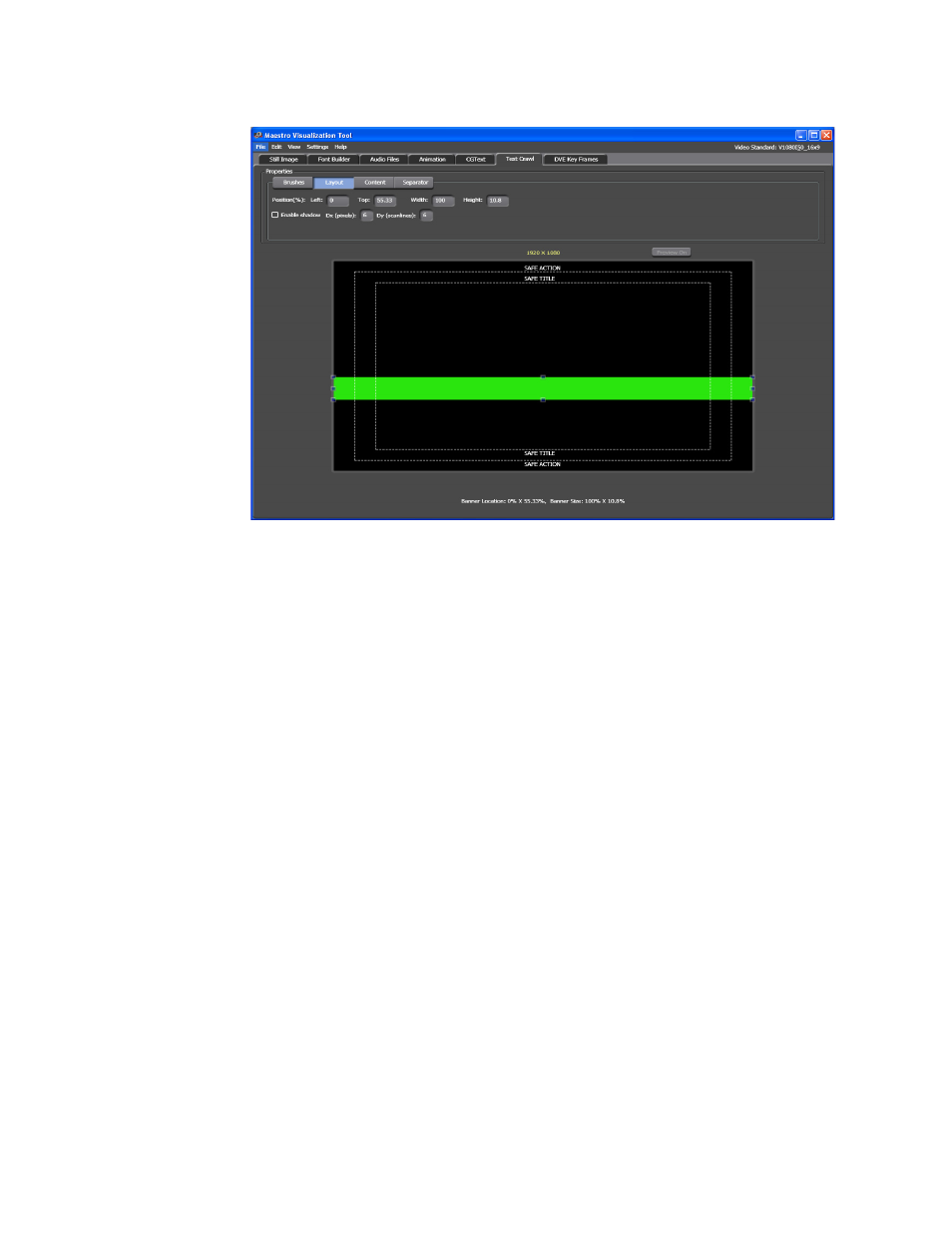
339
MAESTRO — User Manual
Section 6 — Visualization Tools
Figure 234. Branding Visual Tool - Layout Button
Change the Position (%) settings as needed. These setting will change the
position of the banner, which is green in the example above (
You can also drag the edges of the banner to adjust its width and height.
Click the banner and then place the cursor on a corner of the banner and
move the banner to the preferred size and location. The Position and Size
parameters display will then be updated to reflect the dragged banner
edge.
Note
The Text crawl features should be restrained within the SAFE TITLE area.
2.
Click the Enable shadow check box if you want to add a shadow to the
text.
3.
Enter the number of pixels that you want to move the shadow
horizontally in the Dx (pixels) field.
4.
Enter the number of pixels that you want to move the shadow vertically
in the Dy (pixels) field.
Note
Negative numbers cannot be entered in either the Dx (pixels) or the Dy
(pixels) field.
Entering the Content
Follow these steps to enter the Text Crawl’s content:
1.
Click the
Content
button in the Properties section. The content settings
are shown in
- Maestro Master Control v.2.2.0 Maestro Master Control v.2.3.0 7600REF v5.0 Installation 7600REF v3.0.0.8 Installation 7600REF v3.0.0.8 7600REF v5.0 7620PX-5 Installation 2012 7620PX Installation 2012 Kayenne Installation v.3.0 Kayenne K-Frame Installation v.6.0 Kayenne K-Frame Installation v.7.0 Kayenne K-Frame Installation v.8.0 Karrera K-Frame S-Series Installation v.8.0 Karrera Video Production Center Installation v.6.0 Karrera Video Production Center Installation v.7.0 Karrera Video Production Center Installation v.4.1 Karrera Video Production Center Installation v.4.0 Kayenne Installation v.4.0 7620PX 2012 7620PX-5 2012 7620PX 2008 MVMC 3G VMCR 3G 8900F GeckoFlex Frames Concerto Compact Routing System Concerto Routing Matrix v.1.8.1 Concerto Routing Matrix v.1.7.6.1 Concerto Routing Matrix v.1.7.5 GPIO-4848 Jupiter Maestro Master Control v.2.0.0 Maestro Master Control Installation v.2.0.0 Maestro Master Control Installation v.2.3.0 Maestro Master Control Installation v.2.4.0 KayenneKayenne v.2.0 v.2.0 Maestro Master Control Installation v.1.5.1
