Grass Valley Maestro Master Control v.2.4.0 User Manual
Page 336
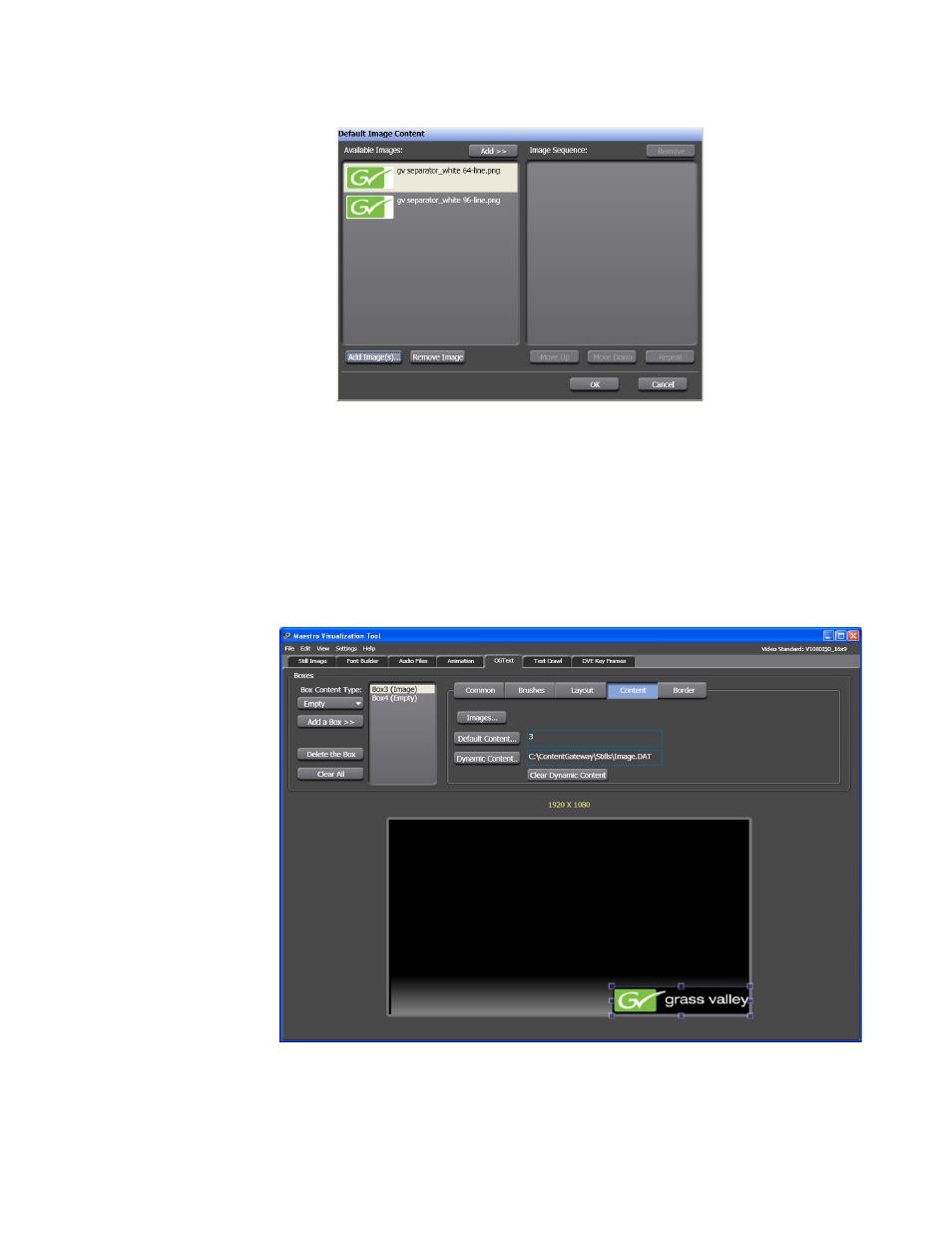
MAESTRO — User Manual
332
Visualization Tool
Figure 226. Branding Visual Tool - Default Image Content Window
2.
Select the images that you want to add from the Available Images
column.
3.
Click the
Add>>
button. The selected image will then be seen in the
Image Sequence column.
4.
Click the
OK
button. The Default Image Content window will then close
and the image will be in the Image box (
Figure 227. Visualization Tool - The Content Tab on the Image Box
The field by the
Default Content
button will display a number, the #3 in the
example above. This number is the reference for the selected image. The
This manual is related to the following products:
- Maestro Master Control v.2.2.0 Maestro Master Control v.2.3.0 7600REF v5.0 Installation 7600REF v3.0.0.8 Installation 7600REF v3.0.0.8 7600REF v5.0 7620PX-5 Installation 2012 7620PX Installation 2012 Kayenne Installation v.3.0 Kayenne K-Frame Installation v.6.0 Kayenne K-Frame Installation v.7.0 Kayenne K-Frame Installation v.8.0 Karrera K-Frame S-Series Installation v.8.0 Karrera Video Production Center Installation v.6.0 Karrera Video Production Center Installation v.7.0 Karrera Video Production Center Installation v.4.1 Karrera Video Production Center Installation v.4.0 Kayenne Installation v.4.0 7620PX 2012 7620PX-5 2012 7620PX 2008 MVMC 3G VMCR 3G 8900F GeckoFlex Frames Concerto Compact Routing System Concerto Routing Matrix v.1.8.1 Concerto Routing Matrix v.1.7.6.1 Concerto Routing Matrix v.1.7.5 GPIO-4848 Jupiter Maestro Master Control v.2.0.0 Maestro Master Control Installation v.2.0.0 Maestro Master Control Installation v.2.3.0 Maestro Master Control Installation v.2.4.0 KayenneKayenne v.2.0 v.2.0 Maestro Master Control Installation v.1.5.1
